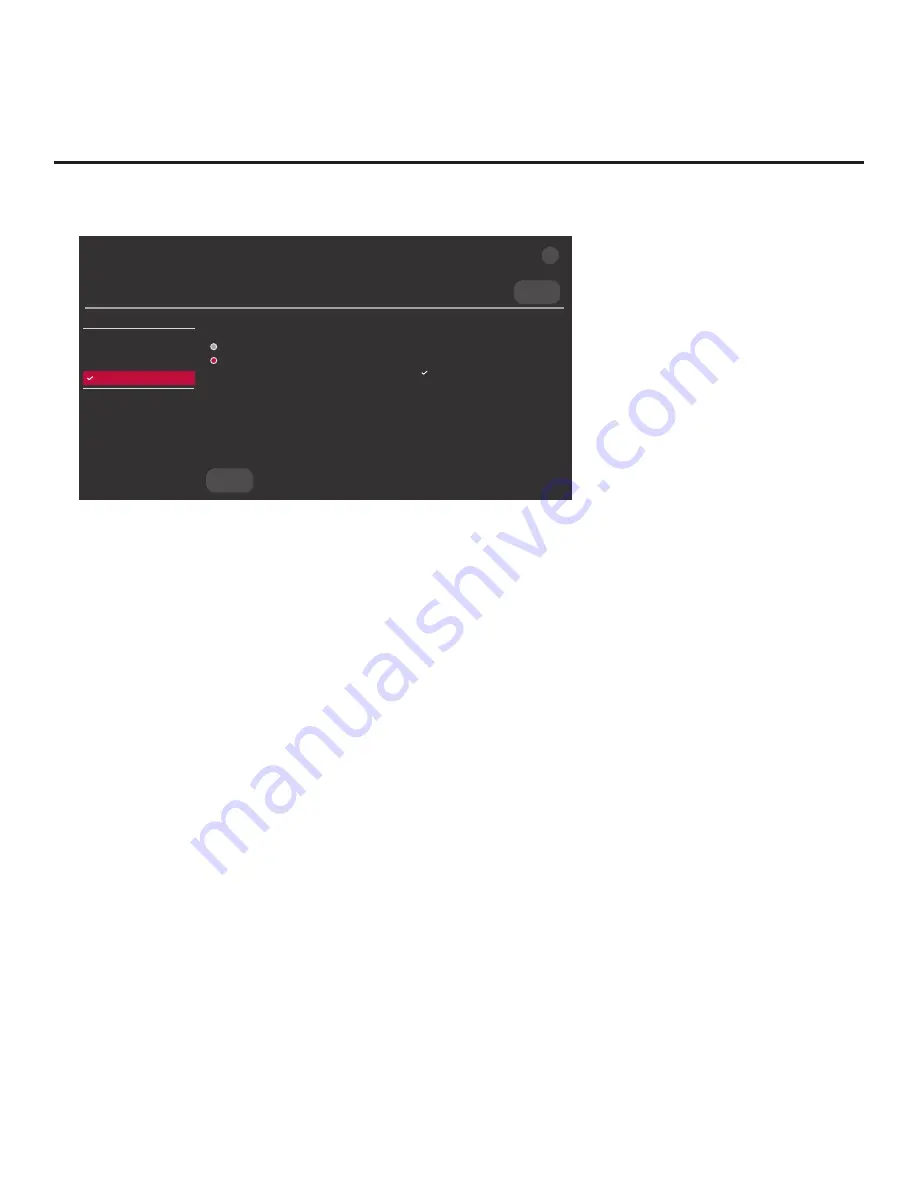
49
206-4307
Cloning Procedures (Cont.)
(Continued from previous page)
X
USB DEVICE
TV MANAGER
Import Clone File
USB 1:
Device Name
Ez Download
Update TV Software
Update PTC Software
Import Clone File
Diagnostics
UPDATE
Select the file to download, and then select UPDATE below.
xxEW960H-UA_1.TLX
EW960H_ChMap_IM.tlx
Channel Tuning / Channel Banner Display
Logical
Physical
10. Use the arrow keys on the Installer Remote to select/highlight the “.tlx” file to import, and then
press the Wheel (
OK
) button.
Note:
Filenames of exported Clone files are comprised of the TV model and a numeric element,
for example, xxEW960H-UA_1.TLX.
11. If the
Clone/Configuration (.tlx) file includes an FTG Channel Map with RF channels and Aux
inputs
only
, you can choose the format for the channel tuning/banner display. Use the arrow
keys to select the desired Channel Tuning / Channel Banner Display option—either Logical
or Physical—at the right side of the screen. A checkmark will appear at the left of the selected
option. Logical tuning is selected by default.
Note:
If an FTG Channel Map includes IP channels, only logical tuning is available. Also, if the
“.tlx” file does not include an FTG Channel Map, the
message, “No Channel Map in Clone
file,”
will be displayed at the right of the screen.
12. When you are ready to continue, select
UPDATE
on the screen and then press the Wheel
(
OK
) button on the Installer Remote.
Import progress will be displayed on the screen. This process may take a few minutes. Do
NOT remove the USB device while importing is in progress. When the import process is
complete, an IMPORT COMPLETE pop-up banner will briefly be displayed at the bottom of
the screen, and then, the TV will reboot.
13. Remove the USB memory device from the Target TV, and verify that the appropriate
configuration is now resident on the Target TV.
Note:
If the Target TV was previously in Pass-through Mode, and the
Clone/Configuration (.tlx) file
that was imported contained an FTG Channel Map, the Target TV CPU is now in FTG Mode. Upon
restart, the TV tunes according to the Start Channel setting in the Installer Menu. If a Start Channel
is specified, the
TV
will tune to that channel, though, in the case of FTG Mode configuration, a
channel banner will only be displayed if the Start Channel is included in the FTG Channel Map
(depending on your selection in step 11, the channel banner will display either the Start Channel’s
logical channel number or physical RF channel number). Otherwise, the TV will either return to the
last channel tuned (TV in Pass-through Mode) or tune to the first channel in the FTG Channel Map
(TV in FTG Mode). If the latter, remember that the channels in the FTG Channel Map are always
arranged in logical order, regardless of your selection in step 11.






























