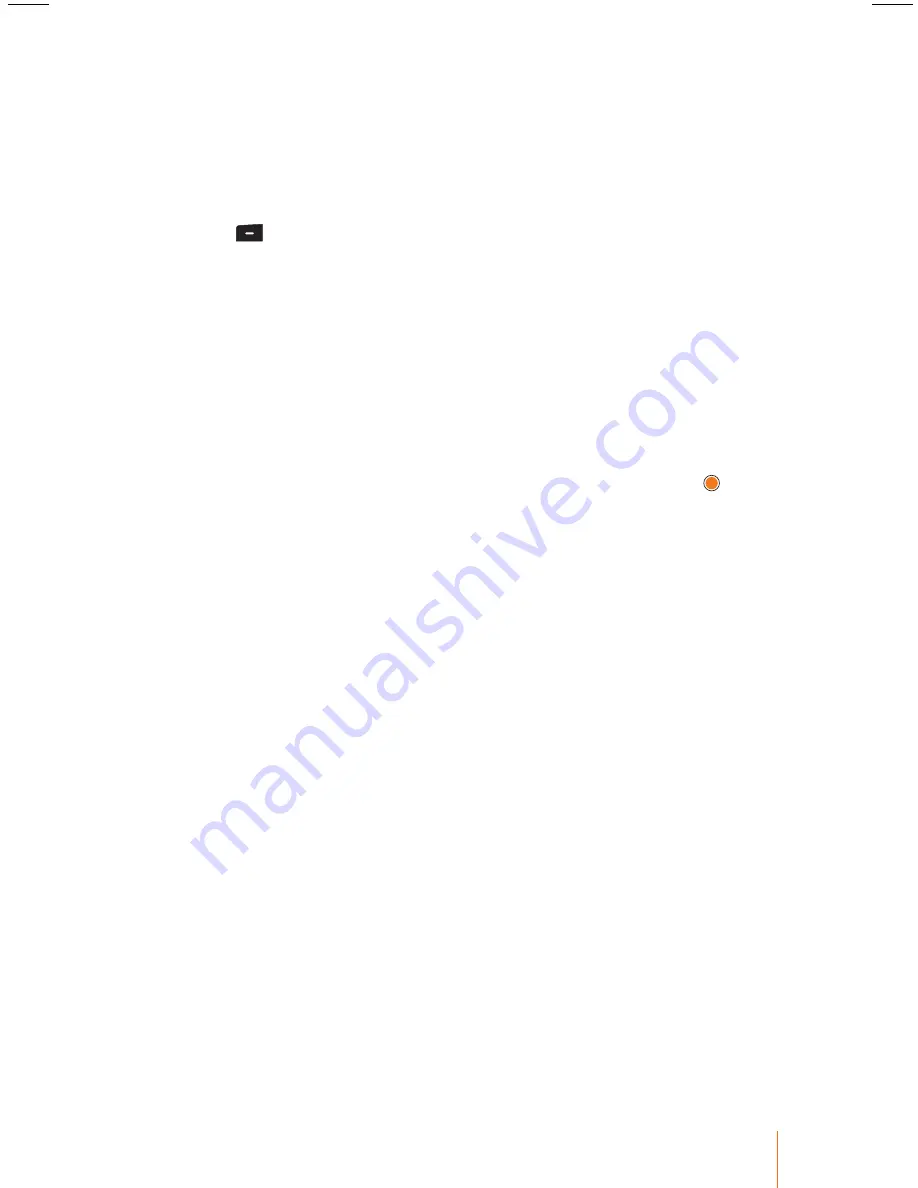
57
Chapter 7
Call History
Call Duration
This menu allows you to view or reset the cumulative call time by
time since start use.
Viewing Call Duration
1. Press
> Call History > Call Duration
.
2. Select an option to view the cumulative call time.
•
When you select call option to view its details, you see all the
length of cumulative time the calls.
Resetting Call Duration
1. You can also reset a call duration by pressing
Reset
(right softkey)
after step 2 above.
2. If you are certain you want to erase the call duration, select
Yes
.
•
Enter your password as it is a required field and then press .
•
The preset code is "0000", you can change it to the password of
your choice. (Refer to “Security” on page 97.)
or
Select
No
to cancel and return to the previous menu.
Call History Options
Select an entry and press to display the date and time of the call,
the phone number, and the caller’s name (if the number is already in
your phonebook). Press
Menu
(left softkey) to display the following
options:
Number of received call
•
Save New Name
to save the number to the phone book. (It could
be visible if it is not already in your phone book.)
•
Add to Name
to add the number to an existing phone book.
•
Send Message
to send a message to the selected entry.
•
Delete
to delete the entry.
•
DeleteAll
to delete all calls entries.
Note:
You can also view the next or previous call history entry by
pressing the navigation key left or right.
Making a Call From Call History
If you need to make a call from the calls history.
1. Press
> Call History > Call History
.
2. Select one of the following call history type and press .
•
Missed Calls
contain any missed calls.
•
Received Calls
contain any received calls that were answered.
•
Dialed Calls
contain all outgoing calls made from your phone.
•
All Calls
contain all type of the call.
3. Select an entry to make a call its number and press
.






























