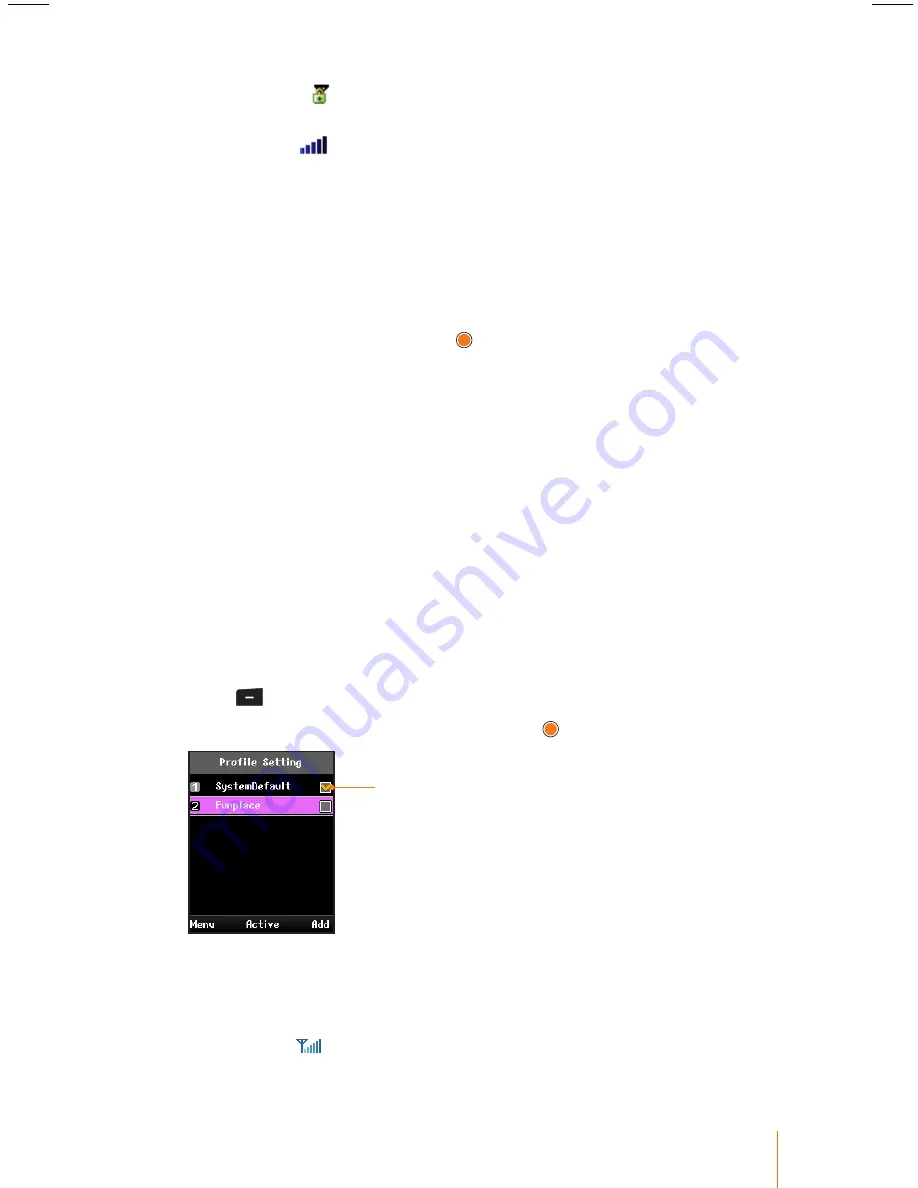
93
Chapter 11
Settings
-
Lock icon ( )
indicates that the wireless LAN is encrypted. Wire-
less LANs that do not use encryption do not have the lock icon.
-
Bar icon
(
)
indicates the signal strength in different states of
the network.
•
Right part on the screen shows the name of the network.
•
Note:
By default, when the wireless LAN is switched on, you can
easily create profile after searching for the wireless LAN to connect.
2. Use the navigation key to scroll through the profile and select one.
•
Press
Menu
(left softkey) to select an options Re-scan, View Datail,
or Add Profile and then press .
•
The Re-scan is used to refresh a list of all available wireless LANs.
3. Press
Add
(right softkey) to create the new profile.
•
Profile Name
and
Network name(SSID)
are filled in with the SSID
which you have choosen automatically.
•
You can change this profile name to whatever you want, but not
network name(SSID).
4. Follow the applicable instructions in "To use phone’s default profile:"
on page 85.
Connecting a Profile
You can connect to the selected wireless LAN. After creating a profile
for connecting to the wireless LAN of your choice.
1. Press
> Settings > Profile Setting
.
2. Select a profile you wish to use and press .
Shows the profile that
you are currently using.
3. After requesting the IP, the phone tries to register with the system.
Please wait for the connection to be completed.
•
When the phone has finished connecting the wireless LAN, you
can see an
icon on the screen in standby mode.






























