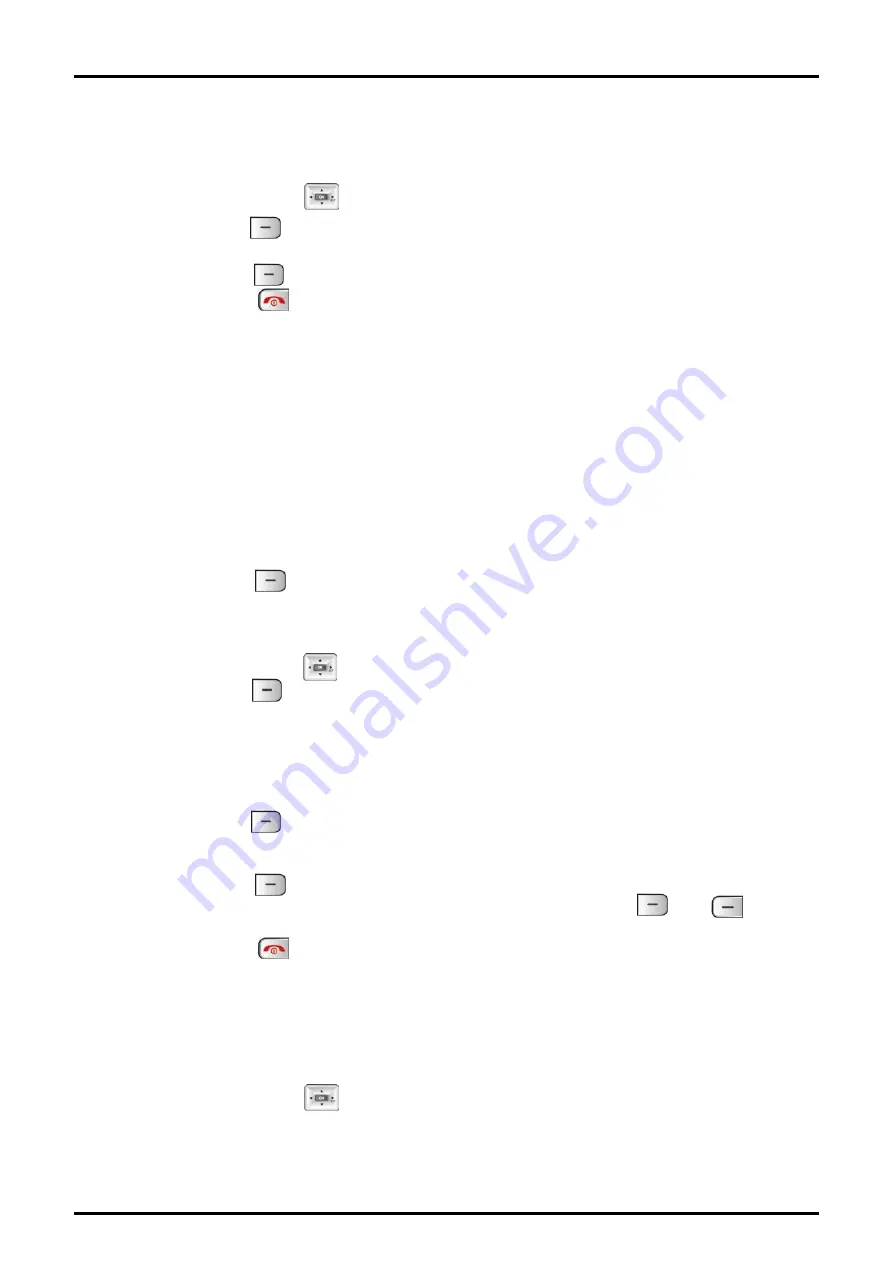
GDC-480H/500H Wireless Handset
User Guide
52
Settings (Phone Settings) – returns Phone Settings and Handset PIN to default
values.
Handset – clears the Phonebook, call logs, active subscriptions and the Direct
Call number and resets the Phone Settings.
3. Use the
Navigation
( ) button to highlight a selection.
4. Press the
OK
( ) left soft button; PIN request will display.
5. Use the dial pad to enter your PIN.
6. Press the
OK
( ) left soft button; the selected reset is implemented.
7. Press the
End
( ) button.
5.8 Appointment
Your GDC-480H/500H Wireless handset has an Appointment Reminder feature. When set,
the handset will remind you of an Appointment with a display of the appointment text and an
appointment alert (alarm sound) or vibration alert (if in silent mode). In addition to the time,
you can enter the appointment text and set the appointment as daily, monthly or annual.
To set an appointment reminder:
1. Select the Appointment menu from the User Menu.
2. Press the
Set
( ) left soft button, the Interval menu appears.
Daily
Monthly
Annual
3. Use the
Navigation
( ) button to highlight a selection.
4. Press the
OK
( ) left soft button to access the sub-menu.
5. Use the dial pad to enter.
For daily, enter the time of day as hh:mm in a 24 hour format.
For monthly enter the day and time as DD:hh:mm with 2 digits for the day.
For annual, enter the day, month, and time as DD:MM:hh:mm with 2 digits for the
month.
6. Press the
OK
( ) left soft button to store the appointment.
7. If desired use the dial pad and Character Chart in the Appendix to enter a 12-
character reminder message.
8. Press the
OK
( ) left soft button to store the appointment.
9. Enable or disable the appointment with the
Enable
or
Disable
( ) or ( ) left or
right soft button.
10. Press the
End
( ) button.
Once an appointment is set, you can modify the time. When you select the Appointment
menu, you can select from the sub-menu to view, modify or delete the appointment.
To view, modify or delete an appointment:
1. Select the Appointment menu from the User Menu.
2. Use the
Navigation
( ) button to highlight a selection.
Modify Date
Modify time
Delete
View Text
























