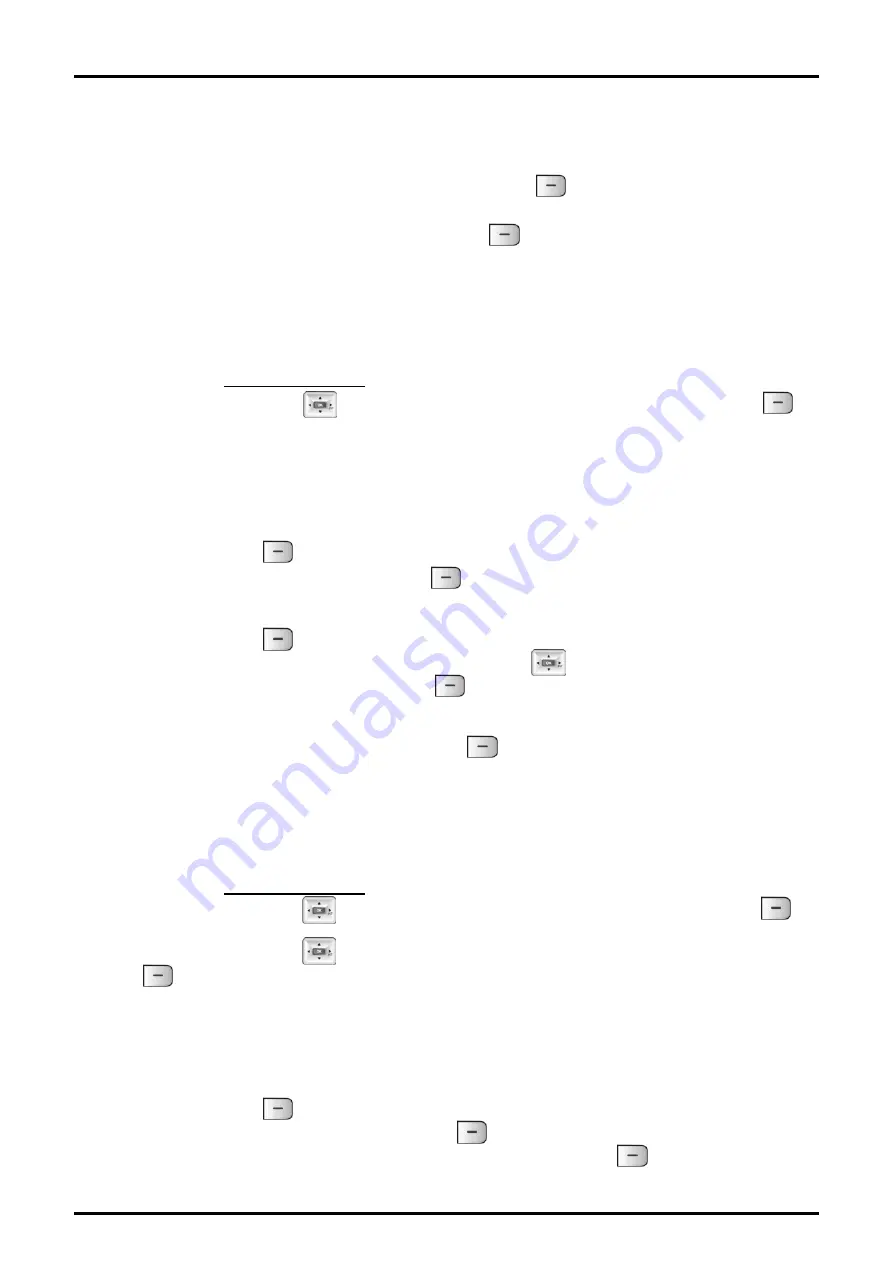
GDC-480H/500H Wireless Handset
User Guide
38
code in front of the number during dialing. The CO Access codes are entered in the
Phone Settings menu discussed later in this guide.
6. “Enter Position” and record number are displayed.
- To save with displayed record number, press
OK
( ) left soft button.
- To modify the record number, press Modify soft button and enter the record number, 1
~ 60, using the dial pad and press the
OK
( ) left soft button. This will store the
number as the record entered.
5.4.3 Modifying Records in the Phonebook
To modify a Phonebook record:
1. Access the Phonebook menu as described above.
2. Use the
Navigation
( ) to highlight the Modify selection and press the
OK
( )
left soft button.
Case 1:
3. Enter the first few characters of the name using the dial pad (See the charts in the
Appendix Dial pad Character Charts). As an example, press 5 twice for ‘k’ and 3
twice for ‘e’ to search for Kenny.
4. Press the
Find
(
) left soft button to display the matching record.
5. When the record is found, press
OK
( ) left soft button.
Case 2:
3. Press the
Find
( ) left soft button to search all records
4. Use the Up and Down arrows on the
Navigation
(
)
to highlight the desired record.
5. When the record is found, press
OK
( ) left soft button.
6. Modify the Name, telephone number, CO access code use and the record number as
detailed in the “Adding Records to the Phonebook” section.
7. After modifying the record, press the
OK
( ) left soft button to store the
modifications.
5.4.4 Deleting records from the Phonebook
To delete a record from the Phonebook:
1. Access the Phonebook menu as described above.
2. Use the
Navigation
( ) to highlight the Delete selection and press the
OK
( )
left soft button.
3. Use the
Navigation
( ) to highlight the {Delete One} selection and press the
OK
( ) left soft button.
Case 1:
4. Enter the first few characters of the name using the dial pad (See the charts in the
Appendix Dial pad Character Charts). As an example, press 5 twice for ‘k’ and 3
twice for ‘e’ to search for Kenny.
5. Press the
Find
(
) left soft button to display the matching record.
6. When the record is found, press
Delete
( ) left soft button.
7. When “Delete One Phonebook?” is displayed, press
Delete
( ) left soft button.






























