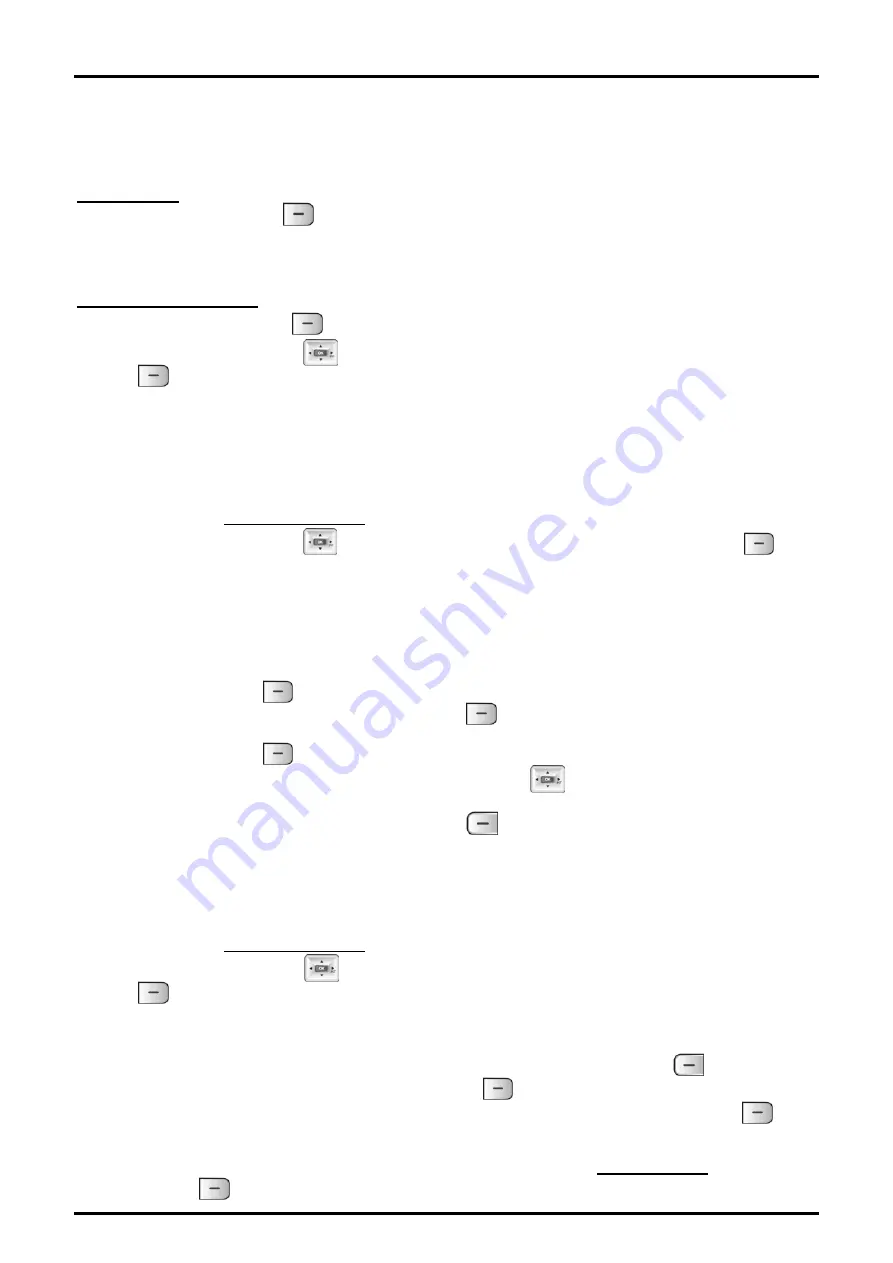
GDC-480H/500H Wireless Handset
User Guide
37
There are several methods to access the Phonebook menu based on the state of the phone,
idle or busy.
To access the Phonebook menu:
While idle—
1. Press the
Names
( ) right soft button,
OR
1. Press the Down arrow on the Navigation button.
While in Talk mode—
1. Press the
Options
( ) left soft button; this displays the Options menu.
2. Use the
Navigation
( ) to highlight the Phonebook selection and press the
OK
( ) left soft button.
5.4.1 Dialing from Phonebook
Records in the Phonebook can be searched and a number can be dialed.
To dial a number form the Phonebook:
1. Access the Phonebook menu as described above.
2. Use the
Navigation
( ) to highlight the Find selection and press the
OK
( ) left
soft button; the “Enter Name” prompt is displayed.
Search the records:
1. Enter the first few characters of the name using the dial pad (refer to Appendix Dial
Pad Character Charts). As an example, press 5 twice for ‘k’ and 3 twice for ‘e’ to
search for Kenny.
2. Press the
Find
( ) left soft button to display the matching record.
3. When the record is found, press the
Call
( ) right soft button to dial the number.
Or
3. Press the
Find
( ) left soft button to search all records.
4. Use the Up and Down arrows on the
Navigation
( ) to highlight the desired
record.
5. When the record is found, press the
Call
( ) right soft button to dial the number.
5.4.2 Adding Records to the Phonebook
To add a record to the Phonebook:
1. Access the Phonebook menu as described above.
2. Use the
Navigation
( ) to highlight the Add Entry selection and press the
OK
( ) left soft button.
3. Enter the each character of the name using the dial pad. Up to 14 characters
(including numbers) may be entered. See the charts in the Appendix Dial pad
Character Charts. If you enter the wrong character use the
Delete
( ) right soft
button to delete a character. And press
OK
( ) soft button.
4. Enter the phone number for the record using the dial pad and press the
OK
( ) left
soft button.
5. Select whether or not to use the CO Access code (refer to Edit CO Code) and press
the
OK
( ) left soft button. Selecting the CO Access Code will insert the access






























