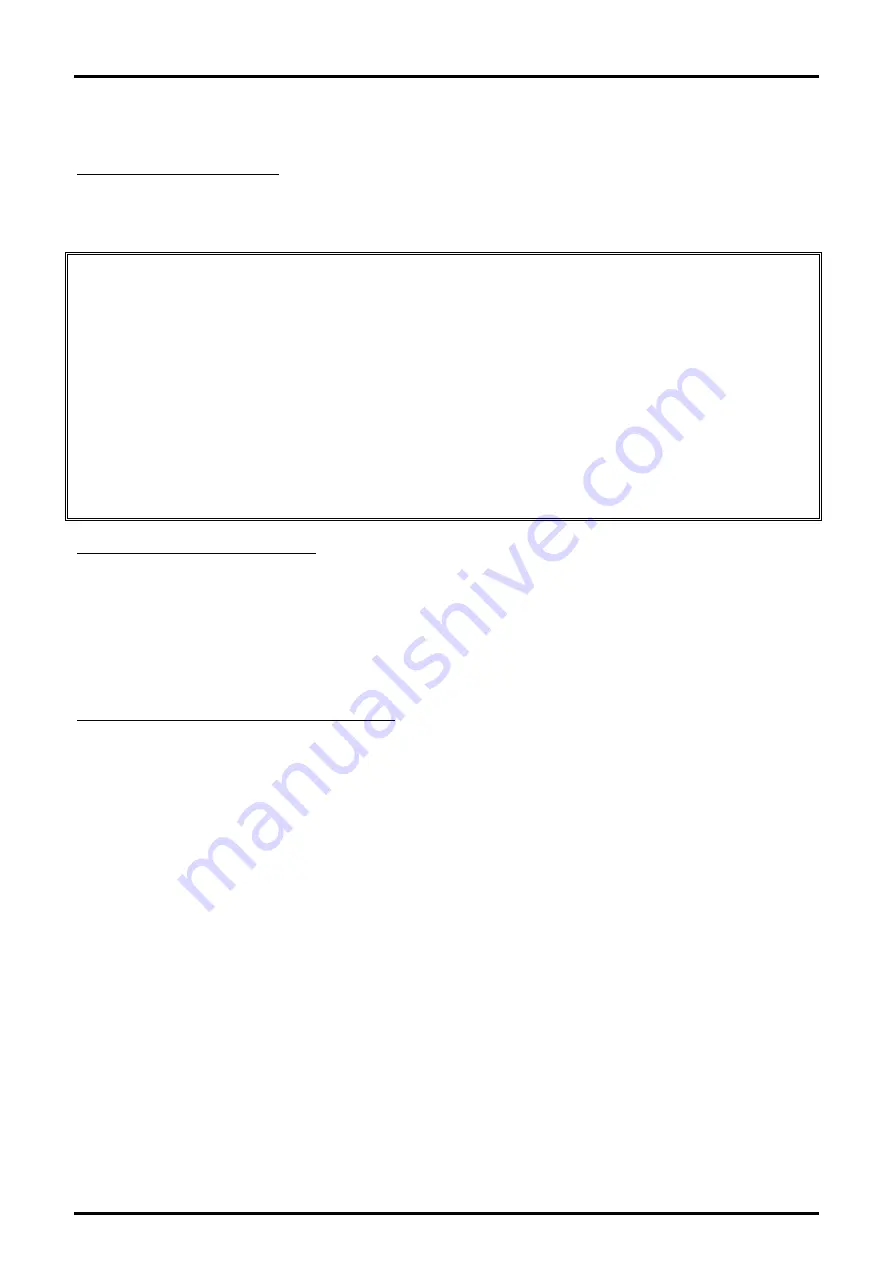
GDC-480H/500H Wireless Handset
User Guide
Regulatory and Safety Notices
1. Radio Frequency Emissions:
FCC Compliance statement
:
This device complies with Part 15 rules. Operation is subject to the following two conditions;
1. This device may not cause harmful interference, and
2. This device must accept any interference received, including interference that may cause
undesired operation.
This Equipment has been tested and found to comply with the limits for a Class B digital device,
pursuant to Part 15 of the FCC rules. These limits are designed to provide reasonable protection
against harmful interference in a residential installation. This equipment generates, uses and can
radiate radio frequency energy and, if not installed and used in accordance with the instructions, may
cause harmful interference to radio communications. However, there is no guarantee that
interference will not occur in a particular installation. If this equipment does cause harmful
interference to radio or television reception, which can be determined by turning the equipment off
and on, the user is encouraged to try to correct the interference by one of the following measures:
•
Reorient or relocate the receiving antenna.
•
Increase the separation between the equipment and the receiver.
•
Connect the equipment into an outlet on a different circuit from that to which the receiver is
connected.
If problems persist, consult the dealer or an experienced radio/TV technician for help.
Canadian Compliance statement
:
This Class B digital apparatus complies with Canadian ICES-003.
Cet appareil numérique de la classe B est conforme à la norme NMB-003 du Canada.
This device complies with Class B limits of Industry Canada. Operation is subject to the following two
conditions;
1. This device may not cause harmful interference, and
2. This device must accept any interference received, including interference that may cause
undesired operation.
European Union Declarations of Conformity
:
Ericsson-LG Enterprise Co., Ltd. declares that the equipment specified in this document, which bears
the “CE” mark, conforms to the European Union Radio and Telecommunications Terminal Equipment
Directive (R&TTE 1999/5/EC) including,
Electromagnetic Compatibility Directive (89/336/EEC) and
Low Voltage Directive (73/23/EEC)
The product fulfills the essential requirements of the harmonized standards shown above.
2. Product Safety Instructions
This product complies with and conforms to the following international Product Safety standards as
applicable:
Safety of Information Technology Equipment, IEC 6095-1, including
Relevant national deviations as listed in Compliance with IEC for Electrical Equipment (IECEE)
Safety of Information Technology Equipment, CAN/CSA-C22.2 No. 60950-1/UL 60950-1
3. E-911 and use of the GDC-480H/500H with Multi-Line Telephone Systems:
Please note the use and operation of this phone as part of a multi-line telephone system (MLTS) may
be subject to state and/or federal E-911 MLTS laws that require the MLTS to provide a caller’s
telephone number, extension, and physical location to applicable state and/or local emergency
services when a caller initiates a 911 call. The MLTS may not provide a caller’s telephone number,
extension, or physical location information to emergency services when a caller dials 911, and
compliance with state and/or federal E-911 MLTS laws is the sole responsibility of the purchaser of
this phone.
4. Privacy:
GDC-480H/500H implements security and encryption technologies appropriate for DECT however,
privacy of communications may not be ensured when using this telephone.



































