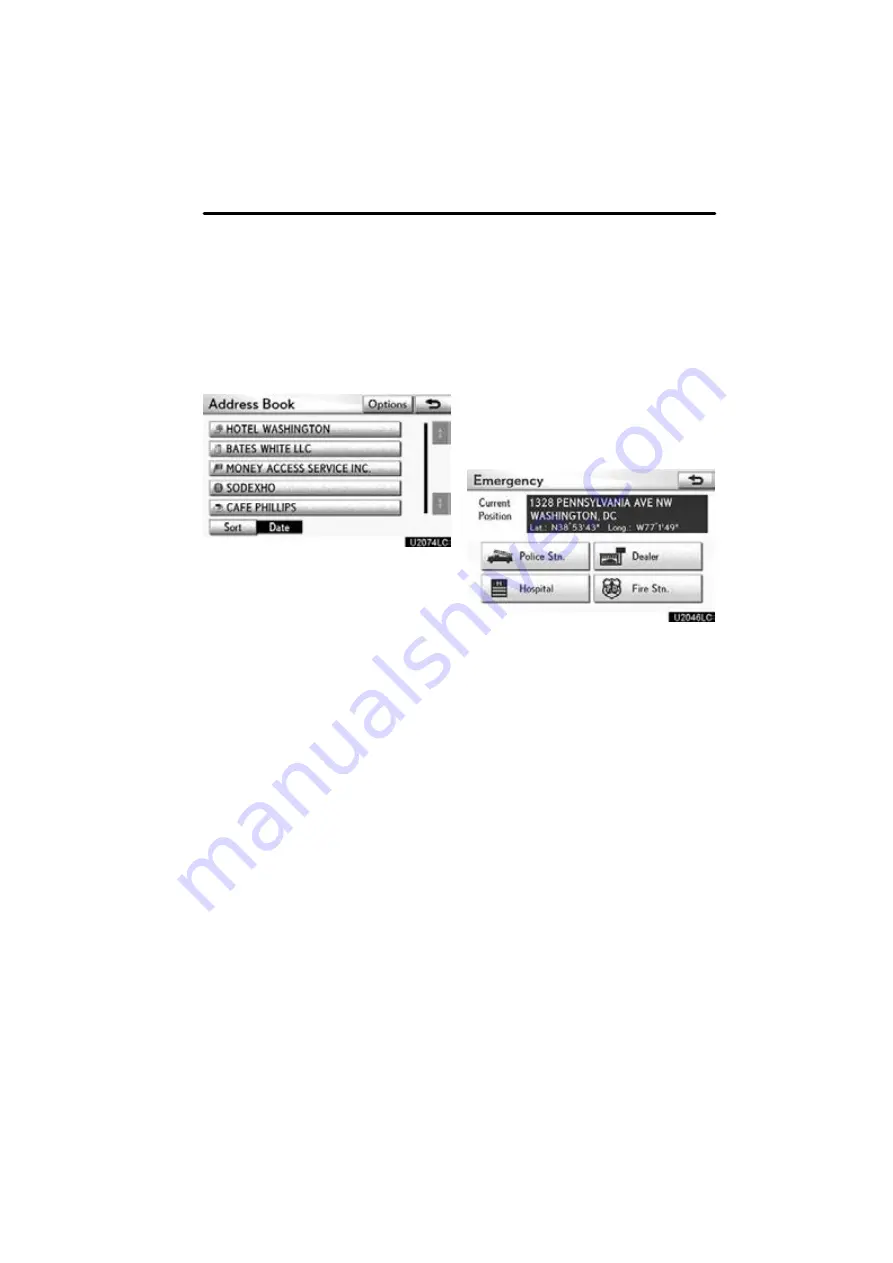
NAVIGATION SYSTEM: DESTINATION SEARCH
81
1. Push the “MENU” button and select
“Destination”.
2. Select “Address Book” on the “Des-
tination” screen.
A list of registered address book entries is
displayed.
3. Select the button of the desired ad-
dress book entry.
“Options”:
To register or edit address
book. (See page 120.)
The screen changes and displays the map
location of the selected destination and the
route preference. (See “Starting route
guidance” on page 87.)
1. Push the “MENU” button and select
“Destination”.
2. Select “Emergency” on the second
page of the “Destination” screen.
The display changes to a screen to select
police stations, dealers, hospitals or fire
stations. While driving, only nearby police
stations, dealers, hospitals, or fire stations
are shown. The current position is shown
with an address, and the latitude and the
longitude at the top of the screen.
3. Select the desired emergency cate-
gory.
The selected emergency category list is
displayed.
— Destination search by
“Address Book”
— Destination search by
“Emergency”
Summary of Contents for OM48A84U
Page 10: ...5 U0026LC Quick guide Remote Touch...
Page 110: ...NAVIGATION SYSTEM ROUTE GUIDANCE 112...
Page 307: ...AIR CONDITIONING 309...
Page 313: ...REAR VIEW MONITOR SYSTEM 315...
Page 314: ...SECTION 10 SIDE MONITOR 316 SIDE MONITOR Side monitor Side monitor 317...
Page 411: ...SETUP 413...
Page 425: ...APPENDIX 427...






























