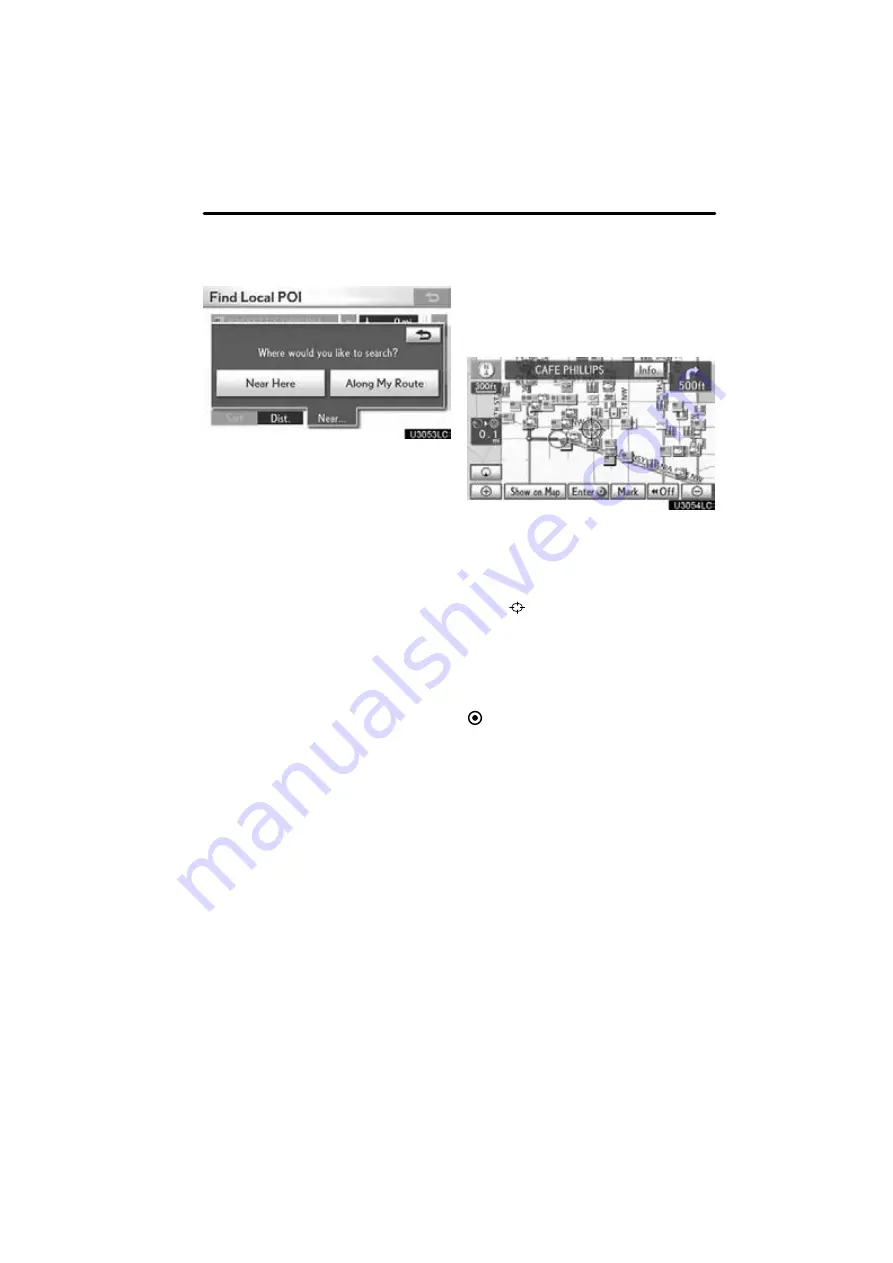
NAVIGATION SYSTEM: ROUTE GUIDANCE
109
“Near Here” :
When
“Near Here”
is se-
lected, the list of Points of Interest near the
current position will be displayed.
“Along My Route” :
When
“Along My
Route”
is selected, the list of Points of In-
terest along the route will be displayed.
To set a POI as a destination
You can select one of the Points of Interest
icons on the map screen as a destination
and use it for route guidance.
1. Directly select the Point of Interest
icon that you want to set as a destina-
tion.
The map will shift so that the icon is cen-
tered on the screen and overlaps with the
cursor
. At this time, the distance from
the current position is displayed on the
screen. The distance shown is measured
as a straight line from the current vehicle
position to the POI.
2. When the desired Point of Interest
overlaps with the cursor, select “Enter
”.
The screen changes and displays the map
location of the selected destination and
route preference. (See
“Starting route
guidance” on page 87.)
Summary of Contents for OM48A84U
Page 10: ...5 U0026LC Quick guide Remote Touch...
Page 110: ...NAVIGATION SYSTEM ROUTE GUIDANCE 112...
Page 307: ...AIR CONDITIONING 309...
Page 313: ...REAR VIEW MONITOR SYSTEM 315...
Page 314: ...SECTION 10 SIDE MONITOR 316 SIDE MONITOR Side monitor Side monitor 317...
Page 411: ...SETUP 413...
Page 425: ...APPENDIX 427...






























