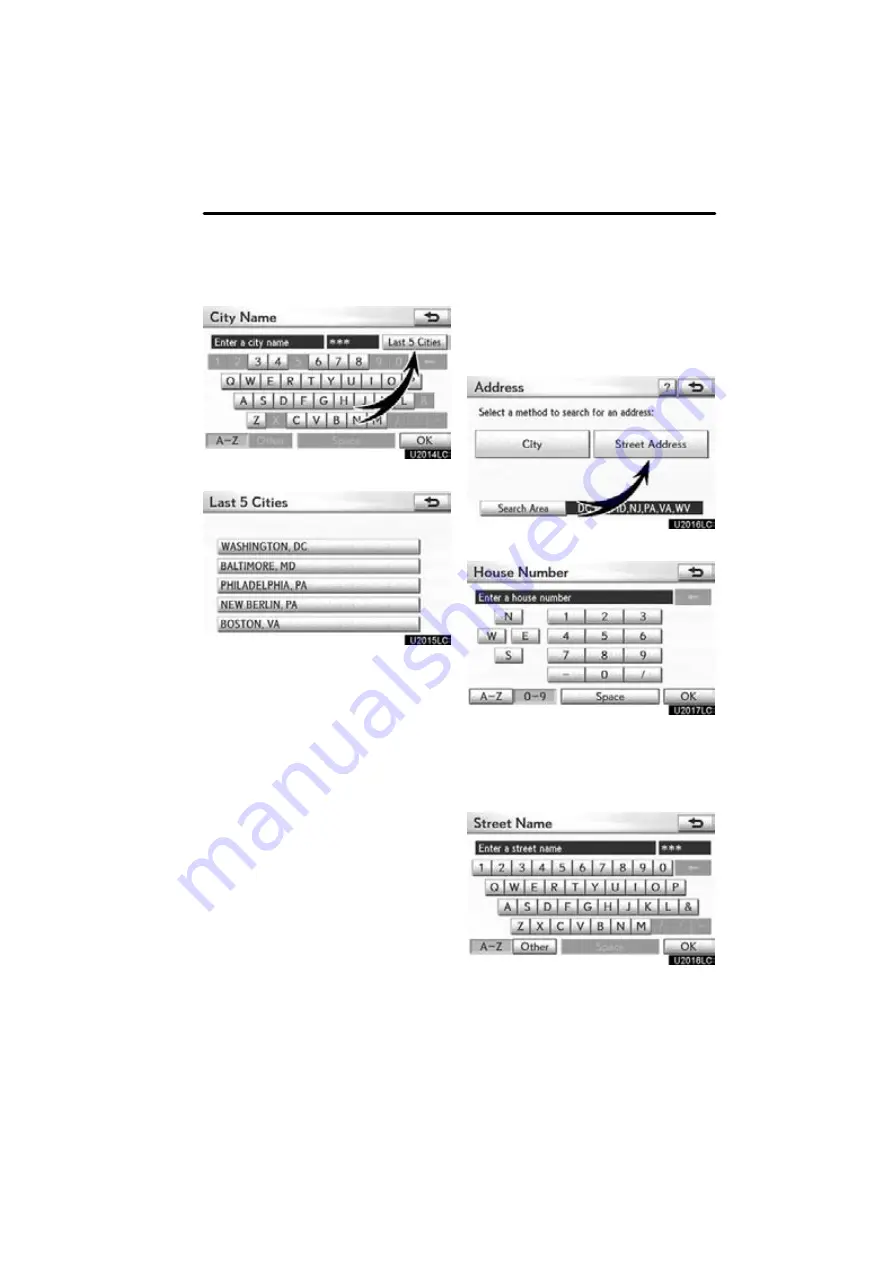
NAVIGATION SYSTEM: DESTINATION SEARCH
71
SELECTING FROM THE LAST 5 CITIES
1. Select “Last 5 Cities”.
2. Select the button of the desired city
name.
If the navigation system has never been
used, this function will not be available.
The current screen changes to the screen
for inputting a street name. (See “(a) Se-
lecting a city to search” on page 69.)
(b) Search by street address
1. Push the “MENU” button and select
“Destination”.
2. Select “Address” on the “Destina-
tion” screen.
3. Select “Street Address”.
4. Select numbers directly on the
screen to input a house number.
After inputting a house number, select
“OK”
to display the screen for inputting a
street name.
5. Input the street name and select
“OK”.
Summary of Contents for OM48A84U
Page 10: ...5 U0026LC Quick guide Remote Touch...
Page 110: ...NAVIGATION SYSTEM ROUTE GUIDANCE 112...
Page 307: ...AIR CONDITIONING 309...
Page 313: ...REAR VIEW MONITOR SYSTEM 315...
Page 314: ...SECTION 10 SIDE MONITOR 316 SIDE MONITOR Side monitor Side monitor 317...
Page 411: ...SETUP 413...
Page 425: ...APPENDIX 427...






























