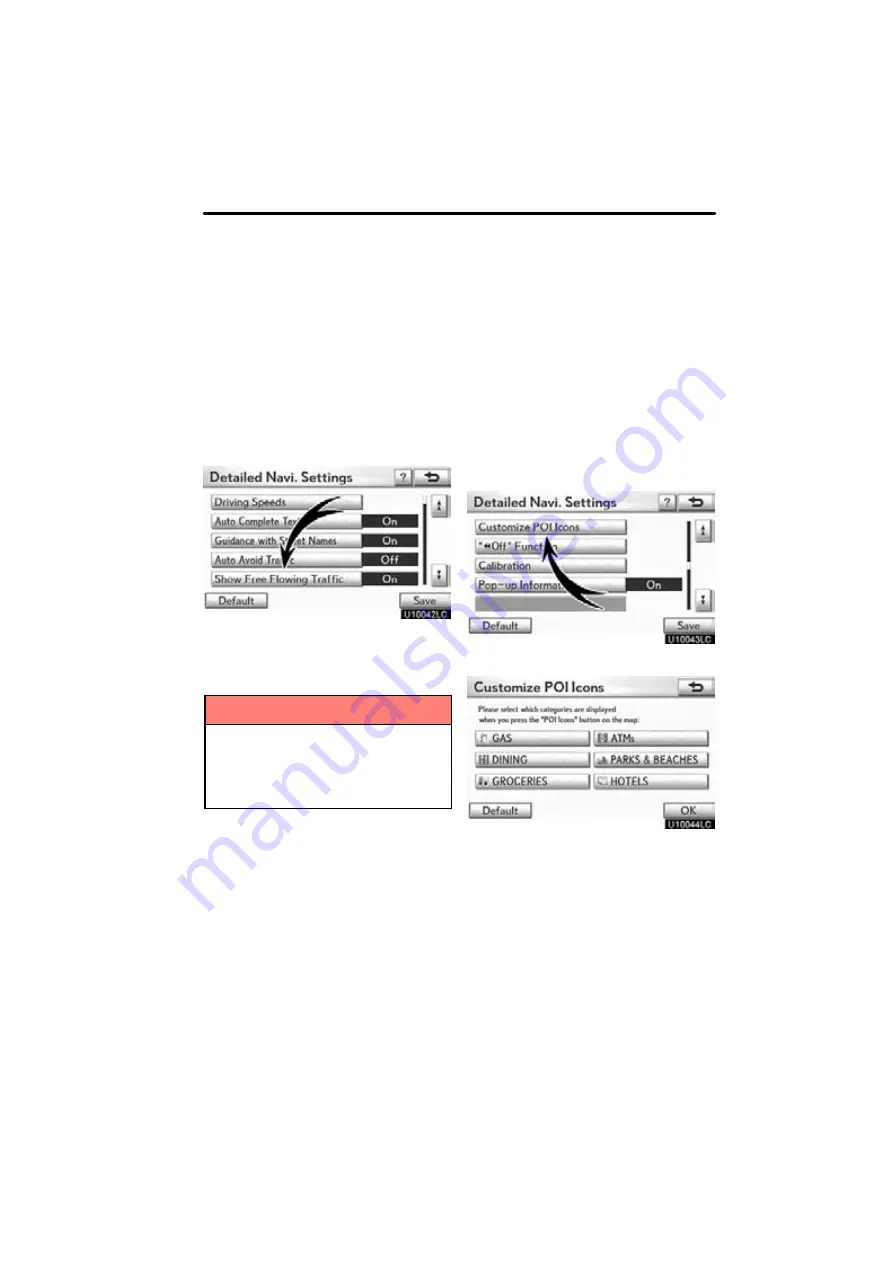
SETUP
353
Show free flowing traffic
Freely flowing traffic is shown with the ar-
row.
To turn the “Show Free Flowing Traffic” on:
1. Push the “MENU” button and select
“Setup”.
2. Select “Navi.” on the “Setup”
screen.
3. Select “Detailed Navi. Settings” on
the “Navigation Settings” screen.
4. Select “On” of the “Show Free Flow-
ing Traffic”.
5. Select “Save”.
INFORMATION
When the “Traffic Information” indi-
cator is dimmed, “Auto Avoid Traf-
fic”, “Traffic Voice Guidance” and
“Show Free Flowing Traffic” will not
operate.
POI category change
(Select POI icons)
Select from among the 6 icons displayed
on the “Customize POI Icons” screen, so
that setting of the icons to be displayed on
the map screen can be done easily.
1. Push the “MENU” button and select
“Setup”.
2. Select “Navi.” on the “Setup”
screen.
3. Select “Detailed Navi. Settings” on
the “Navigation Settings” screen.
4. Select “Customize POI Icons”.
5. Select the category button to be
changed.
Summary of Contents for OM48A84U
Page 10: ...5 U0026LC Quick guide Remote Touch...
Page 110: ...NAVIGATION SYSTEM ROUTE GUIDANCE 112...
Page 307: ...AIR CONDITIONING 309...
Page 313: ...REAR VIEW MONITOR SYSTEM 315...
Page 314: ...SECTION 10 SIDE MONITOR 316 SIDE MONITOR Side monitor Side monitor 317...
Page 411: ...SETUP 413...
Page 425: ...APPENDIX 427...






























