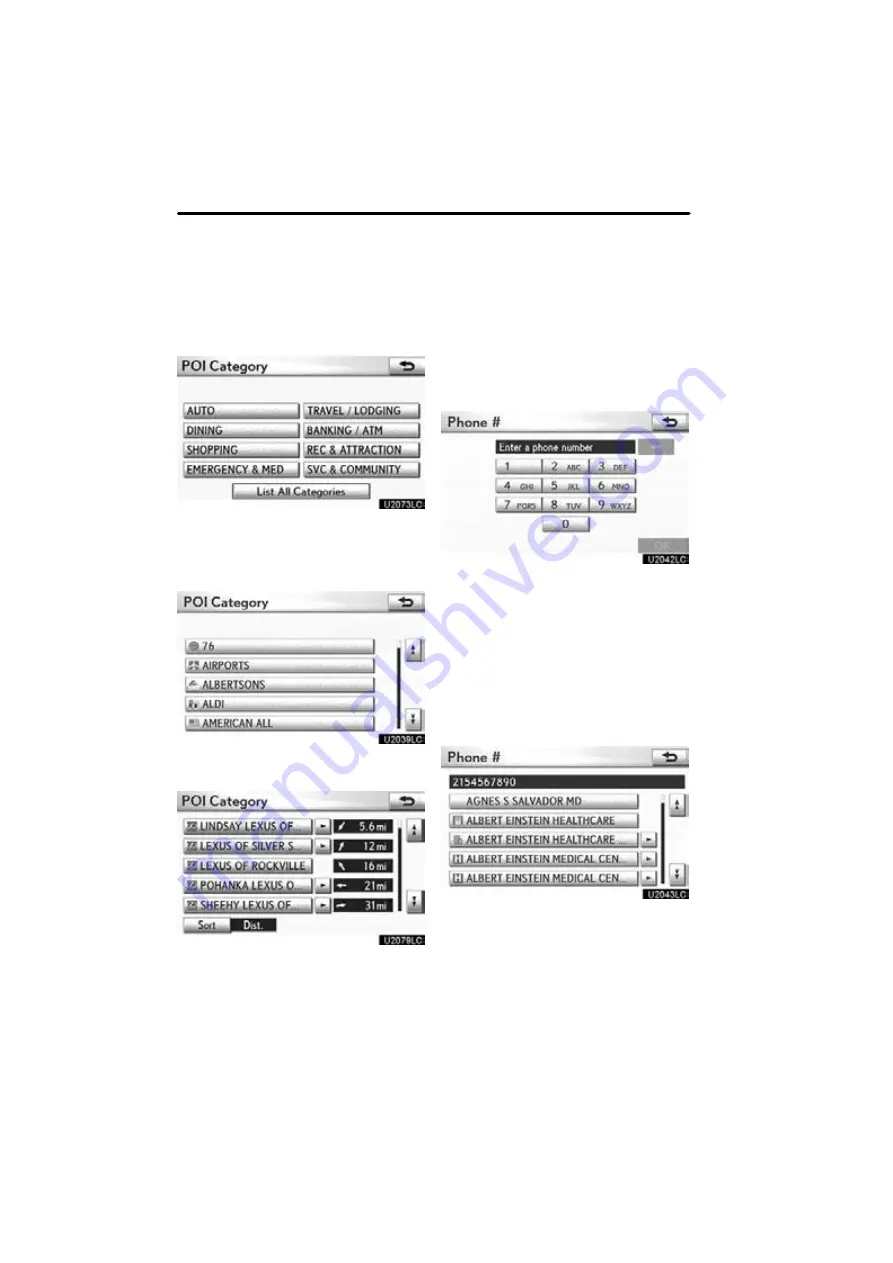
NAVIGATION SYSTEM: DESTINATION SEARCH
78
To search POIs near the search
point
When the search point is set, the “POI
Category” screen will be displayed.
Select the desired POI category.
If the desired POI category is not on the
screen, select
“List All Categories”
to list
all POI categories.
Select the desired POI category from
the list.
By selecting the button of the desired item,
the screen changes and displays the map
location of the selected destination and the
route preference. (See “Starting route
guidance” on page 87.)
(c) Search by “Phone #”
1. Push the “MENU” button and select
“Destination”.
2. Select “Point of Interest” on the
“Destination” screen.
3. Select “Phone #” on the “Point of In-
terest” screen.
4. Input a telephone number.
5. After inputting a telephone number,
select “OK”.
The screen changes and displays the map
location of the selected destination and the
route preference. (See “Starting route
guidance” on page 87.)
If there is more than one site with the same
number, the following screen will be dis-
played.
Summary of Contents for OM48A84U
Page 10: ...5 U0026LC Quick guide Remote Touch...
Page 110: ...NAVIGATION SYSTEM ROUTE GUIDANCE 112...
Page 307: ...AIR CONDITIONING 309...
Page 313: ...REAR VIEW MONITOR SYSTEM 315...
Page 314: ...SECTION 10 SIDE MONITOR 316 SIDE MONITOR Side monitor Side monitor 317...
Page 411: ...SETUP 413...
Page 425: ...APPENDIX 427...






























