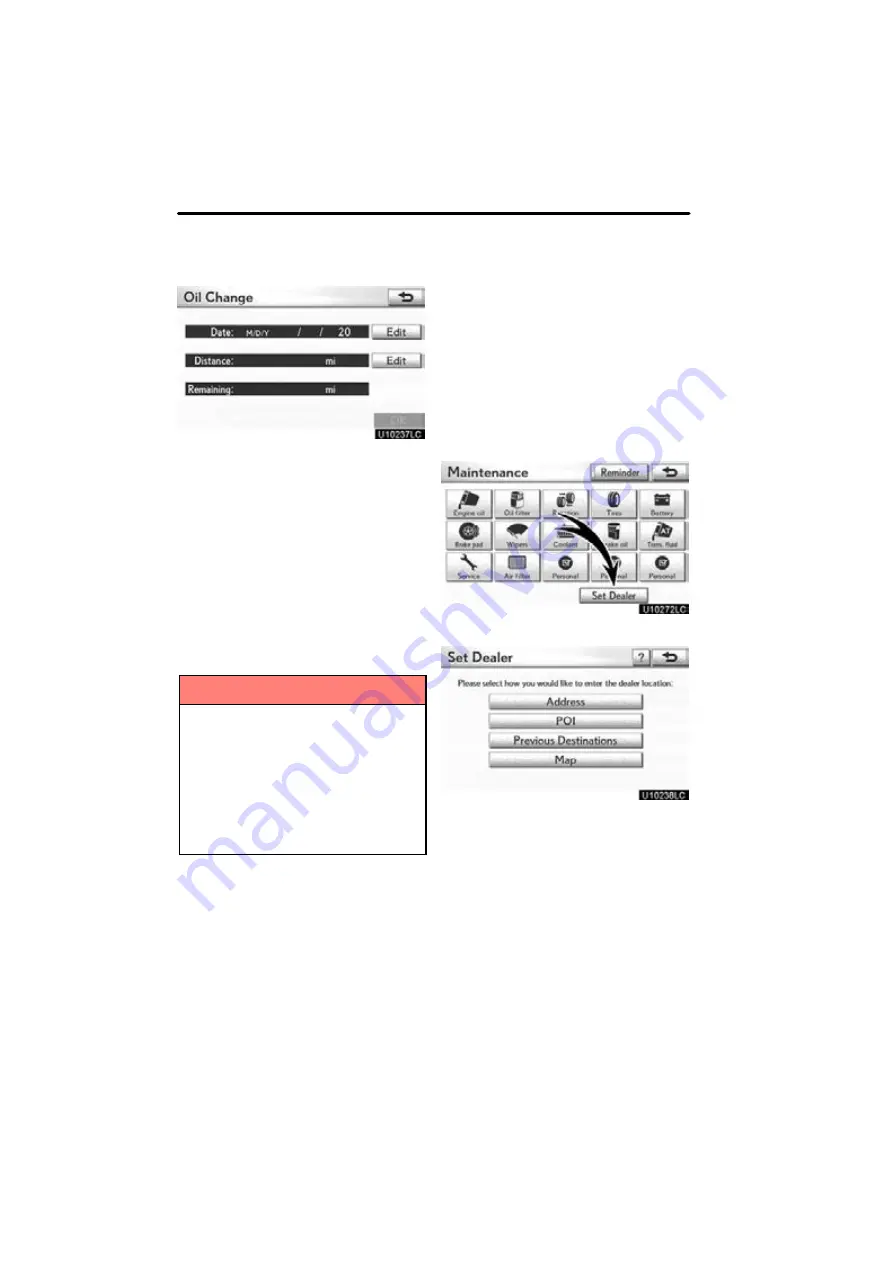
SETUP
406
5. Input the conditions.
“Date”: The next maintenance date can be
input.
“Distance”: The driving distance until the
next maintenance check can be input.
“Delete”:
To cancel the date and distance
conditions.
“Reset”:
To reset the date and distance
conditions
.
6. Select “OK”.
The screen then returns to the “Mainte-
nance” screen.
INFORMATION
For scheduled maintenance infor-
mation, please refer to the “War-
ranty and Services Guide/Owner’s
Manual Supplement/Scheduled
Maintenance”.
Depending on driving or road con-
ditions, the actual date and dis-
tance may differ from the stored
date and distance in the system.
(b) Dealer setting
It is possible to register a dealer in the sys-
tem. With dealer information registered,
route guidance to the dealer is available.
1. Push the “MENU” button and select
“Setup”.
2. Select “Vehicle” on the “Setup”
screen.
3. Select “Maintenance” on the “Ve-
hicle Settings” screen.
4. Select “Set Dealer”.
5. If the dealer has not been registered,
enter the location of the dealer in the
same way as for a destination search.
(See “Destination search” on page 66.)
When “Set Dealer” registration is finished,
the “Dealer” screen will be displayed.
Summary of Contents for OM48A84U
Page 10: ...5 U0026LC Quick guide Remote Touch...
Page 110: ...NAVIGATION SYSTEM ROUTE GUIDANCE 112...
Page 307: ...AIR CONDITIONING 309...
Page 313: ...REAR VIEW MONITOR SYSTEM 315...
Page 314: ...SECTION 10 SIDE MONITOR 316 SIDE MONITOR Side monitor Side monitor 317...
Page 411: ...SETUP 413...
Page 425: ...APPENDIX 427...






























