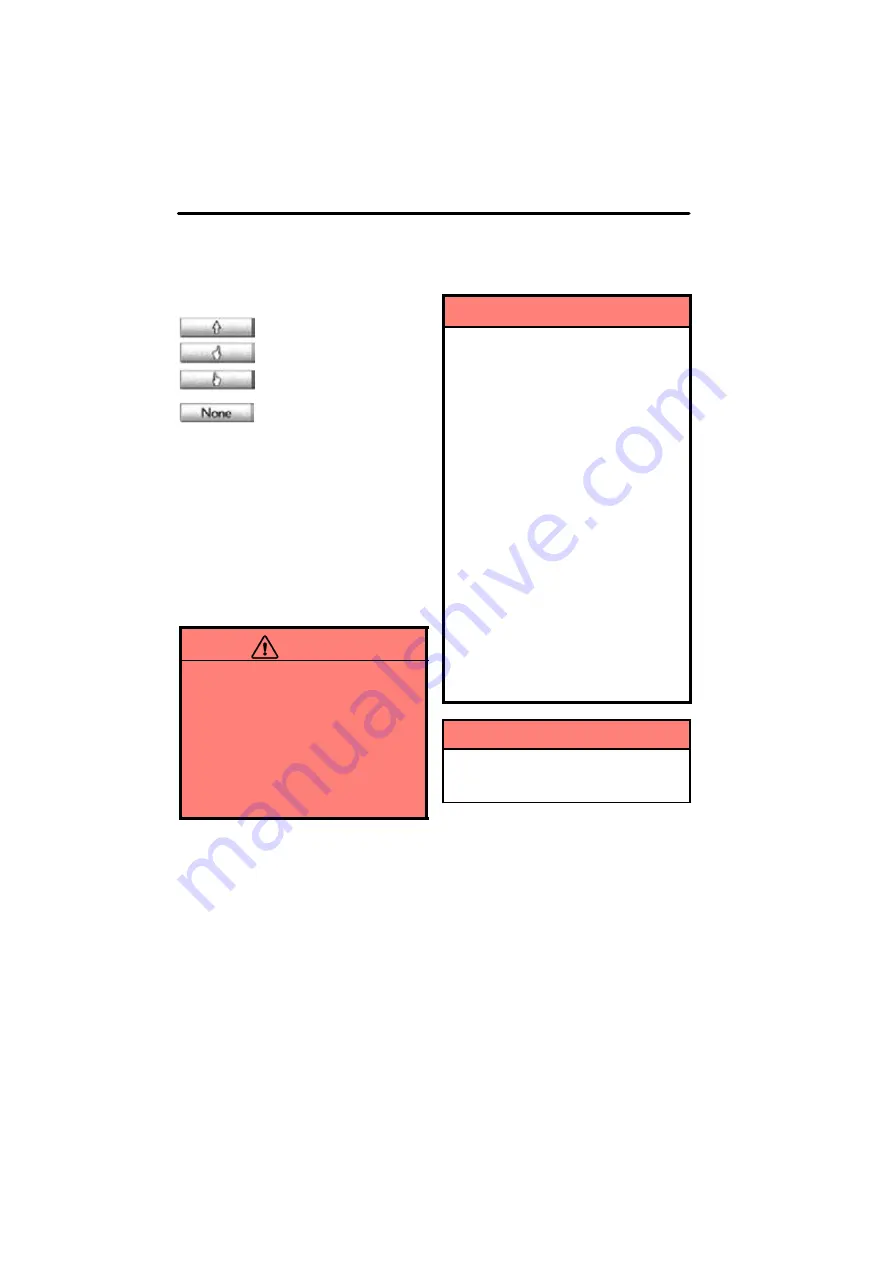
NAVIGATION SYSTEM: BASIC FUNCTIONS
32
Pointer shape can be changed. (See page
341.)
: Change to an arrow.
: Change to a left hand.
: Change to a right hand.
:
Display of the pointer can be
turned off. (Even if display of the pointer is
turned off, the pointer will appear on the
map screen as “+”.)
Push the “
Ɯ
” button on the Remote Touch
to zoom in on the map screen and “
Ɲ
” to
zoom out. These buttons can also be used
to scroll up and down on list screens.
Push the
“MENU”
button to set a destina-
tion or adjust settings for the audio system,
air conditioning system, etc.
You can return to the map screen by push-
ing the
“MAP/VOICE”
button.
CAUTION
Do not allow fingers, fingernails or
hair to become caught in the
Remote Touch as this may cause
an injury.
Be careful when touching the
Remote Touch in extreme tempera-
tures as it may become very hot or
cold due to the temperature inside
the vehicle.
NOTICE
Do not allow the Remote Touch to
come into contact with food, liquid,
stickers or lit cigarettes as doing
so may cause it to change color,
emit a strange odor or stop func-
tioning.
Do not subject the Remote Touch
to excessive pressure or strong
impact as the knob may bend or
break off.
Do not allow coins, contact lenses
or other such items to become
caught in the Remote Touch as this
may cause it to stop functioning.
Items of clothing may rip if they be-
come caught on the Remote Touch
knob.
If your hand or any object is on the
Remote Touch knob when the
“POWER” switch is turned to AC-
CESSORY mode, the Remote
Touch knob may not operate prop-
erly.
INFORMATION
Under extremely cold conditions, the
Remote Touch knob may react slow-
ly.
Summary of Contents for OM48A84U
Page 10: ...5 U0026LC Quick guide Remote Touch...
Page 110: ...NAVIGATION SYSTEM ROUTE GUIDANCE 112...
Page 307: ...AIR CONDITIONING 309...
Page 313: ...REAR VIEW MONITOR SYSTEM 315...
Page 314: ...SECTION 10 SIDE MONITOR 316 SIDE MONITOR Side monitor Side monitor 317...
Page 411: ...SETUP 413...
Page 425: ...APPENDIX 427...
















































