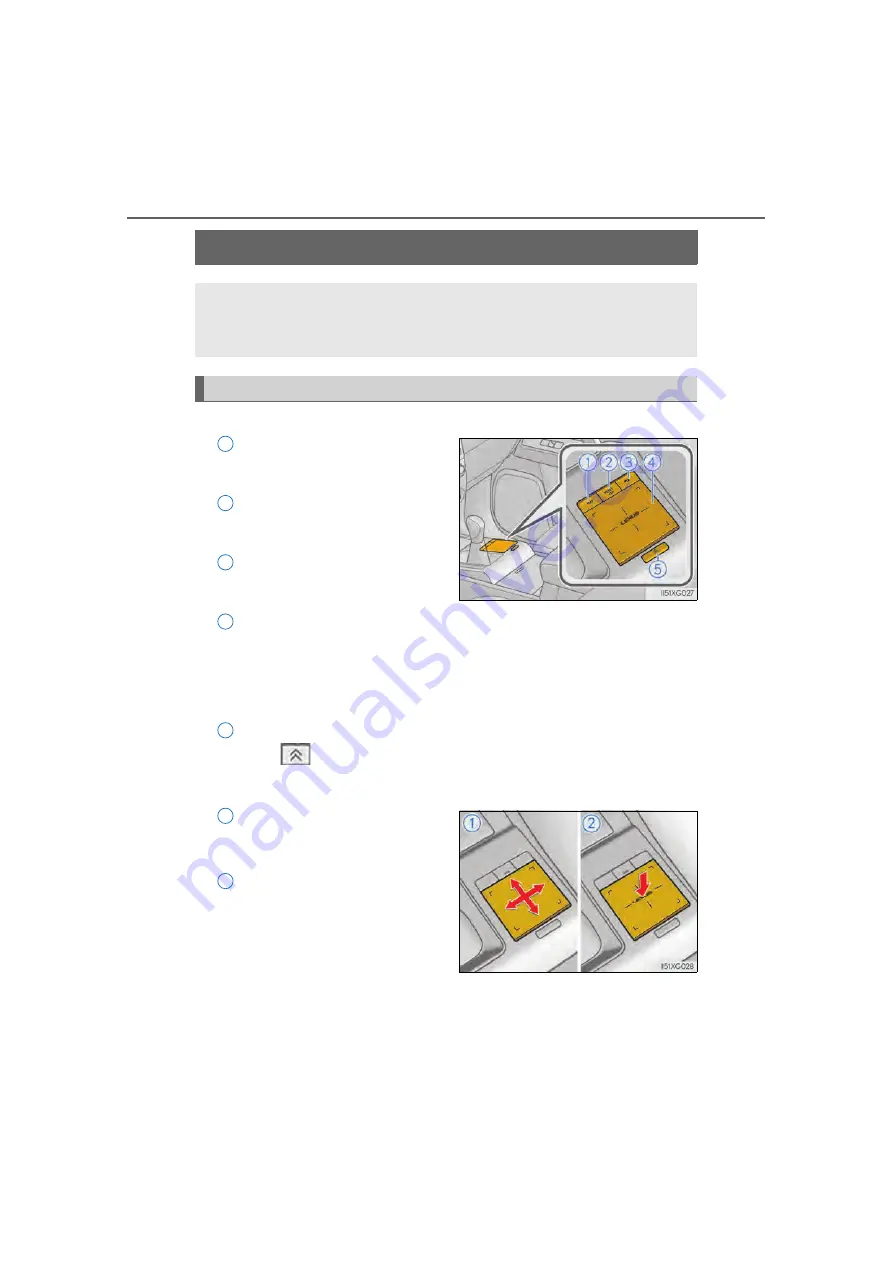
396
GX460_OM_OM60U05U_(U)
5-1. Remote Touch/Display
Remote Touch
■
Switches
“MAP” button
Press this button to display the cur-
rent location.
“MENU” button
Press this button to display the menu
screen.
Back button
Press this button to display the previ-
ous screen.
Touchpad
Slide your finger on the touchpad and move the pointer to select a function, letter
and screen button.
Press the touchpad to enter the selected function, letter or screen button. Certain
finger movements on the touchpad can perform functions, such as changing map
scalings and scrolling list screens.
Sub function button
When
is displayed on the screen, a function screen assigned to the screen
can be displayed.
■
Using the touchpad
Select: Touch the touchpad to
select the desired button on the
screen.
Enter: The buttons on the screen
can be selected by either
depressing or double tapping on
the touchpad. Once a button has
been selected, the screen will
change.
The Remote Touch can be used to operate the Center Display.
For details on the Remote touch, refer to the “NAVIGATION SYSTEM
OWNER’S MANUAL”.
Remote Touch operation
1
2
3
4
5
1
2
Summary of Contents for GX 460 2022
Page 1: ......
Page 2: ......
Page 9: ...7 1 8 7 6 5 4 3 2 GX460_OM_OM60U05U_ U 9 ...
Page 82: ...80 1 3 Theftdeterrentsystem GX460_OM_OM60U05U_ U ...
Page 104: ...102 GX460_OM_OM60U05U_ U 2 Instrument cluster ...
Page 524: ...522 GX460_OM_OM60U05U_ U 6 3 Do it yourselfmaintenance ...
Page 612: ...610 GX460_OM_OM60U05U_ U 8 3 Items to initialize ...
Page 628: ...626 GX460_OM_OM60U05U_ U ...
Page 649: ...647 GX460_OM_OM60U05U_ U For vehicles sold in Canada ...
Page 651: ...649 GX460_OM_OM60U05U_ U For vehicles sold in Canada ...
Page 653: ...651 GX460_OM_OM60U05U_ U For vehicles sold in Canada ...
Page 656: ...654 GX460_OM_OM60U05U_ U For vehicles sold in Canada ...
Page 657: ...655 GX460_OM_OM60U05U_ U ...
Page 659: ......
Page 660: ......
















































