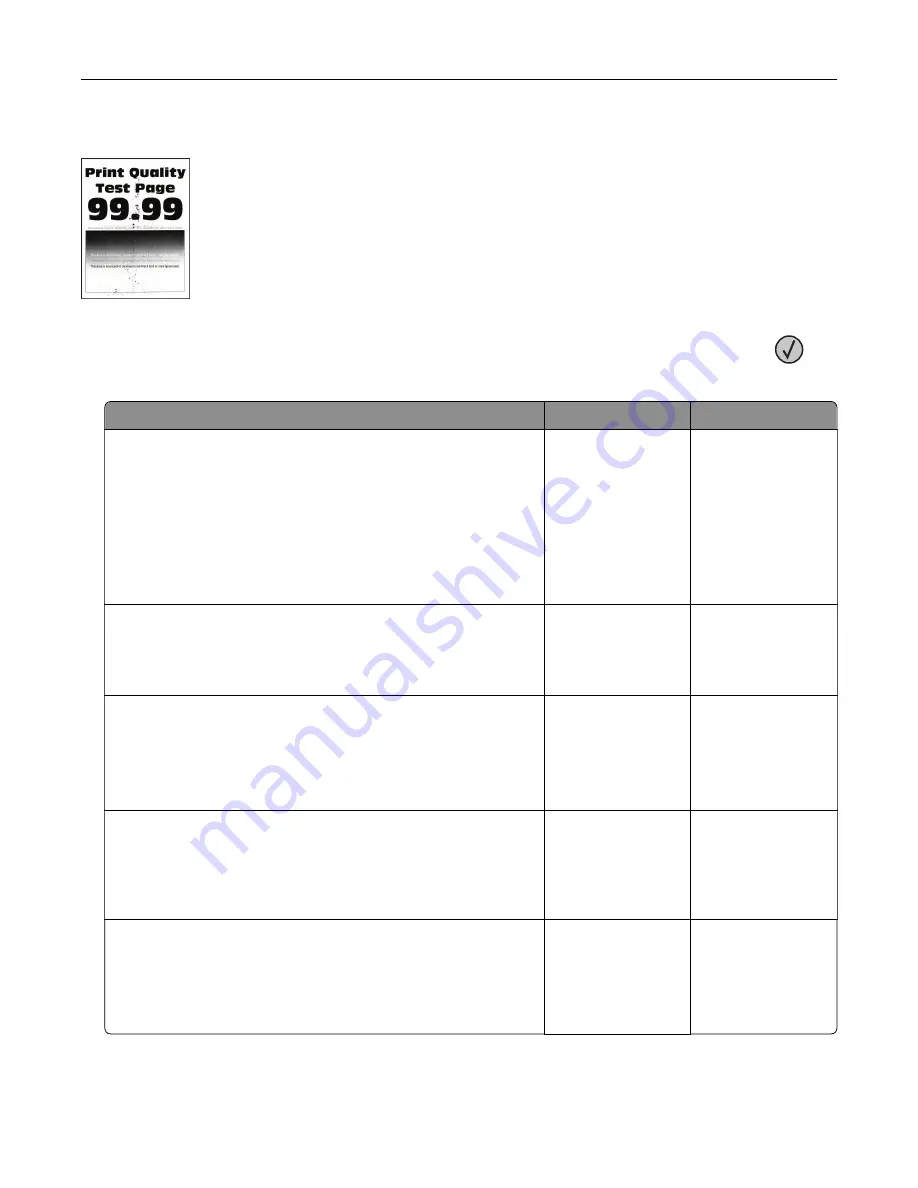
Mottled print and dots
Note:
Before solving the problem, print the Print Quality Test Pages. From the control panel, navigate to
Settings
>
Troubleshooting
>
Print Quality Test Pages
. For non
‑
touch
‑
screen printer models, press
to
navigate through the settings.
Action
Yes
No
Step 1
a
Check if the printer is using a genuine and supported Lexmark
toner cartridge.
Note:
If the cartridge is not supported, then install a
supported one.
b
Print the document.
Is the print mottled?
Go to step 2.
The problem is
solved.
Step 2
Check the printer for leaked toner contamination.
Is the printer free of leaked toner?
Go to step 4.
Go to step 3.
Step 3
a
Replace the toner cartridge.
b
Print the document.
Is the print mottled?
Go to step 4.
The problem is
solved.
Step 4
Check if the mottled print only appears on the edges or back side
of the pages.
Is the print mottled only on the edges or back side of the pages?
Go to step 5.
Go to step 6.
Step 5
a
Replace the transfer roller.
b
Print the document.
Is the print mottled?
Go to step 6.
The problem is
solved.
Troubleshooting
227
Summary of Contents for XM7355
Page 175: ...6 Insert the new ADF feed roller until it clicks into place Maintaining the printer 175...
Page 203: ...Staple jam in the staple nisher 1 Open door F Clearing jams 203...
Page 204: ...2 Remove the staple cartridge holder 3 Remove the loose staples Clearing jams 204...
Page 270: ...Upgrading and migrating 270...






























