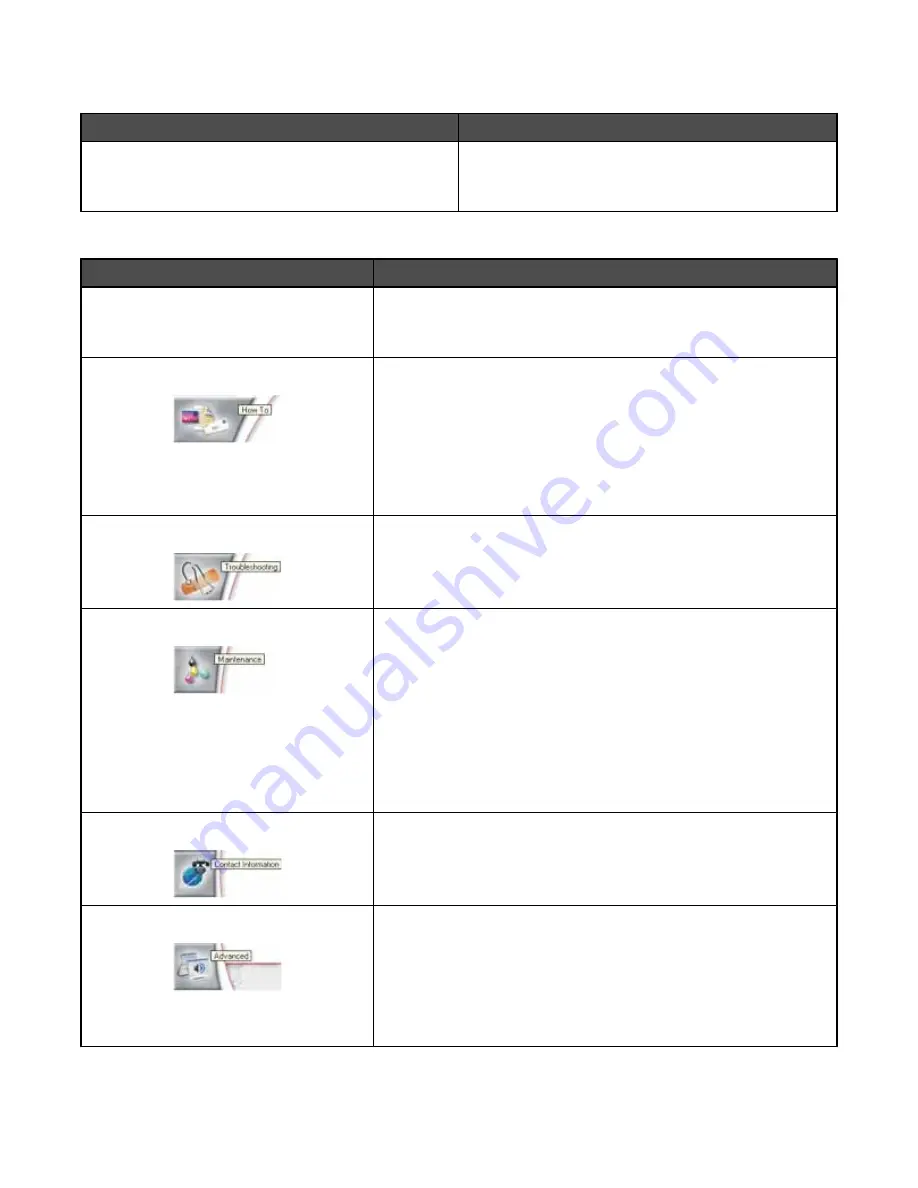
To open the Solution Center, use one of these methods:
Method 1
Method 2
From the desktop, double-click the Productivity Suite
icon, and then click the Maintain/Troubleshoot button.
1
Click Start
ª
Programs or All Programs
ª
Lexmark
9300 Series
.
2
Select Solution Center.
The Solution Center consists of six tabs:
From here
You can
Printer Status (Main dialog)
•
View the status of the printer. For example, while printing, the status
of the printer is
Busy Printing
.
•
View ink levels and order new print cartridges.
How To
•
Learn how to:
–
Use basic features.
–
Print, scan, copy, and fax.
–
Print projects such as photos, envelopes, cards, banners, iron-
on transfers, and transparencies.
•
Find the electronic
User's Guide for more information.
•
View ink levels and order new print cartridges.
Troubleshooting
•
Learn tips about the current status.
•
Solve printer problems.
•
View ink levels and order new print cartridges.
Maintenance
•
Install a new print cartridge.
Note:
Wait until scanning is complete before installing a new print
cartridge.
•
View shopping options for new cartridges.
•
Print a test page.
•
Clean to fix horizontal streaks.
•
Align to fix blurry edges.
•
Troubleshoot other ink problems.
•
View ink levels and order new print cartridges.
Contact Information
•
Learn how to contact us by telephone or on the World Wide Web.
•
View ink levels and order new print cartridges.
Advanced
•
Change the appearance of the Printing Status window.
•
Turn printing voice notification on or off.
•
Change network printing settings.
•
Share information with us regarding how you use the printer.
•
Obtain software version information.
•
View ink levels and order new print cartridges.
Note:
For more information, click Help in the lower right corner of the screen.
68






























