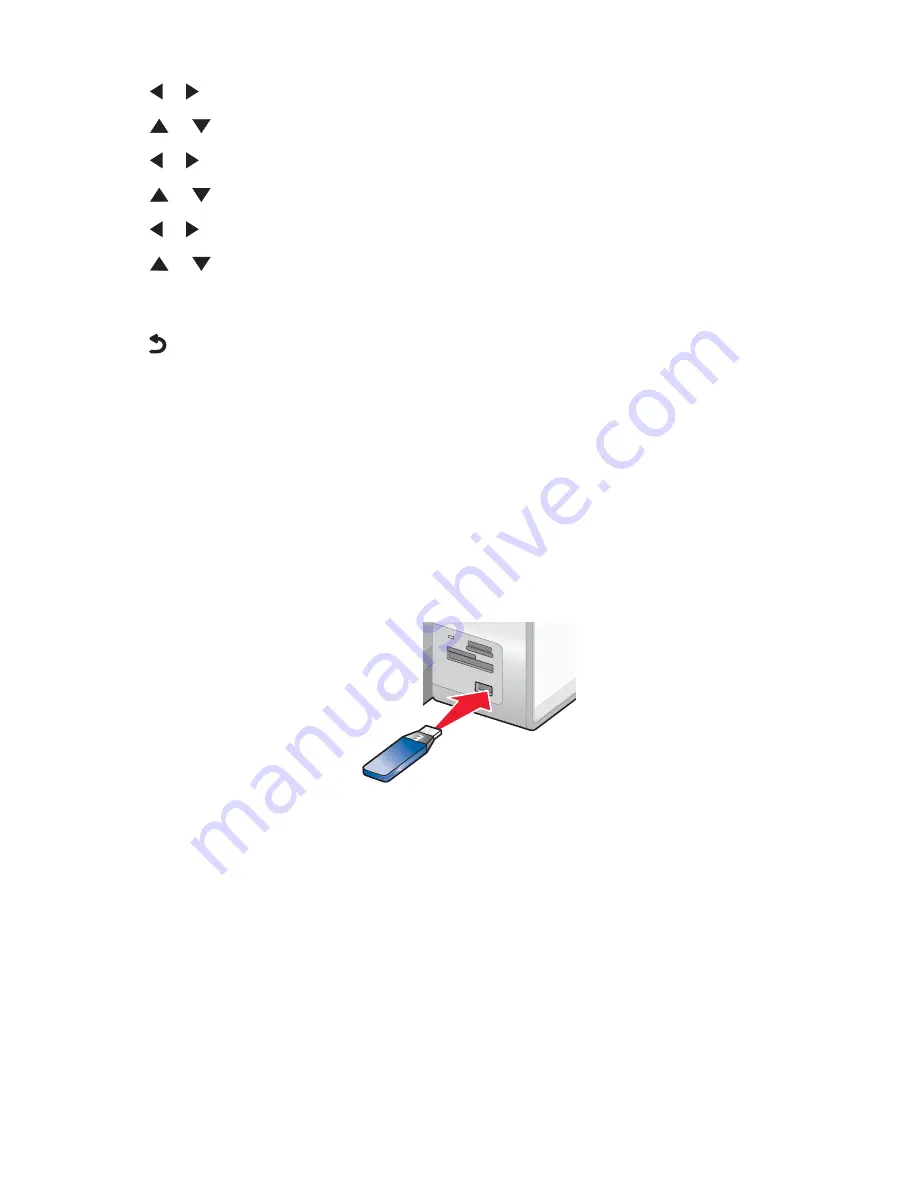
6
Press
or
until
On
appears.
7
Press
or
repeatedly until you reach
Discovery Mode
.
8
Press
or
until
On
appears.
9
Press
or
repeatedly until you reach
Security
.
10
Press
or
until
Low
or
High
appears, depending on the one you want.
11
Press
or
repeatedly until you reach
Pass Key
if you need to define a pass key number (similar to a
password) for the device.
If you are defining a pass key, use the keypad numbers to enter the pass key number.
12
Press
to save and exit.
The message
Bluetooth Default Print Settings Saved
appears. The control panel returns to the
Change Bluetooth Default Settings
submenu.
Printing using Bluetooth
You can print photos from a Bluetooth-enabled device such as a camera phone using a Bluetooth adapter.
1
Load photo paper with the glossy or printable side facing down. (If you are not sure which side is the printable side,
see the instructions that came with the paper.)
2
Make sure that the
Bluetooth Enable
and
Discovery Mode
menu items on your printer control panel are set
to
On
. For more information, see “Setting the Bluetooth mode” on page 110.
3
Insert a Bluetooth adapter into the PictBridge port on the front of the printer.
MS
XD
SD/M
MC
CF/M
D
PictBrid
ge
Note:
A Bluetooth adapter is sold separately.
4
Once the printer detects the Bluetooth adapter, the following message appears on the printer display for five
seconds:
Bluetooth Dongle Connected
.
Warning:
Do not touch cables, the Bluetooth adapter, or the printer in the area shown while actively printing from
the Bluetooth-enabled device. A loss of data can occur. Also, do not remove the Bluetooth adapter while actively
printing from the Bluetooth-enabled device.
111






























