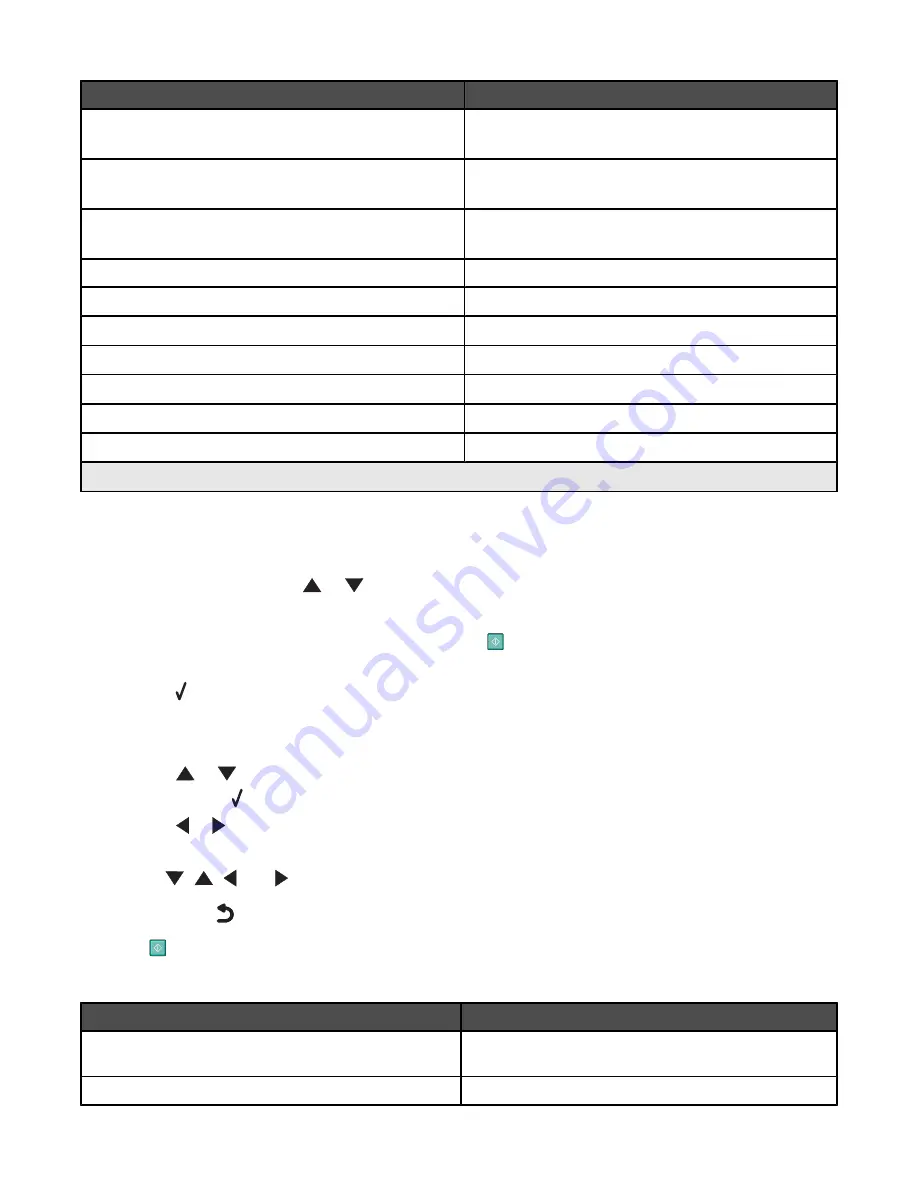
Use this
To
Type - Tray 1
Specify the type of paper loaded in Tray 1.
Appears when Tray 2 is installed.
Size - Tray 2
Specify the size of the paper loaded in Tray 2.
Appears when Tray 2 is installed.
Type - Tray 2
Specify the type of paper loaded in Tray 2.
Appears when Tray 2 is installed.
Tray Linking
Set tray linking off or to automatic (on).
Copy Source
1
Specify the source, Tray 1 or Tray 2, for the job.
Photo Source
1
Specify the source, Tray 1 or Tray 2, for the job.
Print Files Source
1
Specify the source, Tray 1 or Tray 2, for the job.
Fax Source
1
Specify the source, Tray 1 or Tray 2, for the job.
PictBridge Source
1
Specify the source, Tray 1 or Tray 2, for the job.
Bluetooth Source
1
Specify the source, Tray 1 or Tray 2, for the job.
1
Menu item appears only when the optional Tray 2 is installed.
Using Fax and the Fax Mode menu
To access and navigate:
1
From the control panel, press
or
repeatedly until
Fax
is highlighted.
2
You can:
•
Enter the fax number in the open field, and then press
to send the fax.
or
•
Press to access the
Fax Mode
menu to use more fax options or functions.
The
Fax Mode
menu appears.
3
From the
Fax Mode
menu, you can:
•
Press
or
repeatedly to scroll through the submenus or menu items until you reach the one you want to
change. Press to enter the submenu or menu item.
•
Press
or
repeatedly to reach the value you want.
4
To go into other submenus, menu items, and values to make additional changes, continue to use the navigation
buttons (
,
,
, and
).
5
If needed, press
repeatedly to return to the previous menu.
6
Press
to start the fax job.
The following table explains the function of each submenu or menu item in the
Fax Mode
menu.
Use this
To
Phone Book
Add, edit, and print names and fax numbers of individuals
or groups.
Redial History
View the redial list.
50






























