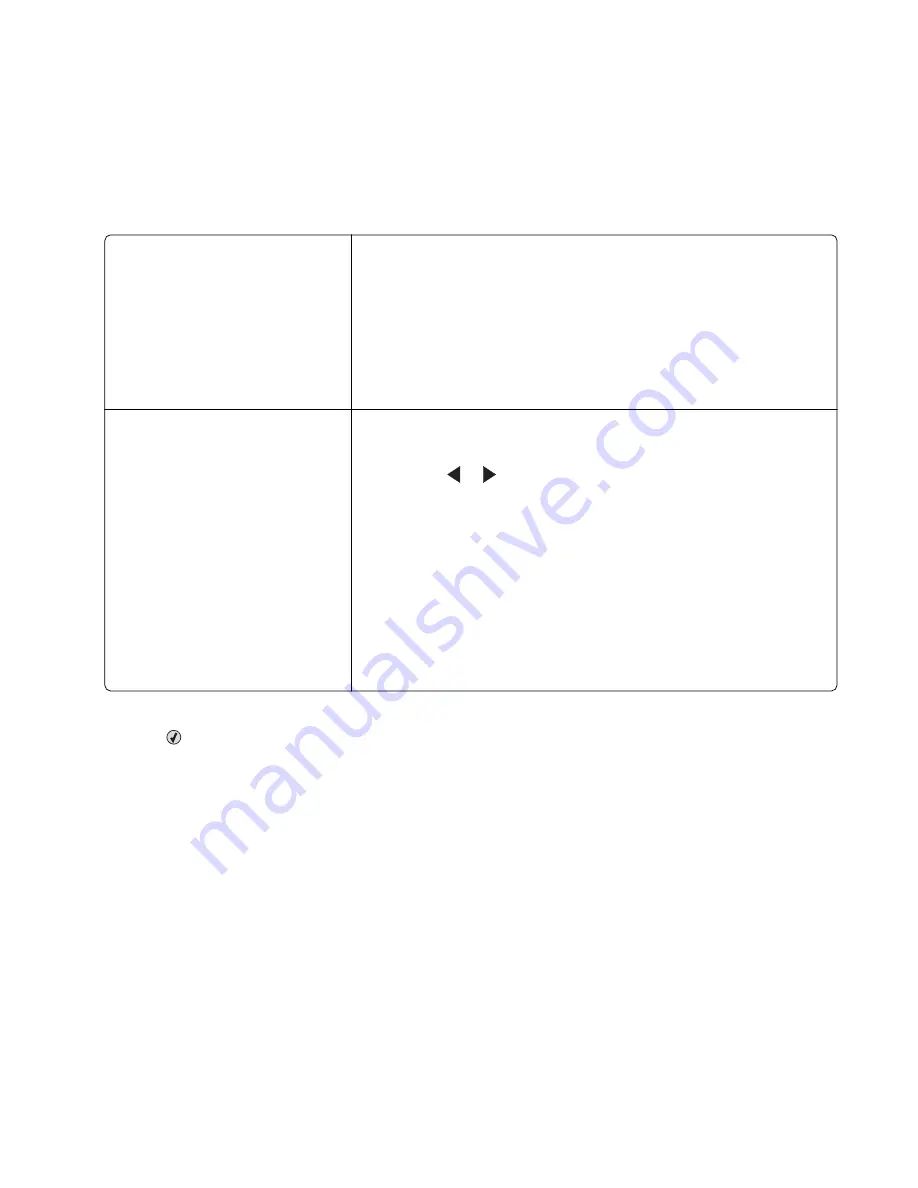
Sending a fax
Entering a fax number
1
From the control panel, press
Fax Mode
.
2
Enter a fax number using:
The text box
Enter a fax number using the keypad.
Notes:
•
You can include a calling card number as part of the fax number.
•
Enter a maximum of 64 digits in a fax number.
•
Press
Pause / Redial
to insert a three-second pause in a number you
are entering to wait for an outside line or get through an automated
answering system.
Speed Dial or Group Dial
a
Press
Phone Book
.
b
Enter Speed Dial and/or Group Dial numbers.
•
Press
or
repeatedly until the Speed Dial or Group Dial
number you want appears.
•
Use the keypad to enter the number of the Speed Dial entry (1–
89) or Group Dial entry (90–99).
Notes:
•
For instructions on how to add Speed Dial or Group Dial numbers
using the computer, see “Setting up Speed Dial” on page 39.
•
For instructions on how to add Speed Dial or Group Dial numbers
using the control panel, see “Using the Phone Book” on
page 29.
3
If you want to send a fax to a group of numbers (broadcast fax):
a
Press
.
b
Repeat step 2, using any combination of the previous methods, until a maximum of 30 fax numbers have
been entered.
Sending a fax using the software
You can scan a document to the computer and then fax it to someone using the software.
1
Load an original document facedown in the Automatic Document Feeder (ADF).
2
From the desktop, double-click the
Productivity Studio
icon.
3
From the right pane of the Welcome Screen, click
Fax
.
4
Select the
Document
option.
5
Click
Start
.
6
Enter the recipient information, and then click
Next
.
Note:
A fax number can include up to 64 numbers, commas, periods, spaces, and/or these symbols: * # + - ( ).
Using Fax
24
















































