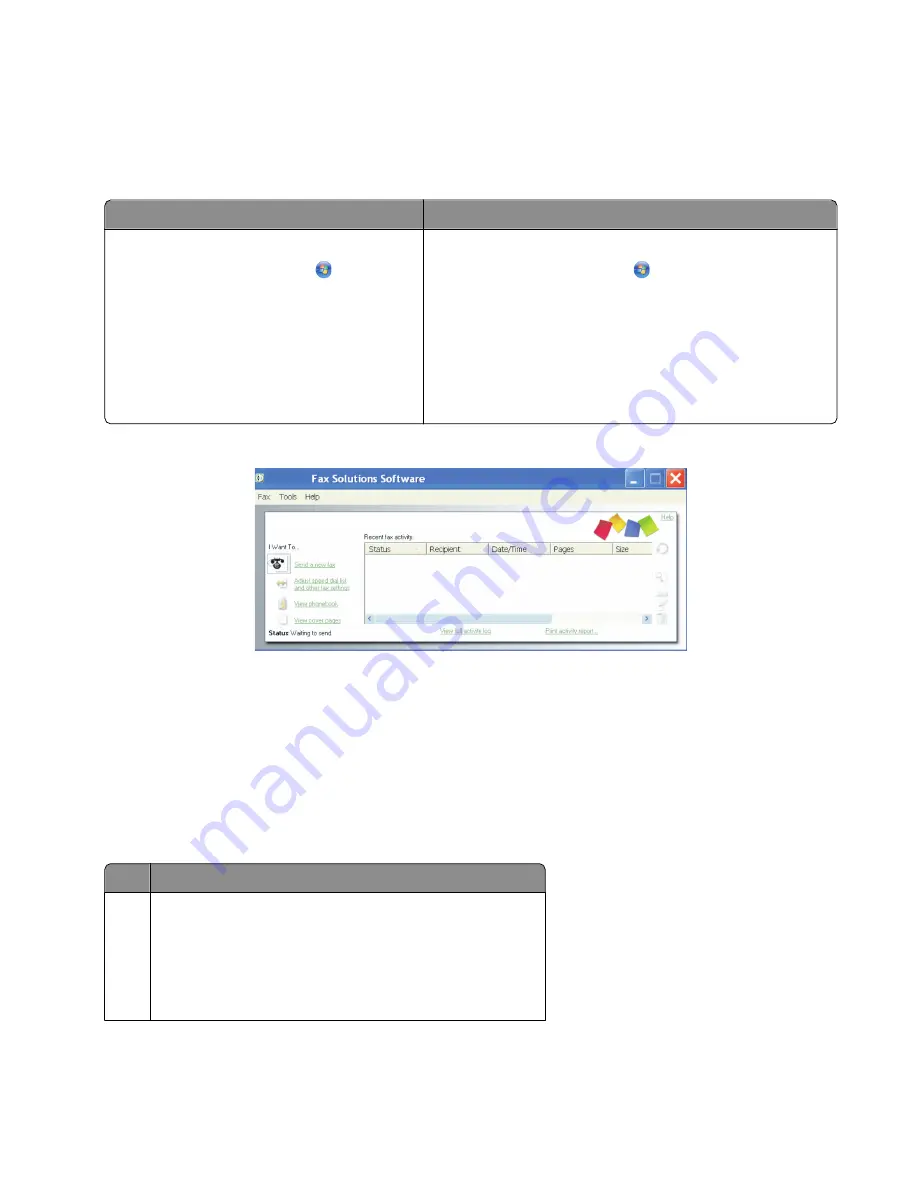
Using the Fax Solutions Software
Use this software to adjust how faxes are sent and received. When you save the settings, they apply to every fax you
send or receive. You can also use this software to create and edit the Speed Dial list.
1
Open the program through one of these methods:
Method 1
Method 2
a
Do one of the following:
•
In Windows Vista, click
.
•
In Windows XP and earlier, click
Start
.
b
Click
Programs
or
All
Programs
Lexmark X5400 Series
.
c
Click
Fax Solutions
.
a
Do one of the following:
•
In Windows Vista, click
.
•
In Windows XP and earlier, click
Start
.
b
Click
Programs
or
All Programs
Lexmark X5400
Series
.
c
Click
Productivity Studio
.
The Productivity Studio screen appears.
d
Click the
Fax
icon.
2
When the Fax Solutions Software appears, as shown, use the “I Want To” menu to:
•
Send a fax.
•
Adjust the Speed Dial list and other fax settings.
•
View and use the Phonebook, so you can add new contacts or groups, edit or delete contacts or groups, and
add contacts or groups to Speed Dial lists.
•
View several sample cover pages that you can choose from. You can also add your company logo to a sample
cover page.
3
To access any of the items in the “I Want To” menu, click the item.
4
If needed, click the toolbar items to:
Click To
Fax
•
Send a fax.
•
Forward a fax.
•
View, print, or modify a fax.
•
Delete a fax.
•
Retry to send a fax.
Using Fax
37






























