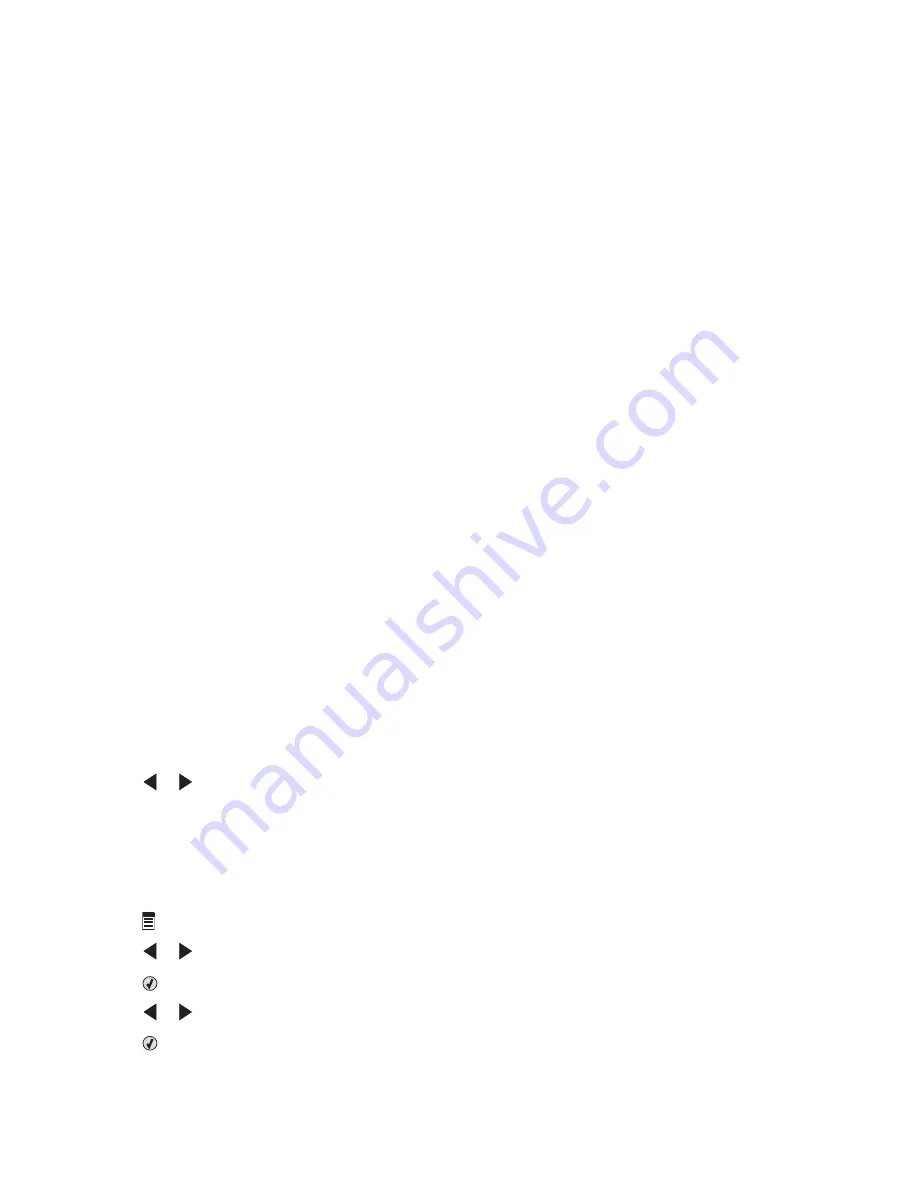
Forwarding faxes
Use the fax-forwarding feature if you are going to be away but still want to receive your faxes. There are three
fax-forwarding settings:
•
Off
—(Default).
•
Forward
—The printer sends the fax to the designated fax number.
•
Print & forward
—The printer prints the fax and then sends it to the designated fax number.
To set up fax forwarding:
1
From the desktop, double-click the
Productivity Studio
icon.
2
From the Settings area in the left pane of the Welcome screen, click
Setup and manage faxes
.
3
From the “I Want To” menu, click
Adjust speed dial list and other fax settings
.
4
Click the
Ringing and Answering
tab.
5
From the “Forward received faxes to another number” area, select the setting you want from the “Fax forwarding”
drop-down list.
6
Enter the number to which you want to forward the fax.
Notes:
•
You can include a calling card number as part of the fax number.
•
A fax number can include up to 64 numbers, commas, periods, and/or these symbols: * # + - ( ).
7
Click
OK
to save the setting.
Using the Phone Book
Using the control panel Phone Book
The control panel Phone Book is a directory of Speed Dial entries (1–89) and Group Dial entries (90–99).
To access a Phone Book entry:
1
From the control panel, press
Phone Book
.
2
Press
or
repeatedly until the entry you want appears.
or
Use the keypad to enter the number of the Speed Dial or Group Dial entry.
To access the Phone Book menu:
1
From the control panel, press
Fax Mode
.
2
Press .
3
Press
or
repeatedly until
Phone Book
appears.
4
Press
.
5
Press
or
repeatedly until the setting you want appears.
6
Press
, and follow the instructions on the display.
Using Fax
29
















































