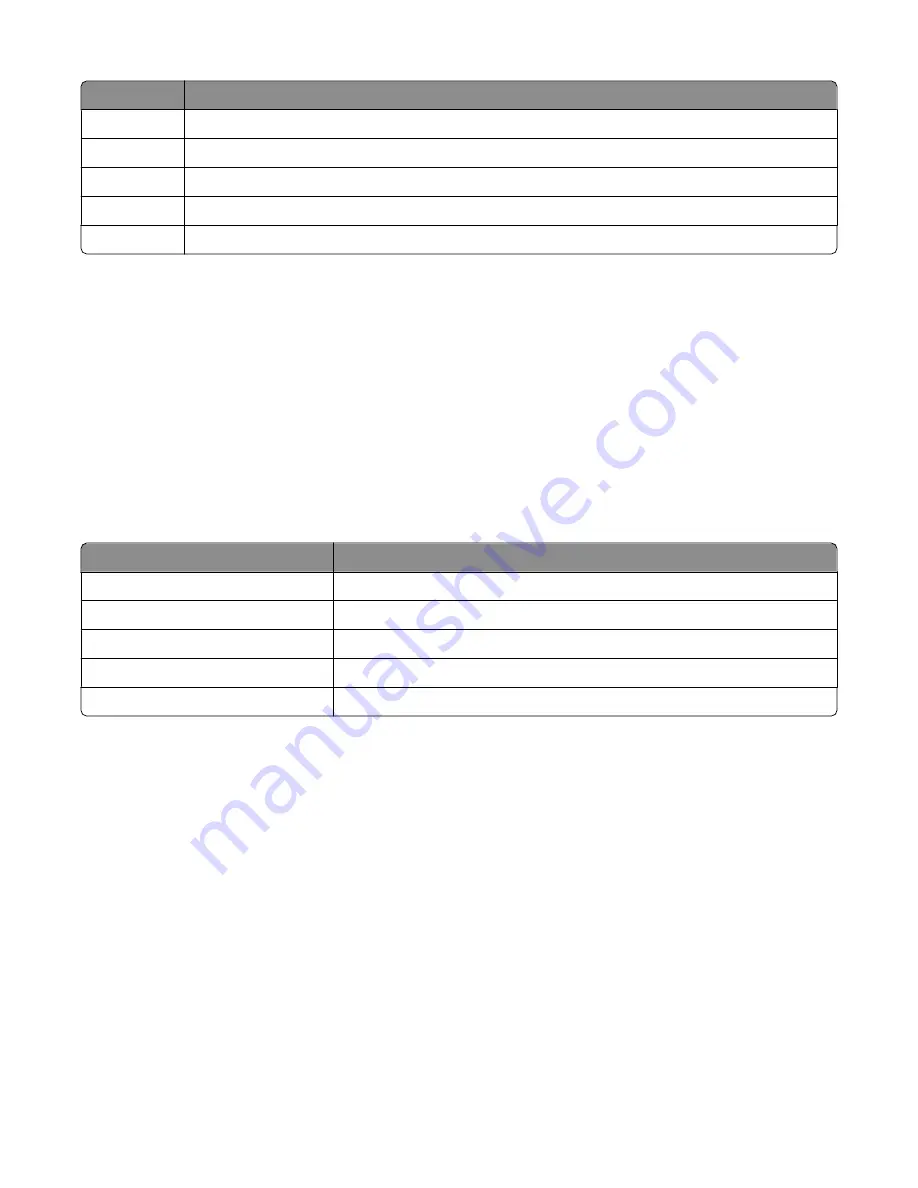
Use this
To
View
View Phone Book entries.
Add
Create a new Speed Dial or Group Dial entry.
Remove
Delete a Speed Dial or Group Dial entry.
Modify
Edit a Speed Dial or Group Dial entry.
Print all Speed Dial and Group Dial entries in the Phone Book.
Note:
For instructions on how to add Speed Dial or Group Dial entries to the Phone Book using the computer, see
“Setting up Speed Dial” on page 39.
Using the computer Phone Book
Address books from your operating system appear as Phone Books.
To access a Phone Book entry:
1
From the desktop, double-click the
Productivity Studio
icon.
2
From the Welcome Screen, click
Fax History and Settings
.
3
From the “I Want To” menu, click
View phonebook
.
4
To modify the Phone Book, select an option, enter the new information, and click
OK
.
Use this
To
New Contact
Create a new Phone Book entry.
New Group
Create a new Group Phone Book entry.
Edit
Edit a Phone Book entry.
Delete
Delete a Phone Book entry.
Add Contact to Speed Dial list
Add a Phone Book entry to your Speed Dial or Group Dial list.
Note:
For more information on how to set up multiple Speed Dial and/or Group Dial entries, see “Setting up Speed
Dial” on page 39.
Customizing fax settings
Customizing settings using the Fax Setup Utility
You can adjust the fax settings in the Fax Setup Utility. These settings apply to the faxes you send or receive.
1
From the desktop, double-click the
Productivity Studio
icon.
2
Click
Fax History and Settings
.
The Fax Solutions Software screen appears.
3
Click
Adjust speed dial list and other fax settings
.
Using Fax
30






























