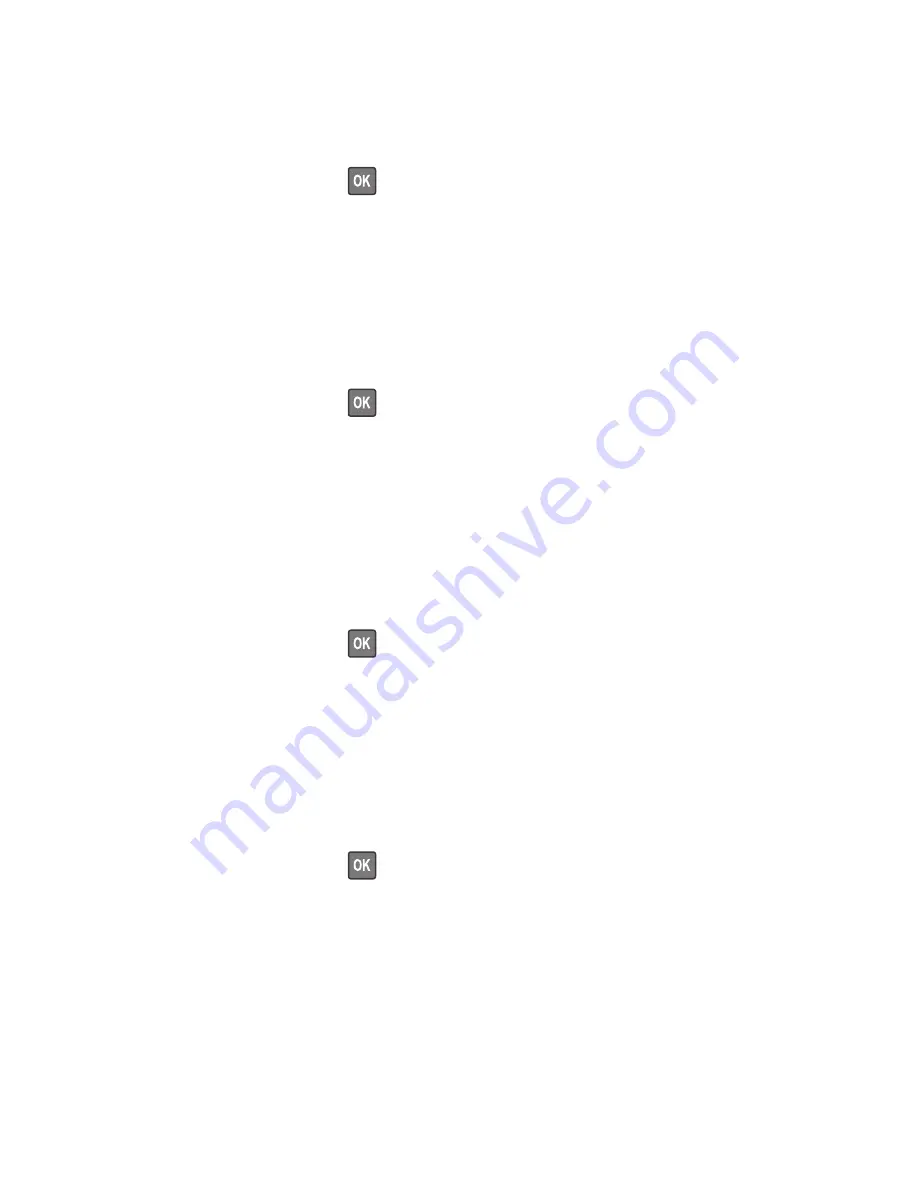
Load [paper source] with [paper size] [orientation]
Try one or more of the following:
•
Load the tray or feeder with the correct size of paper.
•
From the printer control panel, press
to clear the message and continue printing.
Note:
If the printer finds a tray that has the correct paper size, then it feeds from that tray. If the printer cannot
find a tray that has the correct size of paper, then it prints from the default paper source.
•
Cancel the current job.
Load [paper source] with [paper type] [paper size] [orientation]
Try one or more of the following:
•
Load the tray or feeder with the correct size and type of paper.
•
From the printer control panel, press
to clear the message and continue printing.
Note:
If the printer finds a tray that has the correct size and type of paper, then it feeds from that tray. If the
printer cannot find a tray that has the correct size and type of paper, then it prints from the default paper
source.
•
Cancel the current job.
Load Manual Feeder with [custom type name] [orientation]
Try one or more of the following:
•
Load the feeder with the correct size and type of paper.
•
From the printer control panel, press
to clear the message and continue printing.
Note:
If no paper is loaded in the feeder, then the printer manually overrides the request, and then prints from
an automatically selected tray.
•
Cancel the current job.
Load Manual Feeder with [custom string] [orientation]
Try one or more of the following:
•
Load the feeder with the correct size and type of paper.
•
From the printer control panel, press
to clear the message and continue printing.
Note:
If no paper is loaded in the feeder, then the printer manually overrides the request, and then prints from
an automatically selected tray.
•
Cancel the current job.
4514
Diagnostic information
71
Summary of Contents for M1140
Page 18: ...4514 18 ...
Page 20: ...4514 20 ...
Page 142: ...4514 142 ...
Page 197: ...b Set the spring over the plunger 4514 Repair information 197 ...
Page 204: ...3 Squeeze the latches B to release the left and right links B 4514 Repair information 204 ...
Page 228: ...10 Remove the screw C and then detach the trailing edge sensor A 4514 Repair information 228 ...
Page 229: ...11 Disconnect the two springs D 4514 Repair information 229 ...
Page 246: ...3 Swing the right cover backward to remove 4 Remove the screw D 4514 Repair information 246 ...
Page 248: ...4514 248 ...
Page 253: ...4514 253 ...
Page 255: ...Assembly 1 Covers 4514 Parts catalog 255 ...
Page 257: ...Assembly 2 Electronics 1 4514 Parts catalog 257 ...
Page 259: ...Assembly 3 Electronics 2 4 3 2 1 6 5 4514 Parts catalog 259 ...
Page 261: ...4514 Parts catalog 261 ...
Page 262: ...Assembly 4 Frame 4514 Parts catalog 262 ...
Page 264: ...4514 Parts catalog 264 ...
Page 265: ...Assembly 5 Option trays 3 4 5 6 1 2 4514 Parts catalog 265 ...
Page 268: ...4514 Parts catalog 268 ...
Page 270: ...4514 270 ...
Page 274: ...4514 274 ...
Page 276: ...4514 276 ...
Page 298: ...4514 Part number index 298 ...
Page 302: ...4514 Part name index 302 ...
Page 303: ......
















































