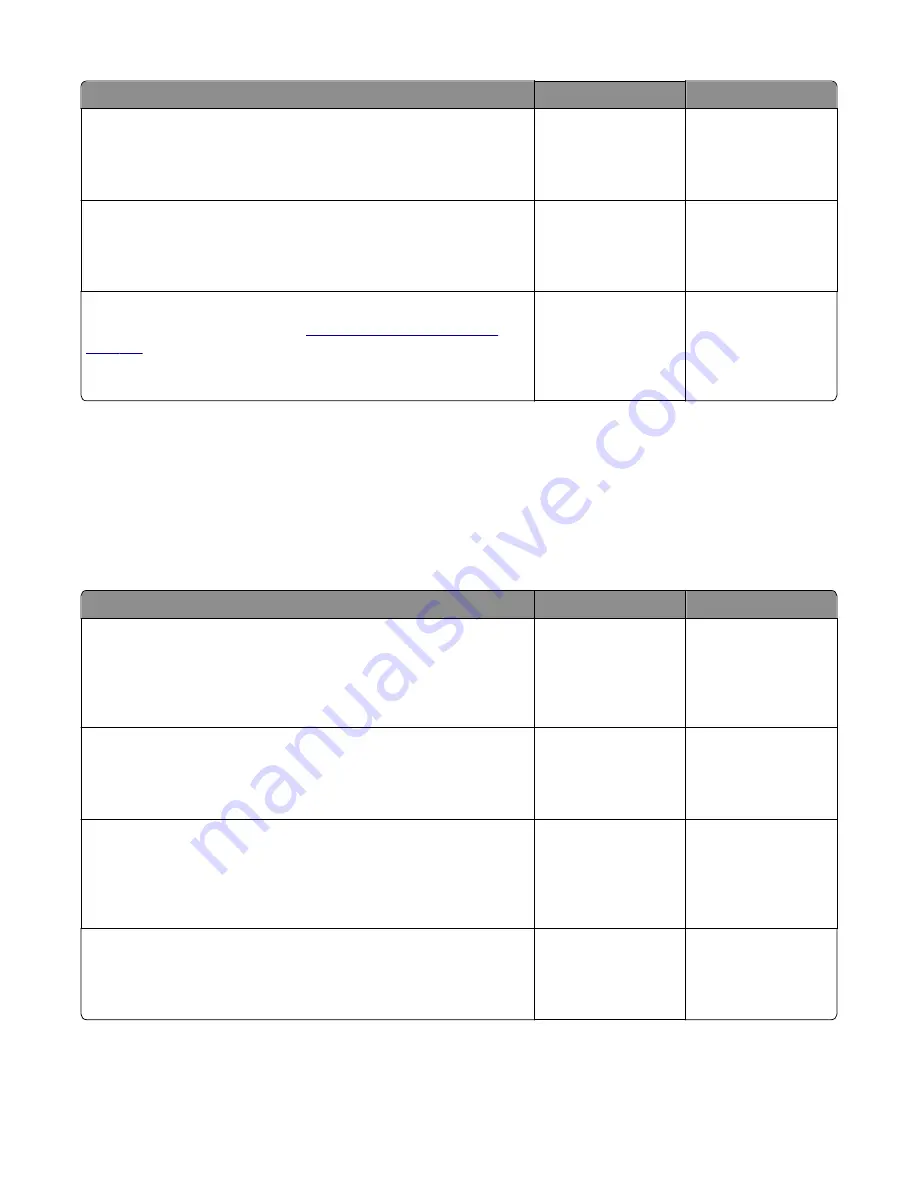
Action
Yes
No
Step 5
Use a different driver.
Did this fix the issue?
The problem is solved. Go to step 6.
Step 6
Try a different USB cable.
Did this fix the issue?
The problem is solved. Go to step 7.
Step 7
Replace the controller board. Go to
“Controller board removal” on
page 187
.
Did this fix the issue?
The problem is solved. Contact the next level
support
Network service check
Note:
Before starting this service check, print out the network setup page. This page is found under
Menu
>
Reports
>
Network Settings
. Consult the network administrator to verify that the physical and wireless network
settings displayed on the network settings page for the device are properly configured. If a wireless network is used,
then verify that the printer is in range of the host computer or wireless access point, and there is no electronic
interference. Have the network administrator verify that the device is using the correct SSID, and wireless security
protocols. For more network troubleshooting information, consult the Lexmark Network Setup Guide.
Actions
Yes
No
Step 1
If the device is physically connected to the network, verify that the
Ethernet cable is properly connected on both ends.
Is the cable properly connected?
Go to step 3. If the
network is wireless,
then go to step 3.
Go to step 2.
Step 2
Connect the Ethernet cable.
Does this fix the problem.
The problem is solved. Go to step 3.
Step 3
Check the printer’s online status under Printers and Faxes on the host
computer. Delete all print jobs in the print queue.
Is the printer online and in a Ready state?
Go to step 5.
Go to step 4.
Step 4
Change the printer status to online.
Did this fix the issue?
The problem is solved. Go to step 5.
4514
Diagnostic information
112
Summary of Contents for M1140
Page 18: ...4514 18 ...
Page 20: ...4514 20 ...
Page 142: ...4514 142 ...
Page 197: ...b Set the spring over the plunger 4514 Repair information 197 ...
Page 204: ...3 Squeeze the latches B to release the left and right links B 4514 Repair information 204 ...
Page 228: ...10 Remove the screw C and then detach the trailing edge sensor A 4514 Repair information 228 ...
Page 229: ...11 Disconnect the two springs D 4514 Repair information 229 ...
Page 246: ...3 Swing the right cover backward to remove 4 Remove the screw D 4514 Repair information 246 ...
Page 248: ...4514 248 ...
Page 253: ...4514 253 ...
Page 255: ...Assembly 1 Covers 4514 Parts catalog 255 ...
Page 257: ...Assembly 2 Electronics 1 4514 Parts catalog 257 ...
Page 259: ...Assembly 3 Electronics 2 4 3 2 1 6 5 4514 Parts catalog 259 ...
Page 261: ...4514 Parts catalog 261 ...
Page 262: ...Assembly 4 Frame 4514 Parts catalog 262 ...
Page 264: ...4514 Parts catalog 264 ...
Page 265: ...Assembly 5 Option trays 3 4 5 6 1 2 4514 Parts catalog 265 ...
Page 268: ...4514 Parts catalog 268 ...
Page 270: ...4514 270 ...
Page 274: ...4514 274 ...
Page 276: ...4514 276 ...
Page 298: ...4514 Part number index 298 ...
Page 302: ...4514 Part name index 302 ...
Page 303: ......
















































