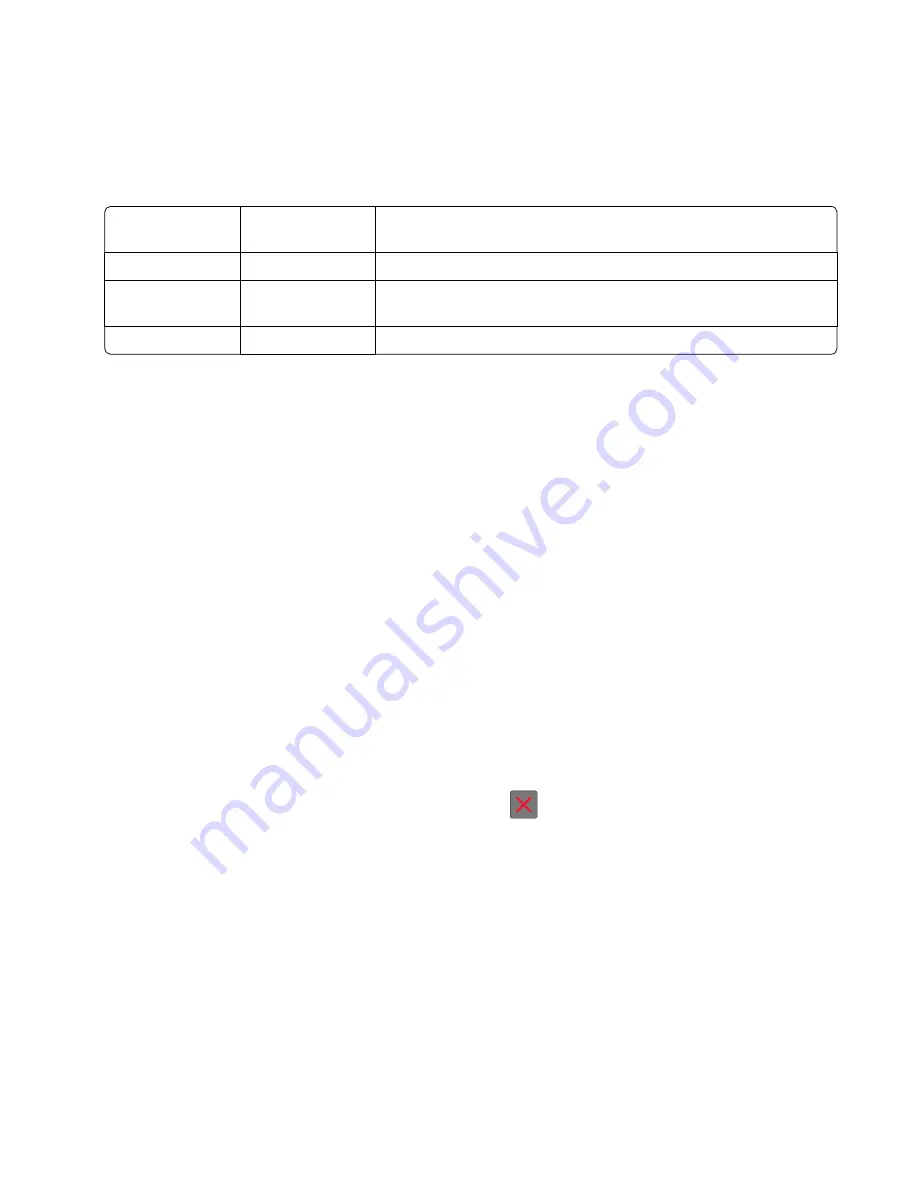
•
Alignment diamonds at the top, bottom, and each side
•
Horizontal lines for skew adjustment
•
General printer information, including current page count, installed memory, processor speed, serial
number, engine ID, and system card ID
2
Change the value of any of the margin settings.
Top Margin
-16 to +16
Increasing the value moves the image down the page. Always adjust the
top before the bottom margin.
Bottom Margin
-20 to +20
Increasing the value moves the image toward the top of the page.
Left Margin
‑
25 to +25
Increasing the value moves the image toward the right margin. Always
adjust the left before the right margin.
Right Margin
-30 to +30
Use this to adjust the printhead.
Note:
The alignment of the left margin positions the black plane to the right or left. The alignment of the right
margin does not alter the margins and should only be used to adjust the printhead.
Print Tests
The Print test determines if the printer can print on media from any of the paper input sources. Each of the installed
sources is available within the Print tests menu.
The content of the test page varies depending on the media in the selected input source. If the selected source contains
paper, then a page similar to the Quick test page is printed, but without the print registration diamonds. If the selected
source contains envelopes, then an envelope print test pattern is printed. This pattern contains only text, which consists
of continuous prints of each character in the selected symbol set. If Continuous is selected, then the envelope print
test pattern is printed on the first envelope; the rest are blank.
The Print test page always prints single-sided, regardless of the duplex setting or the presence of the duplex option.
To run the Print Test:
1
From the Diagnostics menu, navigate to
Print Tests
.
2
Select the paper source.
3
Select any of the following:
•
Single—Prints a single Print test page (no buttons are active while the test page is printing).
•
Continuous—Continuously prints the Print test pages until
is pressed.
Print Quality Pages
This enables the user to view the values of the printer settings and to test its ability to generate acceptable printed
output.
The report consists of four pages. The printer always uses media from Tray 1 to print this report. It will not prompt for
a change in media regardless of the media type in Tray 1.
Note:
This test cannot be canceled after it has begun. If duplex is activated, then the report is printed in duplex.
To print the Print quality pages:
From the Diagnostics menu, navigate to
Print Tests
>
Print Quality Pages
.
4514
Service menus
122
Summary of Contents for M1140
Page 18: ...4514 18 ...
Page 20: ...4514 20 ...
Page 142: ...4514 142 ...
Page 197: ...b Set the spring over the plunger 4514 Repair information 197 ...
Page 204: ...3 Squeeze the latches B to release the left and right links B 4514 Repair information 204 ...
Page 228: ...10 Remove the screw C and then detach the trailing edge sensor A 4514 Repair information 228 ...
Page 229: ...11 Disconnect the two springs D 4514 Repair information 229 ...
Page 246: ...3 Swing the right cover backward to remove 4 Remove the screw D 4514 Repair information 246 ...
Page 248: ...4514 248 ...
Page 253: ...4514 253 ...
Page 255: ...Assembly 1 Covers 4514 Parts catalog 255 ...
Page 257: ...Assembly 2 Electronics 1 4514 Parts catalog 257 ...
Page 259: ...Assembly 3 Electronics 2 4 3 2 1 6 5 4514 Parts catalog 259 ...
Page 261: ...4514 Parts catalog 261 ...
Page 262: ...Assembly 4 Frame 4514 Parts catalog 262 ...
Page 264: ...4514 Parts catalog 264 ...
Page 265: ...Assembly 5 Option trays 3 4 5 6 1 2 4514 Parts catalog 265 ...
Page 268: ...4514 Parts catalog 268 ...
Page 270: ...4514 270 ...
Page 274: ...4514 274 ...
Page 276: ...4514 276 ...
Page 298: ...4514 Part number index 298 ...
Page 302: ...4514 Part name index 302 ...
Page 303: ......






























