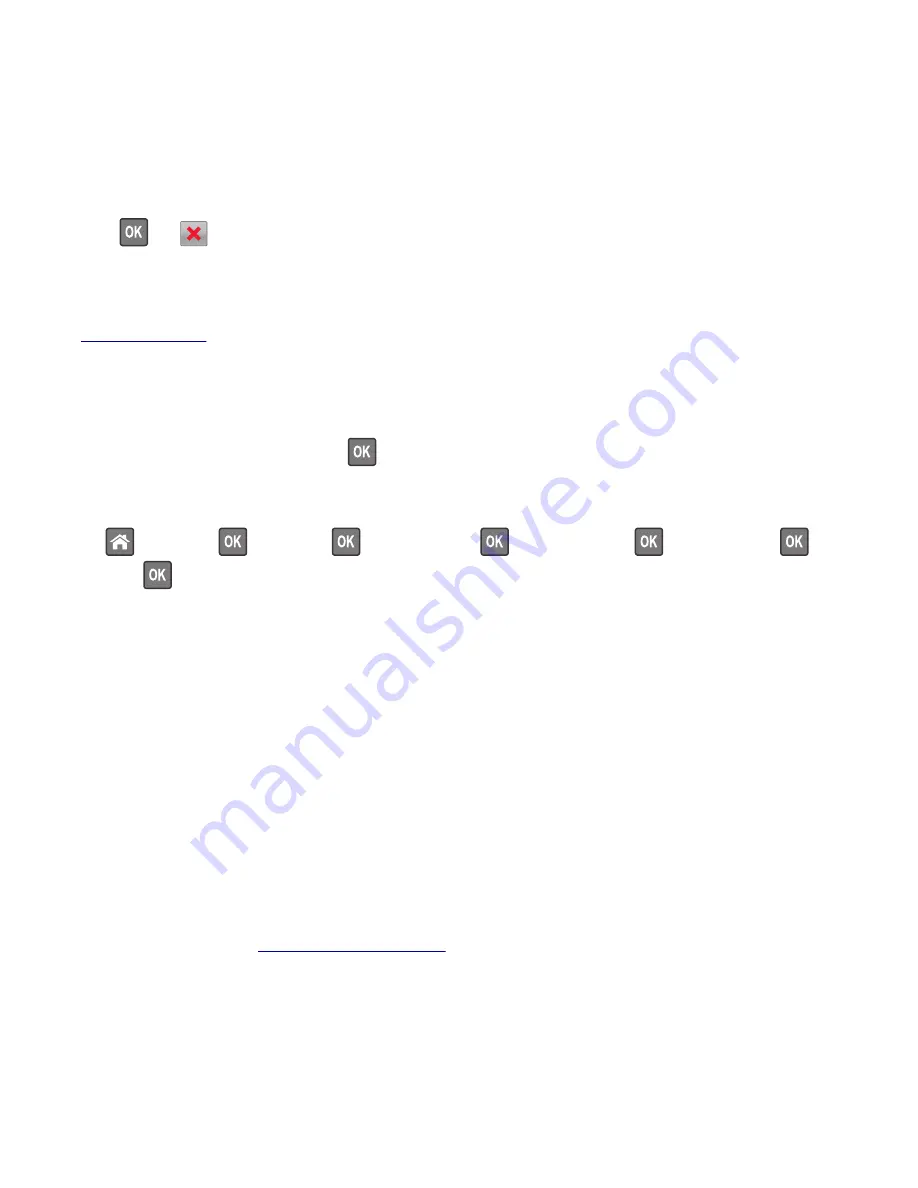
All life indicators are designed to function with Lexmark supplies and parts, and may deliver unpredictable results if
third-party supplies or parts are used. Imaging component usage beyond the intended life may damage your Lexmark
printer or its associated components.
Warning—Potential Damage:
Use of third-party supplies or parts can affect warranty coverage. Damage caused by
the use of third-party supplies or parts are not covered by the warranty.
To accept any and all of these risks and to proceed with the use of non-genuine supplies or parts in your printer,
press
and
on the control panel simultaneously for 15 seconds to clear the message and continue printing.
If you do not wish to accept these risks, then remove the third
‑
party supply or part from your printer, and then install
a genuine Lexmark supply or part.
Note:
For the list of supported supplies, see the “Ordering supplies” section of the
User's Guide
or go to
www.lexmark.com
.
Not enough free space in flash memory for resources [52]
Try one or more of the following:
•
From the printer control panel, press
to clear the message and continue printing.
•
Delete fonts, macros, and other data stored in the flash memory.
From the printer control panel, navigate to:
>
Settings
>
>
Settings
>
>
Print Settings
>
>
Utilities Menu
>
>
Format Flash
>
>
Yes
>
•
Use a larger
‑
capacity flash memory card.
Note:
Downloaded fonts and macros that are not stored in the flash memory are deleted when the printer is turned
off or restarted.
Print quota exceeded. Print job canceled.
Contact your system support person.
Print quota exceeded. Print job incomplete.
Contact your system support person.
Printer had to restart. Last job may be incomplete.
From the printer control panel, select
Continue
to clear the message and continue printing.
For more information, visit
http://support.lexmark.com
or contact customer support.
4514
Diagnostic information
73
Summary of Contents for M1140
Page 18: ...4514 18 ...
Page 20: ...4514 20 ...
Page 142: ...4514 142 ...
Page 197: ...b Set the spring over the plunger 4514 Repair information 197 ...
Page 204: ...3 Squeeze the latches B to release the left and right links B 4514 Repair information 204 ...
Page 228: ...10 Remove the screw C and then detach the trailing edge sensor A 4514 Repair information 228 ...
Page 229: ...11 Disconnect the two springs D 4514 Repair information 229 ...
Page 246: ...3 Swing the right cover backward to remove 4 Remove the screw D 4514 Repair information 246 ...
Page 248: ...4514 248 ...
Page 253: ...4514 253 ...
Page 255: ...Assembly 1 Covers 4514 Parts catalog 255 ...
Page 257: ...Assembly 2 Electronics 1 4514 Parts catalog 257 ...
Page 259: ...Assembly 3 Electronics 2 4 3 2 1 6 5 4514 Parts catalog 259 ...
Page 261: ...4514 Parts catalog 261 ...
Page 262: ...Assembly 4 Frame 4514 Parts catalog 262 ...
Page 264: ...4514 Parts catalog 264 ...
Page 265: ...Assembly 5 Option trays 3 4 5 6 1 2 4514 Parts catalog 265 ...
Page 268: ...4514 Parts catalog 268 ...
Page 270: ...4514 270 ...
Page 274: ...4514 274 ...
Page 276: ...4514 276 ...
Page 298: ...4514 Part number index 298 ...
Page 302: ...4514 Part name index 302 ...
Page 303: ......






























