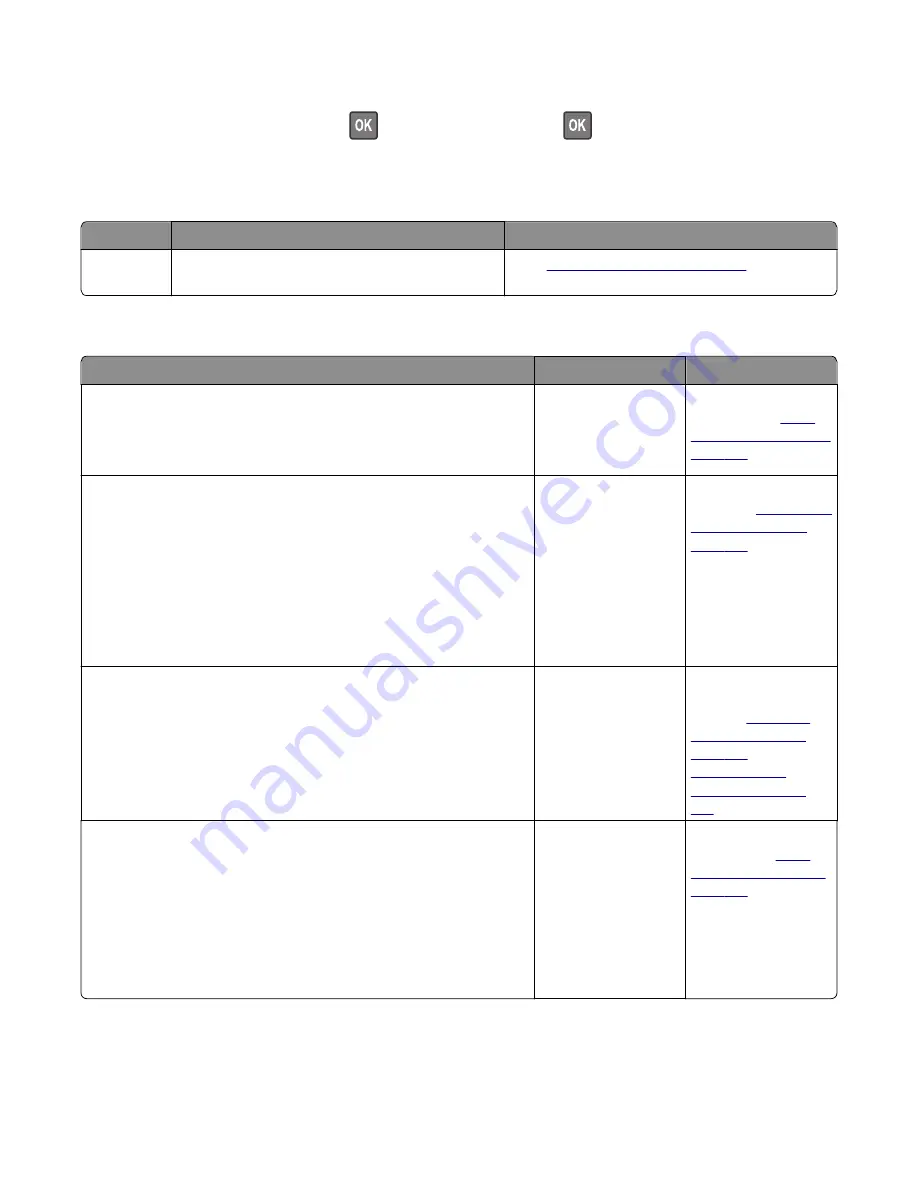
Note:
Make sure the paper guide lightly rests against the edge of the paper.
4
From the control panel, select
Next
>
>
Clear the jam, press OK
>
to clear the message and continue
printing.
250 paper jam messages
Error code
Description
Action
250.06
Input sensor did not detect sheet picked from
MPF. No other sheets should be in the path.
Go to
“MPF service check” on page 65
.
MPF service check
Action
Yes
No
Step 1
Check the springs, links, and tray guides on the MPF assembly for damage.
Are they free of damage?
Go to step 2.
Replace the MPF
assembly. See
“MPF
assembly removal” on
page 203
.
Step 2
a
Make sure the MPF sensor cable is properly connected to the
controller board.
b
POR into the Diagnostics menu and perform a sensor test:
Diagnostics Menu
>
Input Tray Tests
>
Sensor Tests
>
Multi
‑
Purpose
Feeder
Does the sensor state on the control panel display change when it is
toggled?
Go to step 3.
Replace the front input
guide. See
“Front input
guide removal” on
page 212
.
Step 3
Make sure the MPF pick roller and separator pad are free of debris. Check
both for wear or damage.
Are they free of damage?
Go to step 4.
Replace the MPF pick
roller and separator
pad. See
“MPF pick
roller removal” on
page 206
and
“Separator pad
removal” on page
214
.
Step 4
a
Remove the left cover.
b
POR into the Diagnostics menu and perform a feed test:
Diagnostics Menu
>
Input Tray Tests
>
Feed Tests
>
Multi
‑
Purpose
Feeder
c
Check the MPF solenoid for proper operation.
Does it function properly?
Go to step 5.
Replace the MPF
solenoid. See
“MPF
solenoid removal” on
page 171
.
4514
Diagnostic information
65
Summary of Contents for M1140
Page 18: ...4514 18 ...
Page 20: ...4514 20 ...
Page 142: ...4514 142 ...
Page 197: ...b Set the spring over the plunger 4514 Repair information 197 ...
Page 204: ...3 Squeeze the latches B to release the left and right links B 4514 Repair information 204 ...
Page 228: ...10 Remove the screw C and then detach the trailing edge sensor A 4514 Repair information 228 ...
Page 229: ...11 Disconnect the two springs D 4514 Repair information 229 ...
Page 246: ...3 Swing the right cover backward to remove 4 Remove the screw D 4514 Repair information 246 ...
Page 248: ...4514 248 ...
Page 253: ...4514 253 ...
Page 255: ...Assembly 1 Covers 4514 Parts catalog 255 ...
Page 257: ...Assembly 2 Electronics 1 4514 Parts catalog 257 ...
Page 259: ...Assembly 3 Electronics 2 4 3 2 1 6 5 4514 Parts catalog 259 ...
Page 261: ...4514 Parts catalog 261 ...
Page 262: ...Assembly 4 Frame 4514 Parts catalog 262 ...
Page 264: ...4514 Parts catalog 264 ...
Page 265: ...Assembly 5 Option trays 3 4 5 6 1 2 4514 Parts catalog 265 ...
Page 268: ...4514 Parts catalog 268 ...
Page 270: ...4514 270 ...
Page 274: ...4514 274 ...
Page 276: ...4514 276 ...
Page 298: ...4514 Part number index 298 ...
Page 302: ...4514 Part name index 302 ...
Page 303: ......






























