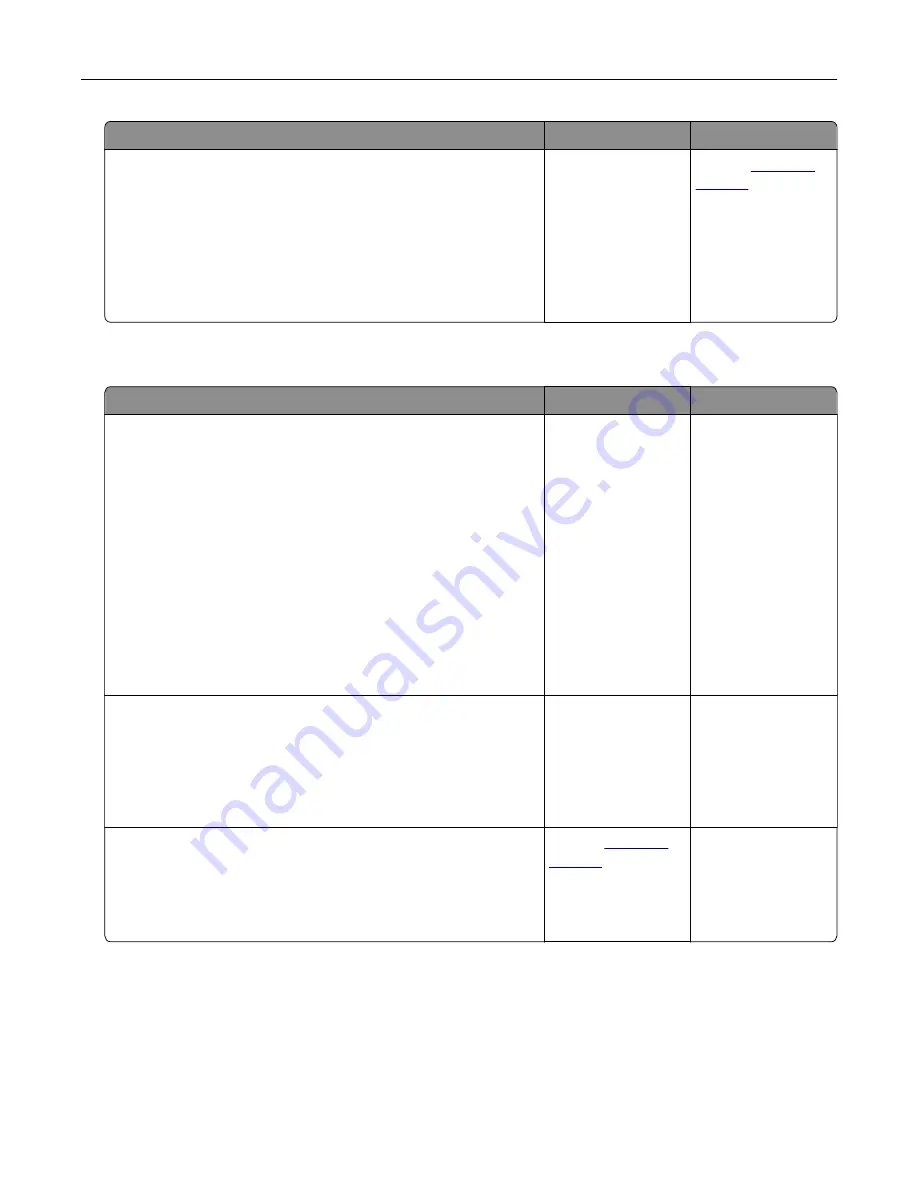
Action
Yes
No
Step 2
a
From the home screen, touch
Settings
>
Paper
>
Tray
Configuration
>
Paper Size/Type
.
b
Set the paper size and type to match the paper loaded in the
linked trays.
c
Print the document.
Do the trays link correctly?
The problem is
solved.
Contact
Paper frequently jams
Action
Yes
No
Step 1
a
Pull out the tray.
b
Check if the paper is loaded correctly.
Notes:
•
Make sure that the paper guides are positioned correctly.
•
Make sure that the stack height is below the maximum
paper fill indicator.
•
Make sure to print on recommended paper size and type.
c
Insert the tray.
d
Print the document.
Do paper jams still occur frequently?
Go to step 2.
The problem is
solved.
Step 2
a
From the Paper menu on the control panel, check if the printer
is detecting the correct paper size.
b
Resend the print job.
Do paper jams still occur frequently?
Go to step 3.
The problem is
solved.
Step 3
a
Load paper from a fresh package.
b
Print the document.
Do paper jams still occur frequently?
Contact
The problem is
solved.
Troubleshooting
104
Summary of Contents for CX725 Series
Page 1: ...CX725 Series User s Guide January 2016 www lexmark com Machine type s 7528 Model s 576 578 ...
Page 72: ...3 Remove the pick roller 4 Unpack the new pick roller Maintaining the printer 72 ...
Page 97: ...4 Close the duplex cover and door A Clearing jams 97 ...
Page 137: ...5 ISP extended cable 4 Install the ISP into its housing Upgrading and migrating 137 ...
Page 138: ...5 Attach the housing to the controller board access cover Upgrading and migrating 138 ...
Page 144: ...5 Open door B 6 Open door C Upgrading and migrating 144 ...






























