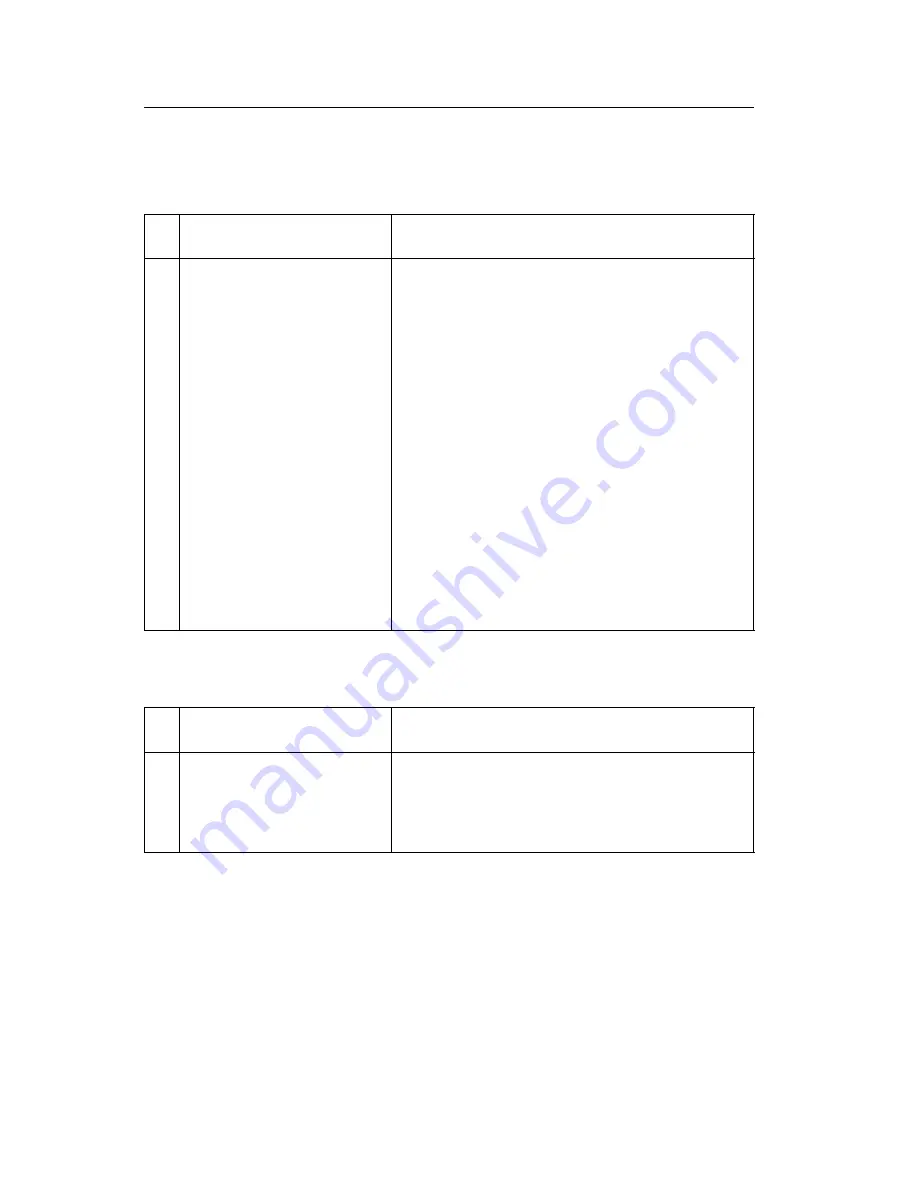
2-68
Service Manual
5055-xxx
Service checks
Drive 1 DC motor service check
Drive 2 stepper motor service check
FRU
Action
1
• DC motor
• Drive unit 1
• Printer controller
board
If the motor does not attempt to turn and
you receive a 910 error code, replace the
driver 1 dc motor.
Be sure the toner and photodeveloper units
are not causing an overload on the dc
motor.
If the motor turns but the paper carrying
section of the machine does not rotate,
check the drive 1 unit gear train for damage.
Be sure the clutch on the gear train engages
for color printing. Replace the drive 1 unit if
necessary.
If this does not correct the problem, replace
the printer controller board.
FRU
Action
1
Drive 2 stepper motor
Be sure connector CN4 on the printer
controller board is firmly connected. If there
still is a problem, replace the drive 2 stepper
motor.
Summary of Contents for C91 Series
Page 15: ...Safety information xv 5055 xxx...
Page 50: ...1 34 Service Manual 5055 xxx...
Page 150: ...2 100 Service Manual 5055 xxx...
Page 212: ...3 62 Service Manual 5055 xxx...
Page 216: ...3 66 Service Manual 5055 xxx Path select gate...
Page 246: ...3 96 Service Manual 5055 xxx...
Page 304: ...4 58 Service Manual 5055 xxx 5 Loosen the thumbscrews as shown...
Page 308: ...4 62 Service Manual 5055 xxx 9 Loosen the thumbscrews as shown...
Page 356: ...5 2 Service Manual 5055 xxx Major parts diagram...
Page 358: ...5 4 Service Manual 5055 xxx Sensor and switch locations...
Page 359: ...Locations 5 5 5055 xxx...
Page 360: ...5 6 Service Manual 5055 xxx Component locations...
Page 368: ...5 14 Service Manual 5055 xxx Power source unit 1 board Power source unit 2 board CN106A CN01...
Page 371: ...Locations 5 17 5055 xxx Size sensor board...
Page 373: ...Locations 5 19 5055 xxx Electrical parts layout...
Page 374: ...5 20 Service Manual 5055 xxx Driving parts layout...
Page 375: ...Locations 5 21 5055 xxx Finisher locations...
Page 380: ...5 26 Service Manual 5055 xxx Finisher electrical parts...
Page 382: ...5 28 Service Manual 5055 xxx...
Page 386: ...7 2 Service Manual 5055 xxx Assembly 1 Covers 1 1 3 11 7 13 18 5 16 9 15 2 10 6 17 4 12 8 14 1...
Page 388: ...7 4 Service Manual 5055 xxx Assembly 2 Covers 2 1...
Page 390: ...7 6 Service Manual 5055 xxx Assembly 3 Covers 3 2 4 3 1 2 3...
Page 392: ...7 8 Service Manual 5055 xxx Assembly 4 Covers 4 1...
Page 394: ...7 10 Service Manual 5055 xxx Assembly 5 Covers 5 1...
Page 396: ...7 12 Service Manual 5055 xxx Assembly 6 Upper unit...
Page 398: ...7 14 Service Manual 5055 xxx Assembly 6 continued Upper unit...
Page 402: ...7 18 Service Manual 5055 xxx Assembly 8 Base 2 3 7 5 2 6 4 8 1 2 2 2...
Page 404: ...7 20 Service Manual 5055 xxx Assembly 9 Base 3 1 3 11 7 14 5 15 2 10 6 4 13 8 16 9 10 12 11...
Page 406: ...7 22 Service Manual 5055 xxx Assembly 10 Electrical...
Page 408: ...7 24 Service Manual 5055 xxx Assembly 10 continued Electrical...
Page 410: ...7 26 Service Manual 5055 xxx Assembly 11 Rip board 3 7 5 2 6 4 8 1...
Page 412: ...7 28 Service Manual 5055 xxx Assembly 12 Fuser unit 1...
Page 414: ...7 30 Service Manual 5055 xxx Assembly 13 Cassette 1 2 3...
Page 422: ...7 38 Service Manual 5055 xxx Assembly 16 Duplex unit 1...
Page 426: ...7 42 Service Manual 5055 xxx Assembly 18 High capacity feeder 1 3 11 7 5 9 2 10 6 4 12 8 1...
Page 428: ...7 44 Service Manual 5055 xxx Assembly 19 High capacity feeder 2 11 3 11 7 5 9 2 10 6 4 12 8 1...
Page 430: ...7 46 Service Manual 5055 xxx Assembly 20 High capacity feeder 3 3 7 5 9 2 6 4 8 1 3...
Page 434: ...7 50 Service Manual 5055 xxx Assembly 22 High capacity feeder 5 3 7 5 2 6 4 8 1 2 2 2 1 4 6...
Page 436: ...7 52 Service Manual 5055 xxx Assembly 23 High capacity feeder 6 3 7 5 2 6 4 8 1 7 3 2...
Page 438: ...7 54 Service Manual 5055 xxx Assembly 24 Finisher covers 3 11 7 13 5 9 15 2 10 6 4 12 8 14 1 2...
Page 446: ...7 62 Service Manual 5055 xxx Assembly 27 Finisher feed 2 2 3 7 5 6 4 8 1 7...
Page 452: ...7 68 Service Manual 5055 xxx Assembly 30 Finisher docking 1 3 2 4 1 1...
Page 454: ...7 70 Service Manual 5055 xxx Assembly 31 Finisher docking 2 3 7 5 2 6 4 1 1 1 1 3 3 3 8 8...
Page 466: ...7 82 Service Manual 5055 xxx Plain Washer Tapping Screw Screw...
Page 489: ......
Page 490: ......
Page 491: ......
Page 493: ......
















































