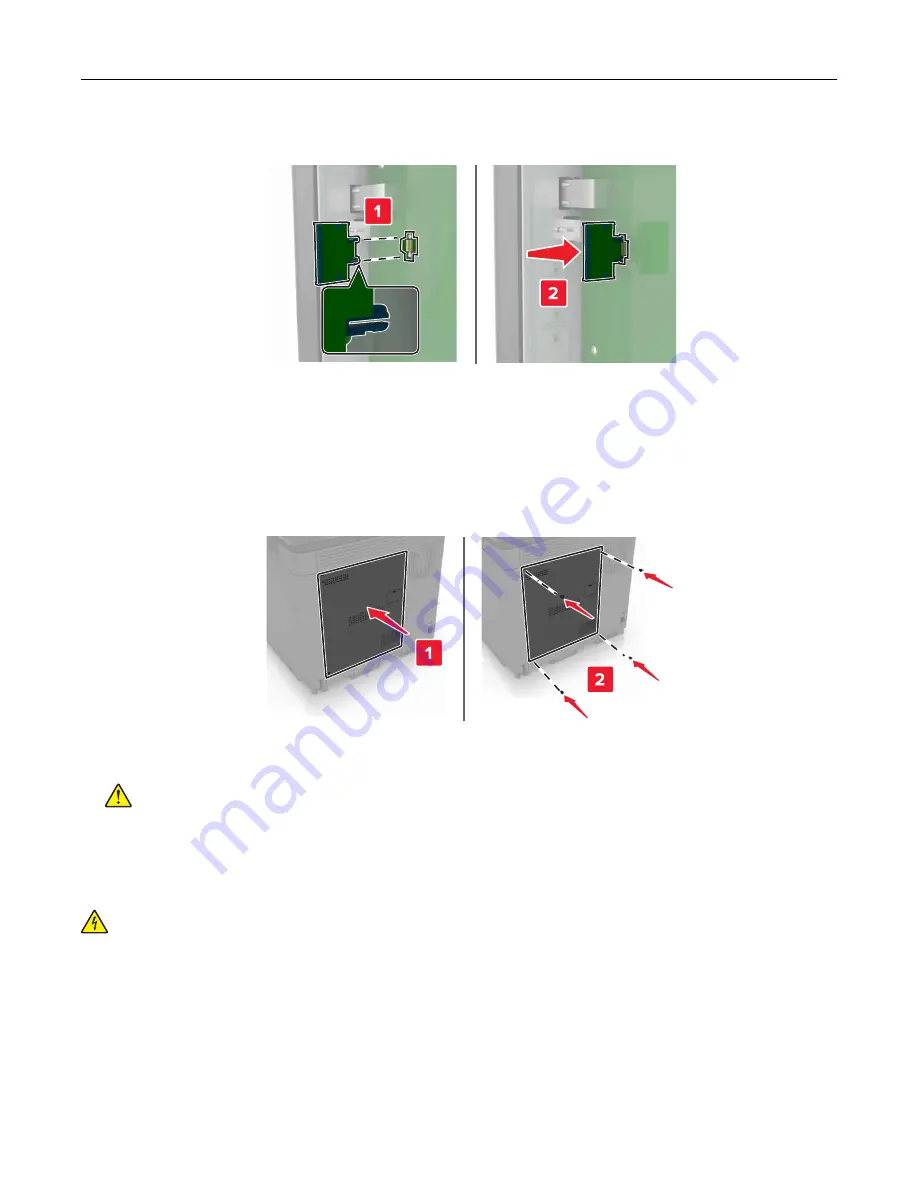
4
Push the card firmly into place.
Note:
The entire length of the connector on the card must touch and be flush against the controller
board.
Warning—Potential Damage:
Improper installation of the card may cause damage to the card and the
controller board.
5
Reattach the access cover.
6
Connect the power cord to the electrical outlet, and then turn on the printer.
CAUTION—POTENTIAL INJURY:
To avoid the risk of fire or electrical shock, connect the power cord
to an appropriately rated and properly grounded electrical outlet that is near the product and easily
accessible.
Installing a printer hard disk
CAUTION—SHOCK HAZARD:
To avoid the risk of electrical shock, if you are accessing the controller
board or installing optional hardware or memory devices sometime after setting up the printer, then turn
the printer off, and unplug the power cord from the electrical outlet before continuing. If you have any
other devices attached to the printer, then turn them off as well, and unplug any cables going into the
printer.
1
Turn off the printer, and then unplug the power cord from the electrical outlet.
2
Using a flat
‑
head screwdriver, remove the controller board access cover.
Upgrading and migrating
126
Summary of Contents for C6160
Page 1: ...C6160 User s Guide October 2017 www lexmark com Machine type s 5063 Model s 539 ...
Page 41: ...2 Open door A 3 Remove the waste toner bottle Maintaining the printer 41 ...
Page 46: ...2 Open door A 3 Remove the waste toner bottle Maintaining the printer 46 ...
Page 49: ...2 Open door A 3 Remove the waste toner bottle Maintaining the printer 49 ...
Page 54: ...3 Open door A 4 Remove the waste toner bottle 5 Open door A1 Maintaining the printer 54 ...
Page 59: ...3 Remove the pick roller 4 Unpack the new pick roller Maintaining the printer 59 ...
Page 81: ...Staple jam in door G 1 Open door G 2 Pull out the staple cartridge holder Clearing jams 81 ...
Page 83: ...5 Insert the staple cartridge holder 6 Close door G Clearing jams 83 ...
















































