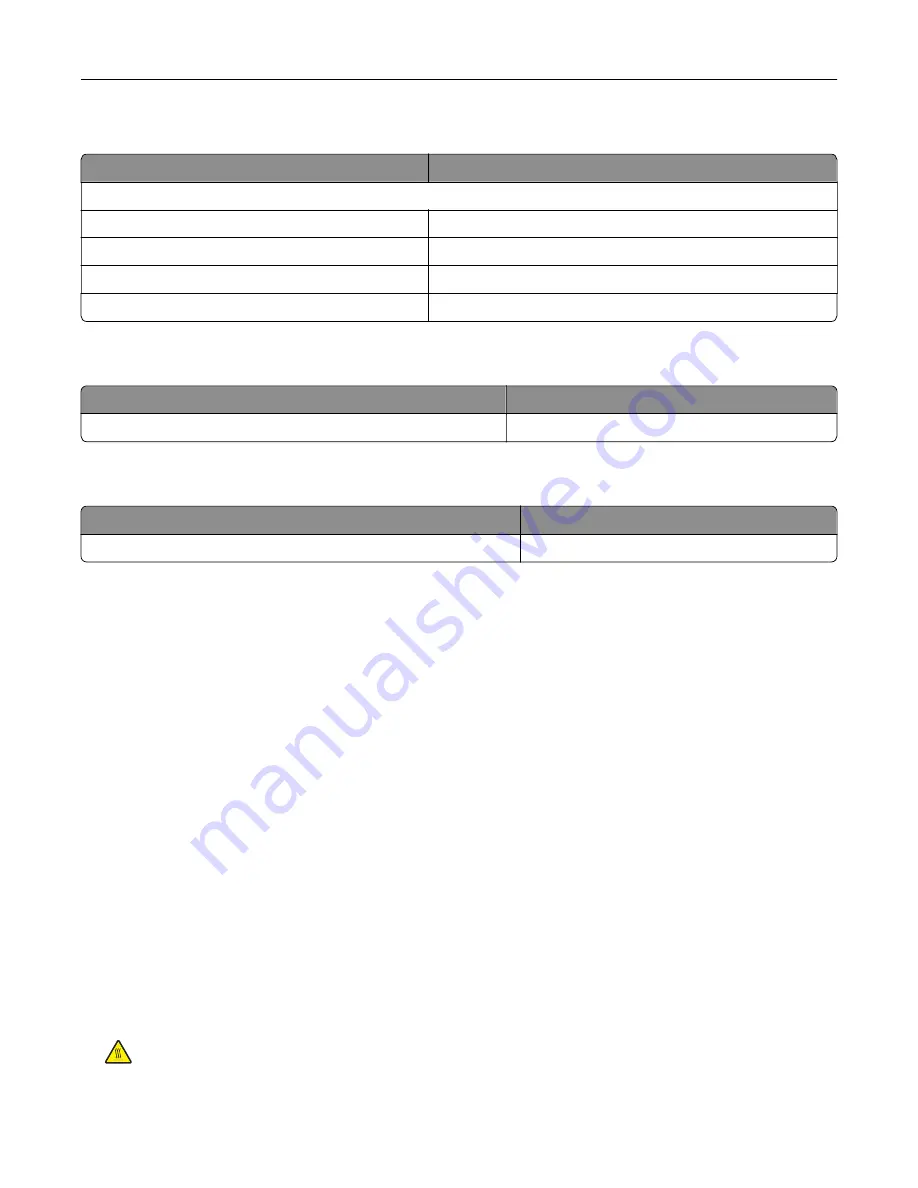
Ordering imaging units
Item
All countries and regions
Return Program imaging units
Black imaging unit
21K3401
Cyan imaging unit
21K3403
Magenta imaging unit
21K3402
Yellow imaging unit
21K3404
Ordering staple cartridges
Item
Part number
Staple cartridges
25A0013
Ordering a waste toner bottle
Item
Part number
Waste toner bottle
72K0W00
Configuring supply notifications
1
Open a web browser, and then type the printer IP address in the address field.
Notes:
•
View the printer IP address on the printer home screen. The IP address appears as four sets of
numbers separated by periods, such as 123.123.123.123.
•
If you are using a proxy server, then temporarily disable it to load the web page correctly.
2
Click
Settings
>
Device
>
Notifications
.
3
From the Supplies menu, click
Custom Supply Notifications
.
4
Select a notification for each supply item.
5
Apply the changes.
Replacing parts and supplies
Replacing a developer unit
1
Open door B.
CAUTION—HOT SURFACE:
The inside of the printer might be hot. To reduce the risk of injury from a
hot component, allow the surface to cool before touching it.
Maintaining the printer
40
Summary of Contents for C6160
Page 1: ...C6160 User s Guide October 2017 www lexmark com Machine type s 5063 Model s 539 ...
Page 41: ...2 Open door A 3 Remove the waste toner bottle Maintaining the printer 41 ...
Page 46: ...2 Open door A 3 Remove the waste toner bottle Maintaining the printer 46 ...
Page 49: ...2 Open door A 3 Remove the waste toner bottle Maintaining the printer 49 ...
Page 54: ...3 Open door A 4 Remove the waste toner bottle 5 Open door A1 Maintaining the printer 54 ...
Page 59: ...3 Remove the pick roller 4 Unpack the new pick roller Maintaining the printer 59 ...
Page 81: ...Staple jam in door G 1 Open door G 2 Pull out the staple cartridge holder Clearing jams 81 ...
Page 83: ...5 Insert the staple cartridge holder 6 Close door G Clearing jams 83 ...






























