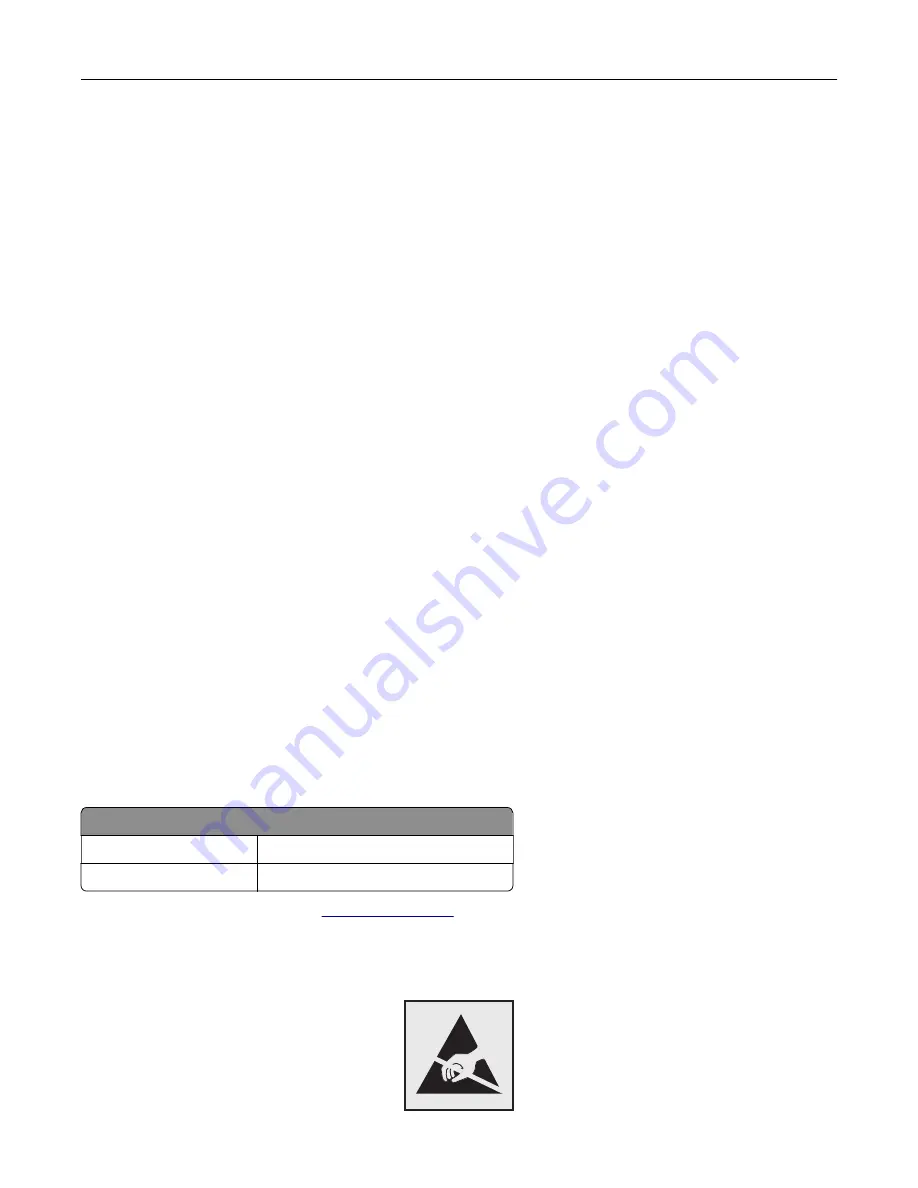
Trademarks
Lexmark, the Lexmark logo, and MarkNet are trademarks or registered trademarks of Lexmark International,
Inc. in the United States and/or other countries.
Google Cloud Print and Google Chrome are trademarks of Google Inc.
Macintosh, the Mac logo, and Safari are trademarks of Apple Inc.
Microsoft, Windows, and Internet Explorer are either registered trademarks or trademarks of the Microsoft group
of companies in the United States and other countries.
Mopria®, the Mopria® logo, and the Mopria® Alliance logo are registered trademarks and service marks of Mopria
Alliance, Inc. in the United States and other countries. Unauthorized use is strictly prohibited.
PCL® is a registered trademark of the Hewlett-Packard Company. PCL is Hewlett-Packard Company’s
designation of a set of printer commands (language) and functions included in its printer products. This printer
is intended to be compatible with the PCL language. This means the printer recognizes PCL commands used
in various application programs, and that the printer emulates the functions corresponding to the commands.
PostScript is a registered trademark of Adobe Systems Incorporated in the United States and/or other countries.
All other trademarks are the property of their respective owners.
AirPrint and the AirPrint logo are trademarks of Apple, Inc.
Licensing notices
All licensing notices associated with this product can be viewed from the CD:\NOTICES directory of the
installation software CD.
Noise emission levels
The following measurements were made in accordance with ISO 7779 and reported in conformance with ISO
9296.
Note:
Some modes may not apply to your product.
1-meter average sound pressure, dBA
Printing
56 (one-sided); 57 (two-sided)
Ready
14
Values are subject to change. See
for current values.
Static sensitivity notice
Notices
136
Summary of Contents for C6160
Page 1: ...C6160 User s Guide October 2017 www lexmark com Machine type s 5063 Model s 539 ...
Page 41: ...2 Open door A 3 Remove the waste toner bottle Maintaining the printer 41 ...
Page 46: ...2 Open door A 3 Remove the waste toner bottle Maintaining the printer 46 ...
Page 49: ...2 Open door A 3 Remove the waste toner bottle Maintaining the printer 49 ...
Page 54: ...3 Open door A 4 Remove the waste toner bottle 5 Open door A1 Maintaining the printer 54 ...
Page 59: ...3 Remove the pick roller 4 Unpack the new pick roller Maintaining the printer 59 ...
Page 81: ...Staple jam in door G 1 Open door G 2 Pull out the staple cartridge holder Clearing jams 81 ...
Page 83: ...5 Insert the staple cartridge holder 6 Close door G Clearing jams 83 ...





















