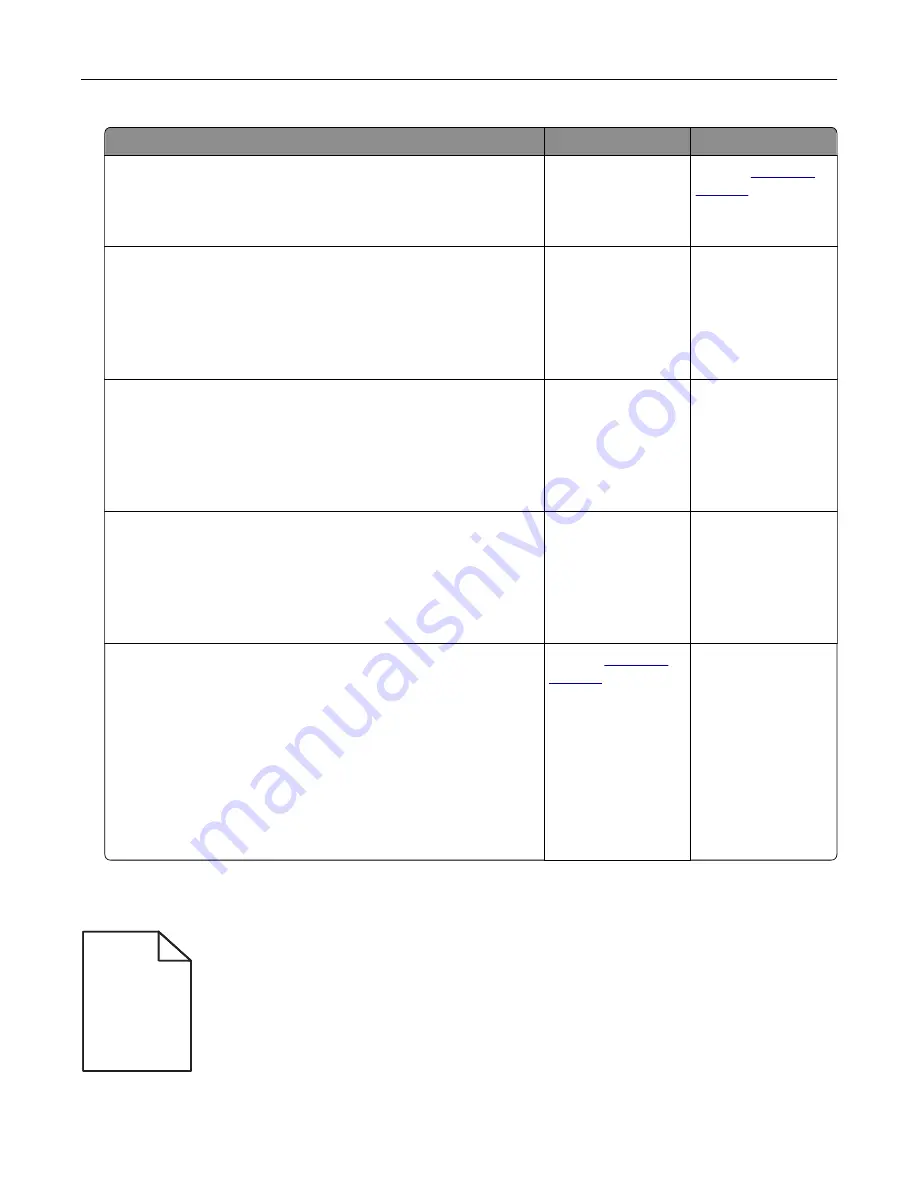
Action
Yes
No
Step 1
Check the printer for leaked toner contamination.
Is the printer free of leaked toner?
Go to step 2.
Contact
Step 2
a
From the home screen, touch
Settings
>
Device
>
Preferences
.
b
Check if the paper type and size settings match the paper type
and size set in the tray.
Do the settings match?
Go to step 4.
Go to step 3.
Step 3
a
Change the paper size and type in the Paper menu or adjust
the size settings in the tray.
b
Print the document.
Is the print still mottled?
Go to step 4.
The problem is
solved.
Step 4
a
Replace the textured or rough paper loaded in the tray with
plain paper.
b
Print the document.
Is the print still mottled?
Go to step 5.
The problem is
solved.
Step 5
a
Replace the imaging unit or imaging kit.
Warning—Potential Damage:
Do not expose the imaging unit
or imaging kit to direct light for more than 10 minutes.
Extended exposure to light can cause print quality problems.
Warning—Potential Damage:
To avoid damage, do not touch
the underside of the imaging unit or imaging kit.
b
Print the document.
Is the print still mottled?
Contact
The problem is
solved.
Print crooked or skewed
)
)
ABCDE
ABCDE
ABCDE
Troubleshooting
107
Summary of Contents for C6160
Page 1: ...C6160 User s Guide October 2017 www lexmark com Machine type s 5063 Model s 539 ...
Page 41: ...2 Open door A 3 Remove the waste toner bottle Maintaining the printer 41 ...
Page 46: ...2 Open door A 3 Remove the waste toner bottle Maintaining the printer 46 ...
Page 49: ...2 Open door A 3 Remove the waste toner bottle Maintaining the printer 49 ...
Page 54: ...3 Open door A 4 Remove the waste toner bottle 5 Open door A1 Maintaining the printer 54 ...
Page 59: ...3 Remove the pick roller 4 Unpack the new pick roller Maintaining the printer 59 ...
Page 81: ...Staple jam in door G 1 Open door G 2 Pull out the staple cartridge holder Clearing jams 81 ...
Page 83: ...5 Insert the staple cartridge holder 6 Close door G Clearing jams 83 ...






























