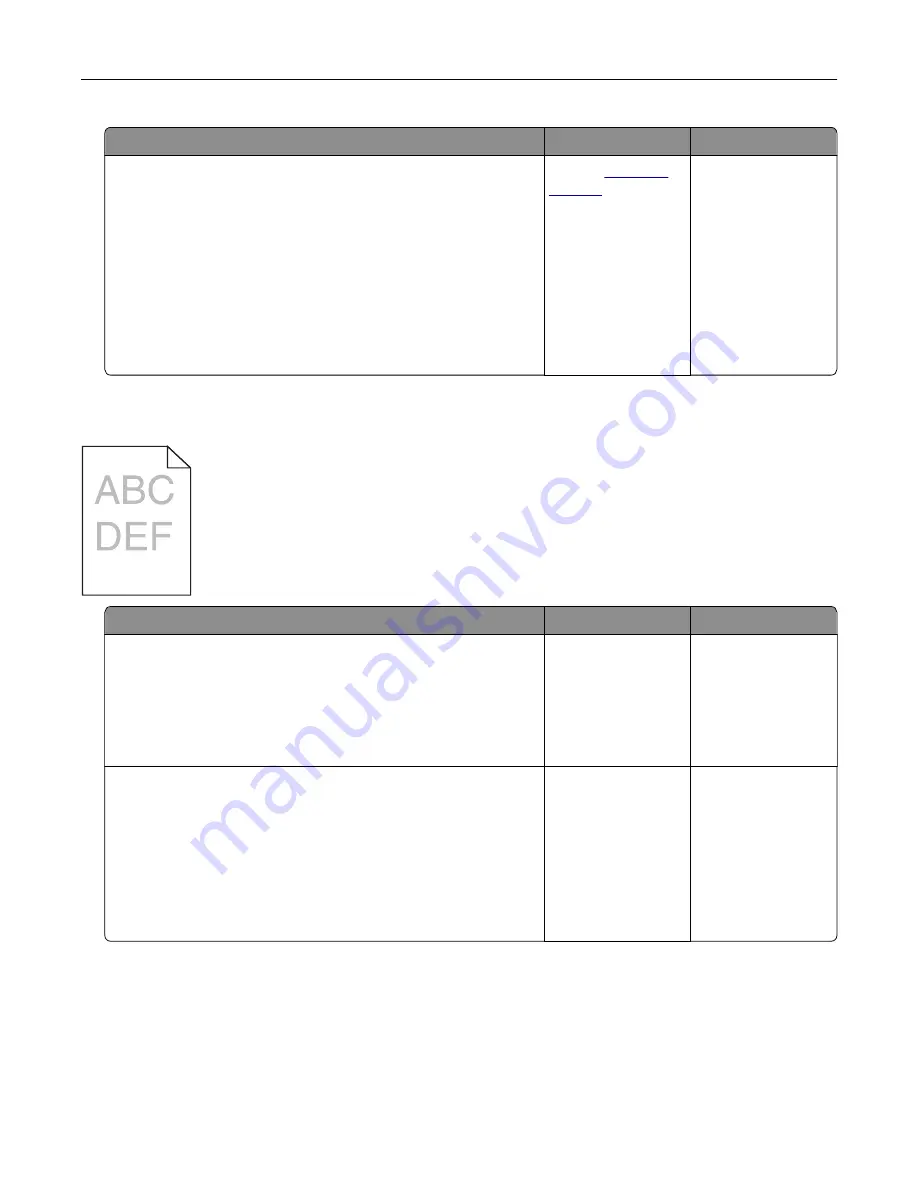
Action
Yes
No
a
Check if the printer supports the fonts that are installed on your
computer.
1
From the control panel, touch:
Settings
>
Reports
>
>
Print Fonts
2
Select
PCL Fonts
or
PS Fonts
.
b
If the font is not supported, then install a supported font. For
more information, contact your administrator.
c
Resend the print job.
Do prints still contain jagged or uneven characters?
Contact
The problem is
solved.
Light print
Action
Yes
No
Step 1
a
From the Quality menu on the control panel, select
Color
Adjust
.
b
Resend the print job.
Is the print still too light?
Go to step 2.
The problem is
solved.
Step 2
a
Depending on your operating system, increase the toner
darkness from the Printing Preferences or Print dialog.
Note:
You can also change the settings on the printer control
panel.
b
Resend the print job.
Is the print still too light?
Go to step 3.
The problem is
solved.
Troubleshooting
105
Summary of Contents for C6160
Page 1: ...C6160 User s Guide October 2017 www lexmark com Machine type s 5063 Model s 539 ...
Page 41: ...2 Open door A 3 Remove the waste toner bottle Maintaining the printer 41 ...
Page 46: ...2 Open door A 3 Remove the waste toner bottle Maintaining the printer 46 ...
Page 49: ...2 Open door A 3 Remove the waste toner bottle Maintaining the printer 49 ...
Page 54: ...3 Open door A 4 Remove the waste toner bottle 5 Open door A1 Maintaining the printer 54 ...
Page 59: ...3 Remove the pick roller 4 Unpack the new pick roller Maintaining the printer 59 ...
Page 81: ...Staple jam in door G 1 Open door G 2 Pull out the staple cartridge holder Clearing jams 81 ...
Page 83: ...5 Insert the staple cartridge holder 6 Close door G Clearing jams 83 ...






























