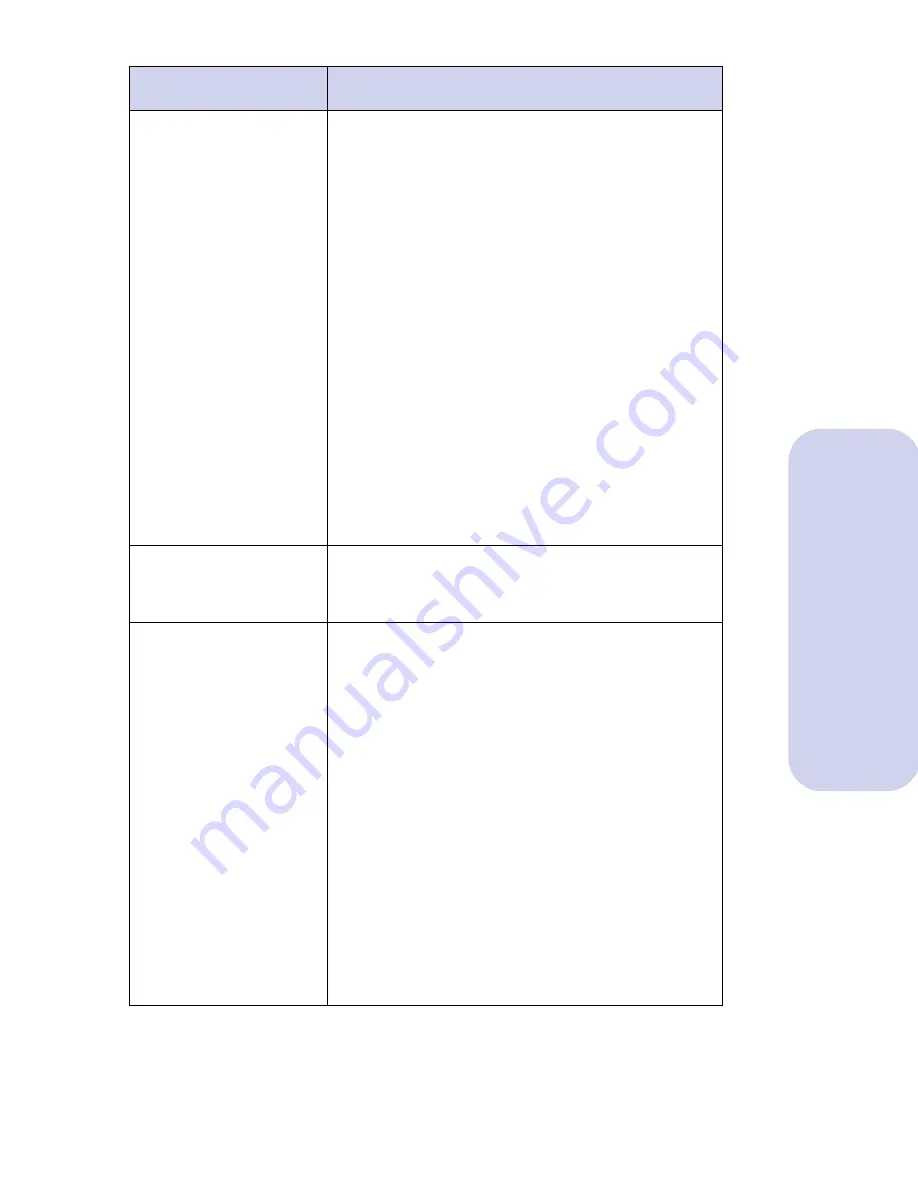
Troubleshooting
57
Troubleshooting
General print quality
problems
Try one (or more) of the following suggestions to
correct this problem:
•
A print cartridge may be out of ink or low on
ink. If the Ink Low message has appeared,
install a new print cartridge. See “Installing or
replacing print cartridges” on page 20. To
view the ink level, check the ink level graphic
shown on the Cartridges Tab or the Status Tab
of the Control Program.
•
Change the Print Quality setting to something
other than Quick Print 600.
•
Clean the print cartridge nozzles. See
“Cleaning the print nozzles” on page 27.
•
Make sure the print cartridges are installed
correctly. See “Installing or replacing print
cartridges” on page 20.
•
Make sure you are using the correct type of
paper.
•
Adjust the Brightness and Contrast.
Improperly formed
or misaligned
characters
Clean the print cartridge nozzles. See “Cleaning
the print nozzles” on page 27.
Poor print quality at
left, right, or bottom
edge of page
Like other printers, your printer cannot print in the
extreme left, right, or bottom edges of a page. To
avoid poor print quality at the edges of the page,
we recommend using these minimum margin
settings:
Left and Right Margins
Left and right margin settings must be at least 6.35
mm (0.25 in.) each for all paper sizes except A4.
For A4 size paper, left and right margin settings
must be at least 3.37 mm (0.133 in.) each.
Top and Bottom Margins
The top margin must be set to at least 1.7 mm
(0.067 in.).
The bottom margin setting for all paper sizes must
be 12.7 mm (0.5 in.) for monochrome printing and
19.5 mm (0.75 in.) for color printing.
Problems
Solutions
















































