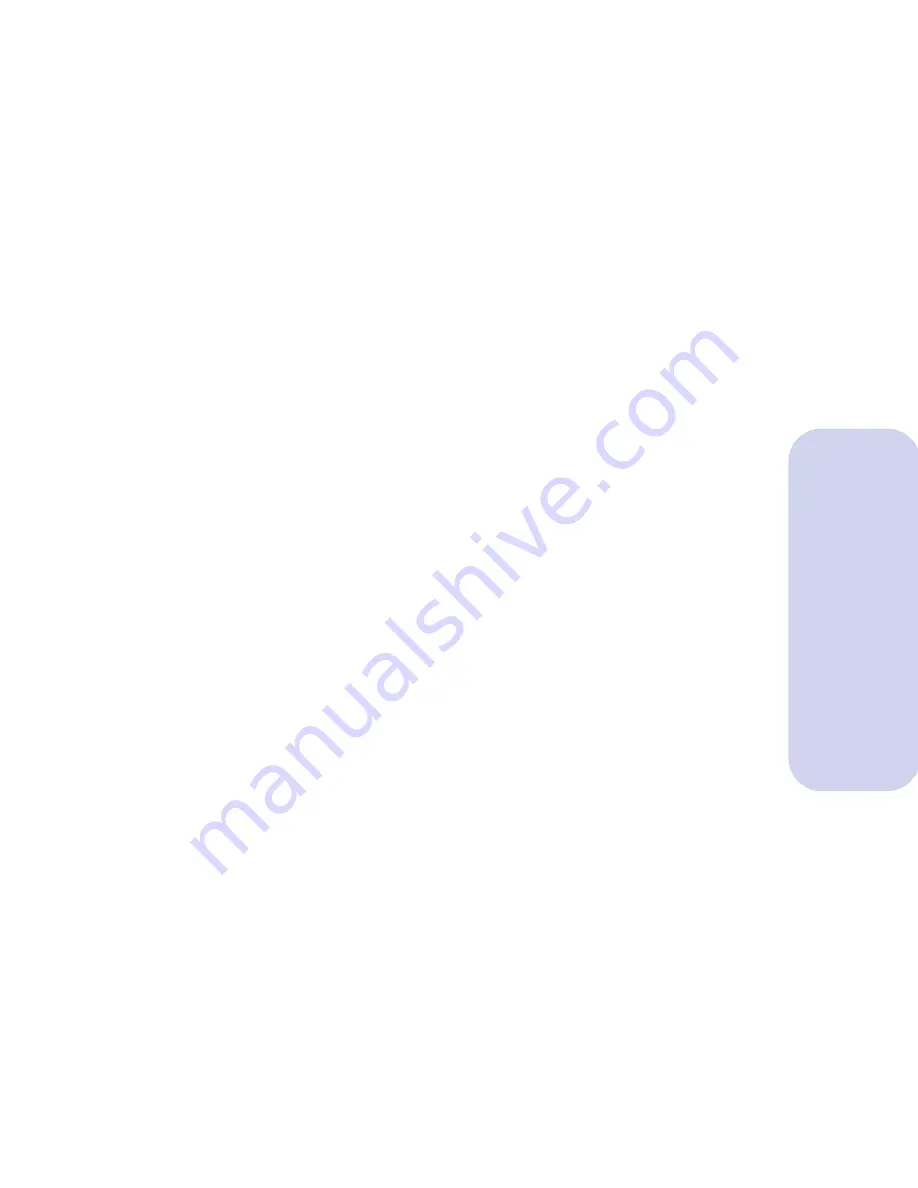
Printing from DOS
35
Printing from DOS
Printing from a DOS application
When you print from a DOS application, your printer
uses the ESC/P printer language. You must install a
printer driver for ESC/P24 J84 printing in each DOS
application.
In Windows 3.1, avoid switching from your DOS
application to another application while your job is
printing. See the README file for your Lexmark printer
for more information.
To print from DOS applications that run from the
Windows DOS prompt:
1
Make sure you are in Windows, not native DOS.
2
Open the printer's
Control Program
.
For help opening the Control Program, see
“Opening the Control Program” on page 6.
3
Follow the steps for your operating system:
Windows 3.1, 3.11, and Windows 95:
a
Click the
Options Tab
.
b
Make sure Disable CJ5000 DOS Printing
(Enable DOS Printing to other Printers) is
not checked.
Windows NT 4.0:
a
Click the
Device Settings Tab
.
b
Make sure DOS Printing is Enabled.
c
Click
OK
.
4
Start your application from DOS.
For help, see your Windows documentation.
5
Install an ESC/P24 J84 compatible driver as the
current printer in the DOS application from which
you are printing.
For help installing a printer driver, see your
application user's documentation.






























