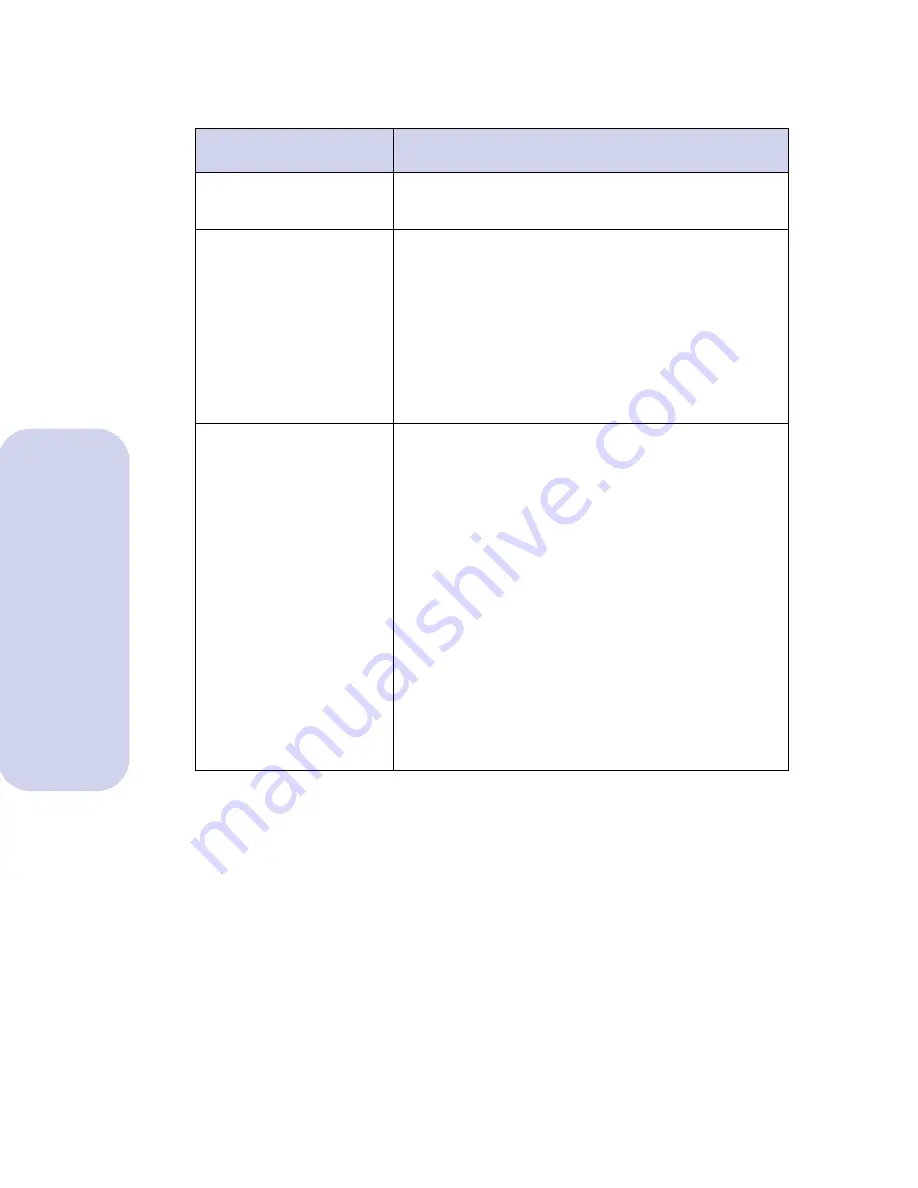
Troubleshooting
56
Troubleshooting
Poor print quality
Problems
Solutions
Black text is not sharp
Make sure a Black print cartridge is installed and
not a Photo print cartridge.
Characters not
aligned correctly at
left margin
Try the following suggestions to correct this
problem:
•
Make sure you do not have hard-coded (extra)
spaces at the left margin.
•
Clean the print cartridge nozzles. See
“Cleaning the print nozzles” on page 27.
•
Align the print cartridges. See “Aligning the
print cartridges” on page 25.
Characters with
white lines
Try one (or more) of the following suggestions to
correct this problem:
•
A print cartridge may be out of ink or low on
ink. If the Ink Low message appears, install a
new print cartridge. To view the ink level,
check the print cartridge image shown in the
Cartridge Tab.
•
Remove and reinstall one of the print
cartridges. See “Installing or replacing print
cartridges” on page 20.
•
Clean the print cartridge nozzles. See
“Cleaning the print nozzles” on page 27.
•
If you are printing transparencies, try
changing the fill pattern in your application
software.
















































