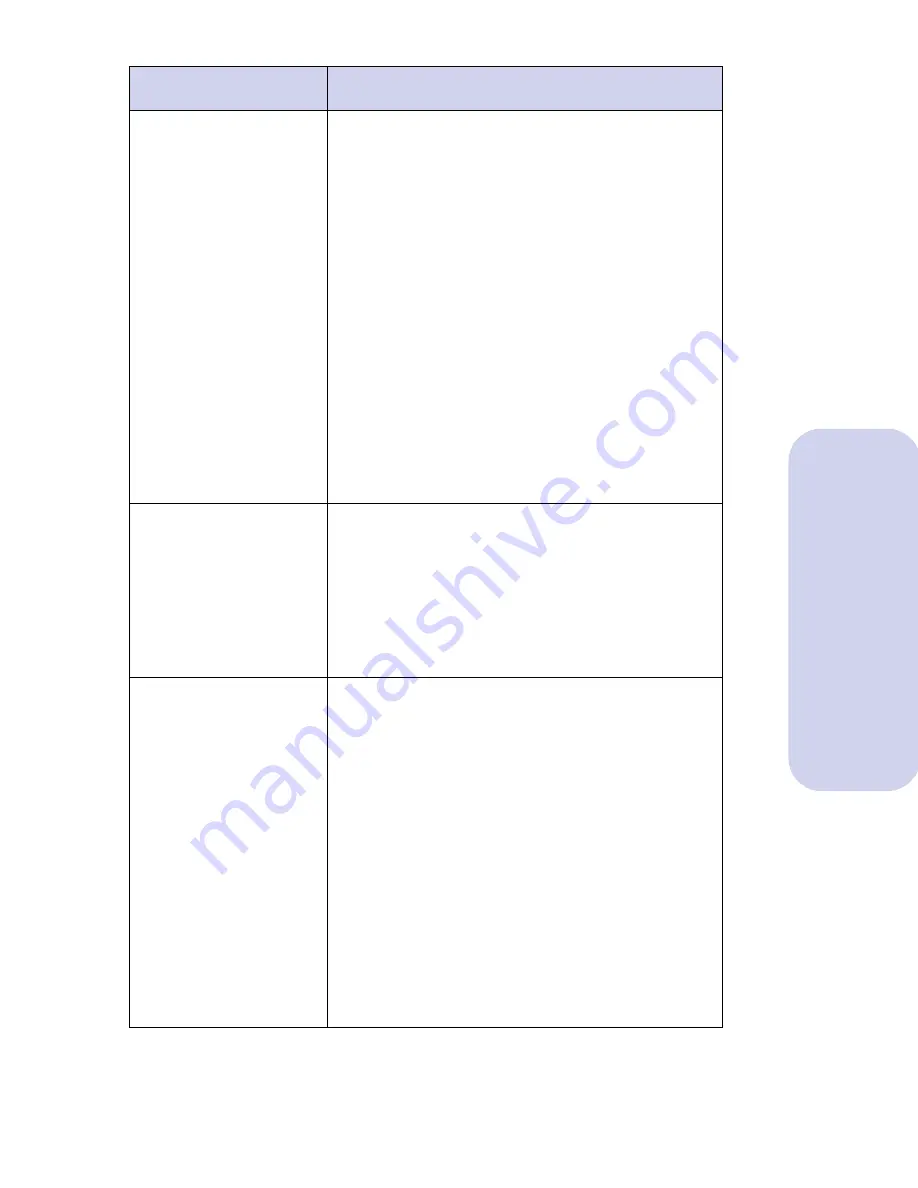
Troubleshooting
53
Troubleshooting
Printer prints very
slowly
Try the following if your printer is printing slowly:
•
Decrease the print quality.
•
If you are printing a text document, make sure
you are using a Black print cartridge and not a
Photo cartridge.
•
If you are printing a text-only document,
change the Halftone method from Air Brush to
Fine Dither Pattern or Line Art Pattern
(Windows 3.1, 3.11, and 95) or Matrix or
None (Windows NT 4.0). The Air Brush
setting improves the appearance of graphics
but slows the print time.
•
Consider purchasing more memory for your
personal computer.
•
Check the document you are printing. If you
are using several graphics, it may take longer
to print than regular text.
Printer seems to be
printing but no
characters appear
Make sure:
•
The print cartridges are properly installed in
the printer. See “Installing or replacing print
cartridges” on page 20.
•
The tape was removed from the print
cartridges before they were installed.
•
The printer has paper.
Test page does not
print
Make sure:
•
The parallel cable is properly connected to the
computer and printer. For help, refer to the
printer's setup sheet.
•
Paper is loaded in the printer correctly. For
help, see “Loading paper and other media” on
page 9.
•
Print cartridges are installed correctly. For
help, see “Installing or replacing print
cartridges” on page 20.
If these suggestions do not solve the problem, your
printer may need service. Refer to your printer
registration card or warranty/service information
for the appropriate telephone number for your
country.
Problems
Solutions






























