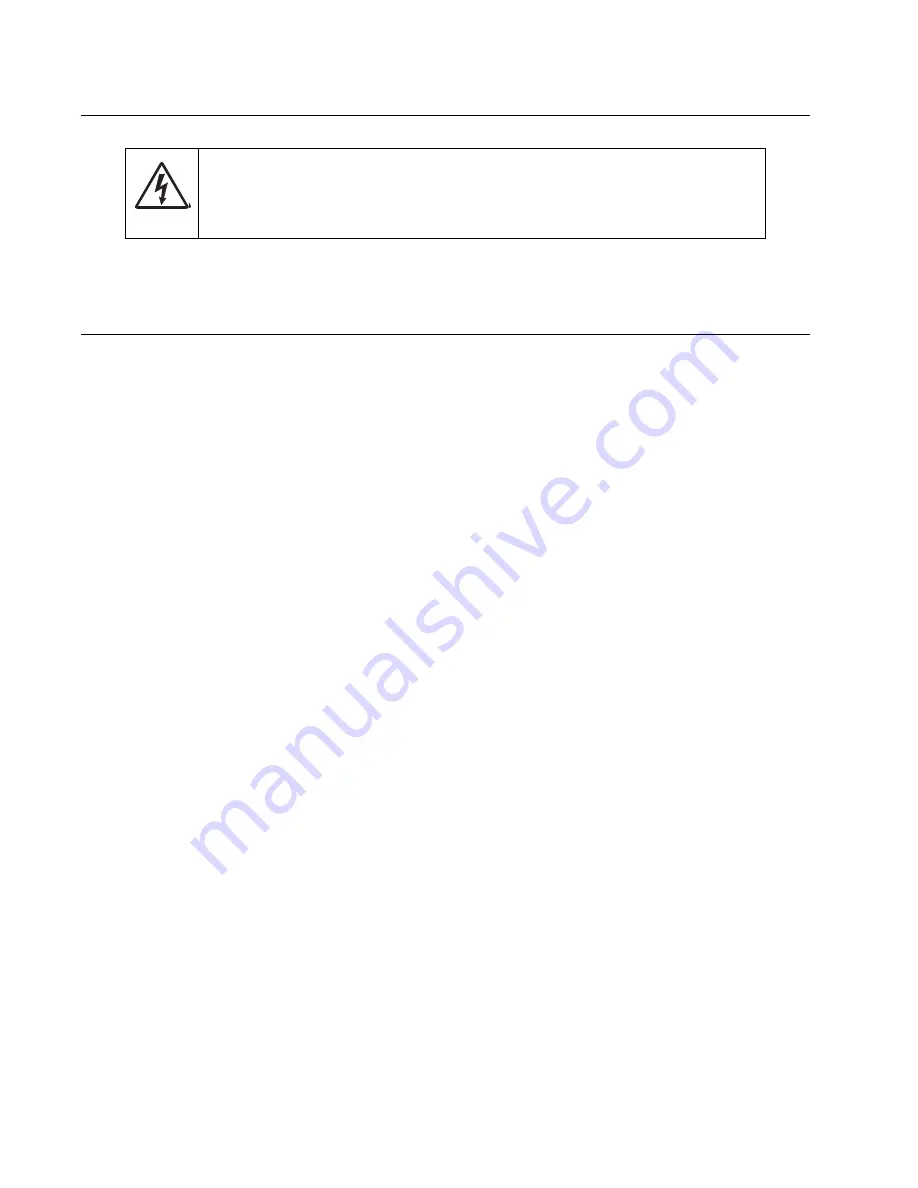
4-2
Service Manual
4036-307, -308
Removal procedures
Note: Some removal procedures require removing cable ties. You must replace cable ties during reassembly to
avoid pinching wires, obstructing the paper path, or restricting mechanical movement.
Removals
Parts replacement
1.
Turn off the power switch and remove the AC plug from the outlet before disassembly and assembly.
2.
Clean the disassembly and assembly location.
3.
Follow the disassembly and assembly procedures. Never loosen the screws of parts that must not be
disassembled. These screws have a red coating.
4.
Store the disassembled parts in a clean place to avoid loss.
5.
After replacement, check the contacts and spare part mounting.
6.
Assemble in the reverse order of disassembly.
Alignment screws
Alignment screws for the CCD board in the optical unit are as shown. These screws have a red coating
indicating they should never be loosened.
CAUTION
Unplug the equipment power cord from the electrical outlet before you connect or disconnect
any cable or electronic board or assembly for personal safety and to prevent damage to the
printer. Disconnect any connections between the equipment and PCs/peripherals.
Summary of Contents for 4036-307
Page 14: ...1 4 Service Manual 4036 307 308...
Page 42: ...2 28 Service Manual 4036 307 308 Sample screen two...
Page 62: ...3 16 Service Manual 4036 307 308...
Page 106: ...4 44 Service Manual 4036 307 308...
Page 108: ...5 2 Service Manual 4036 307 308 Internal Components...
Page 118: ...5 12 Service Manual 4036 307 308...
Page 120: ...6 2 Service Manual 4036 307 308...
Page 122: ...7 2 Service Manual 4036 307 308 Assembly 1 ADF assembly...
Page 124: ...7 4 Service Manual 4036 307 308 Assembly 2 Control panel 2 4 5 7 6 1 3...
Page 126: ...7 6 Service Manual 4036 307 308 Assembly 3 Lower scanner 1 2 4 3 5 6...
Page 128: ...7 8 Service Manual 4036 307 308 Assembly 4 Electronic boards...
















































