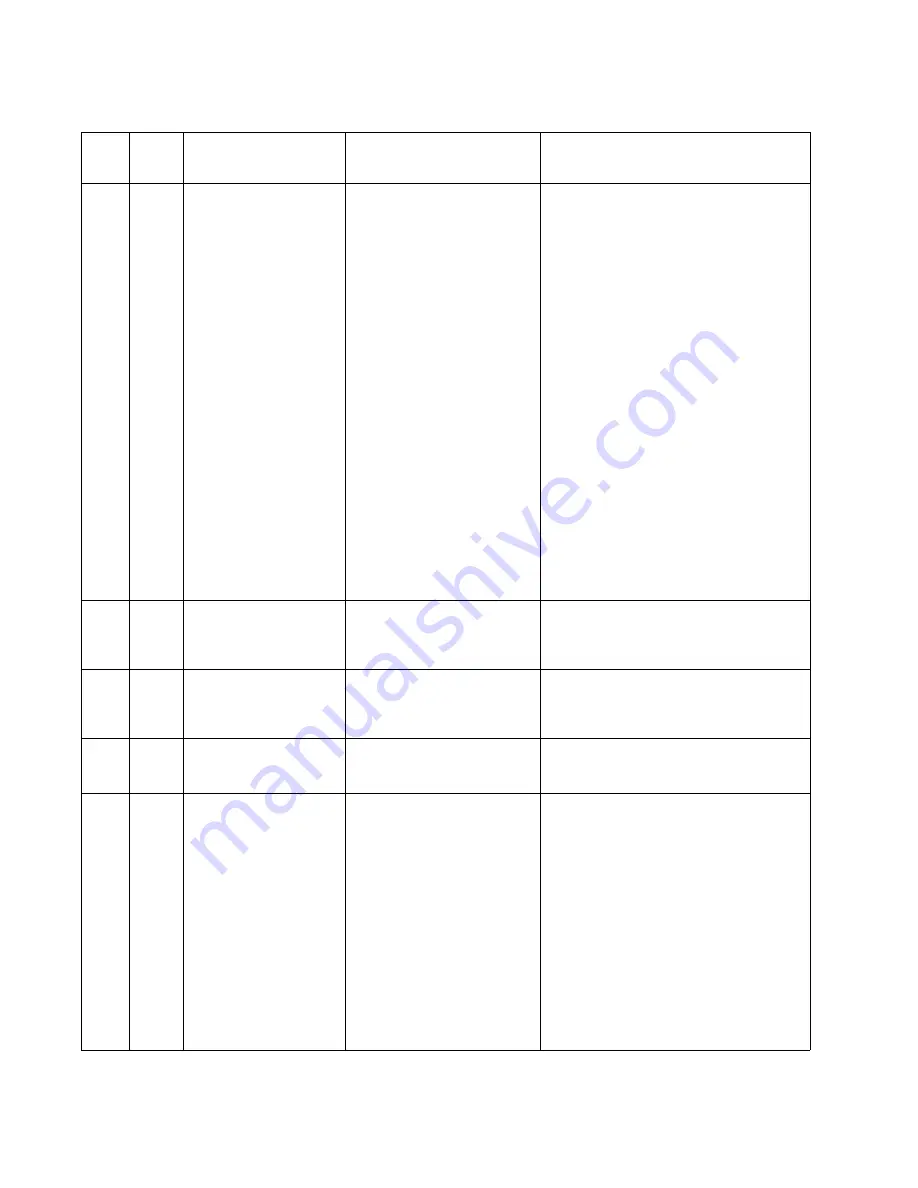
2-12
Service Manual
4036-307, -308
293
Replace all
originals if
restarting job
The MFP receives a scan job;
however, there is no original
document in the ADF.
Touch Continue if no scan job is active
when the attendance message appears.
This clears the message.
Touch Cancel Job if a scan job is
processing when the attendance message
appears. This cancels the job and clears
the message.
Touch Scan from Automatic Document
Feeder if the page jam recovery is active.
Scanning resumes from the ADF
immediately after the last successfully
scanned page.
Touch Scan from flatbed if page jam
recovery is active. Scanning resumes from
the flatbed immediately after the last
successfully scanned page.
Touch Finish job without further
scanning if page jam recovery is active.
The job ends at the last successfully
scanned page, but the job is not canceled.
Successfully scanned pages go to their
destination: copy, fax, e-mail, or FTP.
Touch Restart job if job recovery is active
and the job is restartable. The message
clears. A new scan job containing the
same parameters as the previous job
starts.
294
.00
Scanner jam,
remove all
originals from the
scanner
The scanner detects a jam at
the ADF second paper feed
sensor.
Remove all original documents from the
ADF. The message clears.
294
.01
Scanner jam,
remove all
originals from the
scanner
The scanner detects a jam at
the ADF second paper feed
sensor while the scanner is
idle.
Remove all original documents from the
ADF to clear the jam. The message clears.
296
Scanner locked,
release lock under
scanner
The scanner carriage lock is
engaged.
Release the lock under the scanner.
Touch Continue.
298
.01
Scanner Missing –
Cable Unplugged
The MFP detects after
powering on that a scanner
cable is unplugged.
1. Turn the printer off.
2. Plug both scanner cables into the
connector.
3. Turn the printer on.
If this does not clear the problem, then:
1. Turn the printer off.
2. Reseat the cables going to the scanner
control board (J1 and J47) and the A1
board (J5).
3. Turn the printer on.
If this does not clear the problem, then:
1. Turn the printer off.
2. Replace the A1 board. See
“A1 board
removal” on page 4-40
.
3. Turn the printer on.
User attendance messages (continued)
Error
code
Sub
codes
Display text
Description
Action
Summary of Contents for 4036-307
Page 14: ...1 4 Service Manual 4036 307 308...
Page 42: ...2 28 Service Manual 4036 307 308 Sample screen two...
Page 62: ...3 16 Service Manual 4036 307 308...
Page 106: ...4 44 Service Manual 4036 307 308...
Page 108: ...5 2 Service Manual 4036 307 308 Internal Components...
Page 118: ...5 12 Service Manual 4036 307 308...
Page 120: ...6 2 Service Manual 4036 307 308...
Page 122: ...7 2 Service Manual 4036 307 308 Assembly 1 ADF assembly...
Page 124: ...7 4 Service Manual 4036 307 308 Assembly 2 Control panel 2 4 5 7 6 1 3...
Page 126: ...7 6 Service Manual 4036 307 308 Assembly 3 Lower scanner 1 2 4 3 5 6...
Page 128: ...7 8 Service Manual 4036 307 308 Assembly 4 Electronic boards...
















































