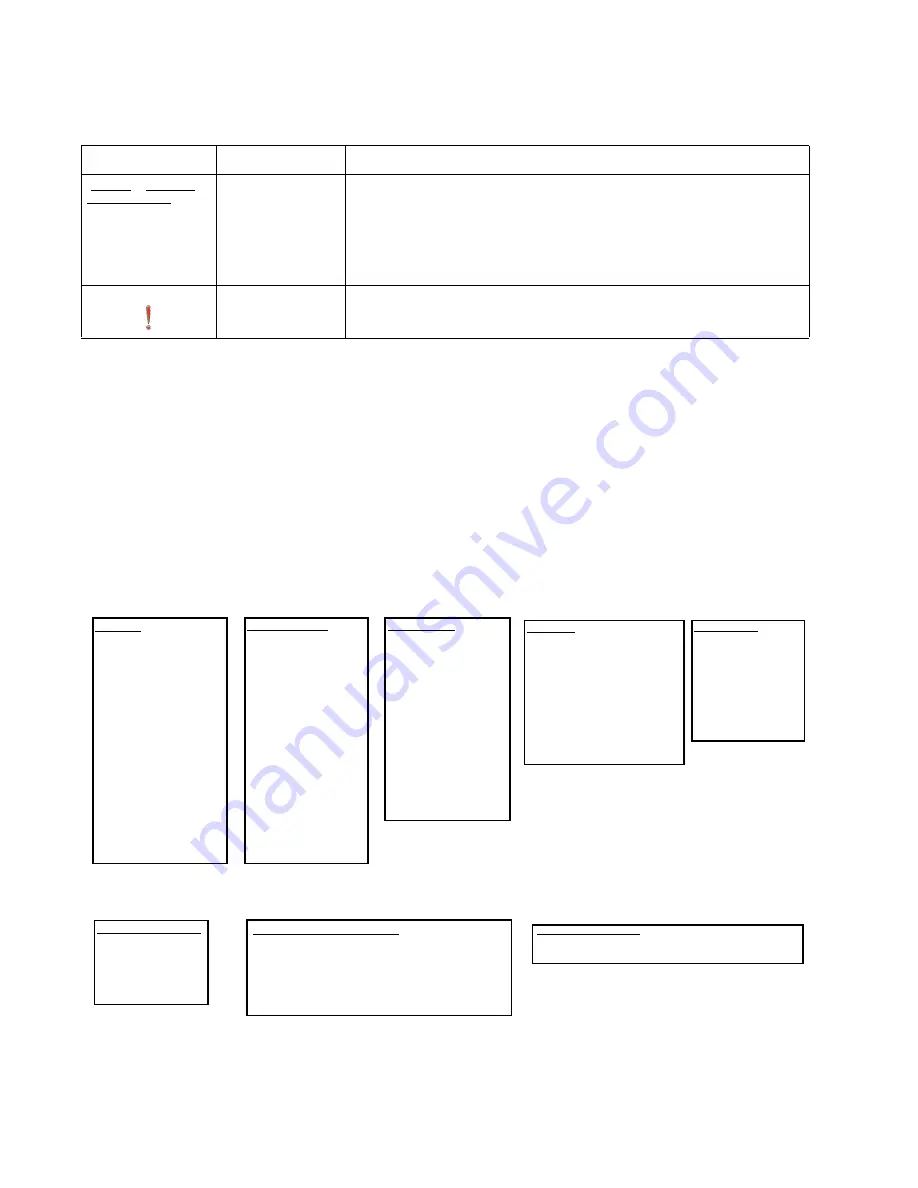
2-32
Service Manual
4036-307, -308
Features
Menus
Factory defaults are the function settings in effect the first time the MFP is turned on. These remain in effect until
they are changed. To restore factory defaults, select the Restore value from the Factory Defaults menu item.
When a value or setting is selected and saved, it is stored in MFP memory. Once stored, these settings remain
active until new ones are stored or the factory defaults are restored. These settings are called user default
settings since the user selects and saves them.
Note: Settings chosen for faxing, scanning, e-mailing, and copying, and settings for printing from the application
may override the user default settings.
Menu map
The following menu map provides an overview of the menus and menu items available from the control panel.
Feature
Feature name
Description
Menus > Settings >
Copy Settings >
Number of Copies
Menu trail line
A line is located at the top of each menu screen. This feature acts as a trail.
It gives the exact location within the menus. Touch any of the underlined
words to return to that menu or menu item. The Number of Copies is not
underlined since this is the current screen.
If this feature is used on the Number of Copies screen before the Number of
Copies is set and saved, then the selection is not saved, and it does not
become the user default setting.
Attendance
message alert
If an attendance message occurs which closes a function, such as copy or
fax, then a blinking red exclamation point appears over the function button
on the home screen. This feature indicates an attendance message exists.
Paper Menu
Default Source
Paper Size/Type
Configure MP
Envelope Enhance
Substitue Size
Paper Texture
Paper Weight
Paper Loading
Custom Types
Custom Names
Custom Bin names
Universal Setup
Settings
General Settings
Copy Settings
Fax Settings
E-mail Settings
FTP Settings
Print Settings
Security Settings
Set Date and Time Settings
Reports
Menu Settings Page
Device Statistics
Network Setup Page
Wireless Setup Page
Shortcut List
Fax Job Log
Fax Call Log
E-mail Shortcuts
Fax Shortcuts
FTP Shortcuts
Profiles List
Netware Setup Page
Print Fonts
Print Directory
Print Demo
Manage Shortcuts
Fax Shortcuts
E-mail Shortcuts
FTP Shortcuts
Profile Shortcuts
Network/Ports
TCP/IP
IPv6
E-mail Server Setup
Wireless
Standard Network
Network <x>
Standard USB
USB <x>
Standard Parallel
Parallel <x>
Standard Serial
Serial <x>
NetWare
AppleTalk
LexLink
Help Pages
Copy Guide
E-mail Guide
Fax Guide
FTP Guide
Information Guide
Print Defects Guide
Supplies Guide
Option Card Menu
This menu only appears when a DLE is installed.
Lock Scanner Head Menu
This menu starts the action for parking the
scanner and disk on models with physical
scanner lock mechanism.
Summary of Contents for 4036-307
Page 14: ...1 4 Service Manual 4036 307 308...
Page 42: ...2 28 Service Manual 4036 307 308 Sample screen two...
Page 62: ...3 16 Service Manual 4036 307 308...
Page 106: ...4 44 Service Manual 4036 307 308...
Page 108: ...5 2 Service Manual 4036 307 308 Internal Components...
Page 118: ...5 12 Service Manual 4036 307 308...
Page 120: ...6 2 Service Manual 4036 307 308...
Page 122: ...7 2 Service Manual 4036 307 308 Assembly 1 ADF assembly...
Page 124: ...7 4 Service Manual 4036 307 308 Assembly 2 Control panel 2 4 5 7 6 1 3...
Page 126: ...7 6 Service Manual 4036 307 308 Assembly 3 Lower scanner 1 2 4 3 5 6...
Page 128: ...7 8 Service Manual 4036 307 308 Assembly 4 Electronic boards...
















































