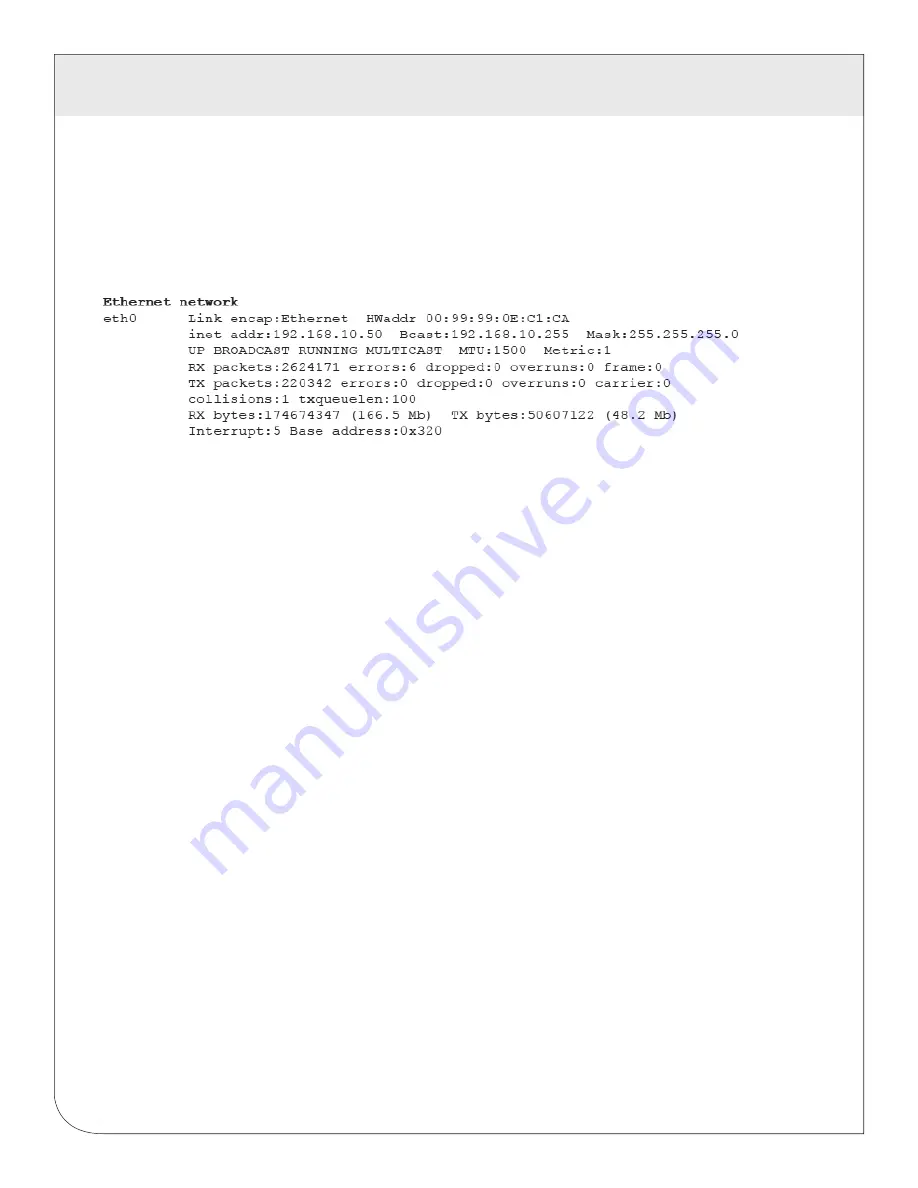
30
10 NETWORKING
10.1 Network Status
This page displays the current status of the DAS network connections. Several interfaces may be shown if
both Ethernet and ppp dialin/dialout are active at the same time. Each interface will report the IP address,
number of packets sent and received, and other details specific to the interface. For the ethernet interface,
the MAC address (HWaddr) will be shown as well as a network collision count.
Note: the “lo” or Loopback interface is the internal network and is always present, “eth0” is the Ethernet
segment, and “ppp0” is the dialout or dialin connection. In addition, the current gateway and DNS server
information will be shown. These items will provide information about DHCP assigned configuration
information.
10.2 Ethernet setup
The ethernet setup page has the following options:
•
IP Address: The IP address of the ethernet interface: Default 192.168.40.50
• Netmask: The netmask of the ethernet network. Default 255.255.255.0
•
Gateway Address: The gateway is the routing device that moves traffic from the LAN to the internet.
The default is 192.168.40.1. If you do not have an internet connection for your LAN, or you are using a
crossover ethernet cable, leave this field blank.
•
DNS1, DNS2: These are the primary and secondary DNS servers. If you are using a dialout connection,
these must be set to the DNS server provided by your dialup isp. If you only use the DAS on a crossover
cable and /or dialin mode, you should leave these blank.
•
DHCP (enable/disable) If you LAN has a DHCP server, you may enable this option and remove the
previous options for IP, netmask, gateway, and DNS. Check with your LAN administrator first.
•
HTTP Proxy. If your LAN is connected to the internet using a sophisticated firewall, you may need to use
the HTTP proxy feature. Check with your LAN administrator first, however if you don’t have a proxy set
on your computer then you most likely don’t need to configure the DAS to use a proxy. If in doubt, leave
this blank first, and try the connection test. If it fails, ask your LAN administrator about proxy servers,
if any.
After changing any of the settings on this page, you will be required to reboot the DAS Use the
system/status web configuration page, or the LCD console to reboot the DAS.
WEB
VERSION
















































