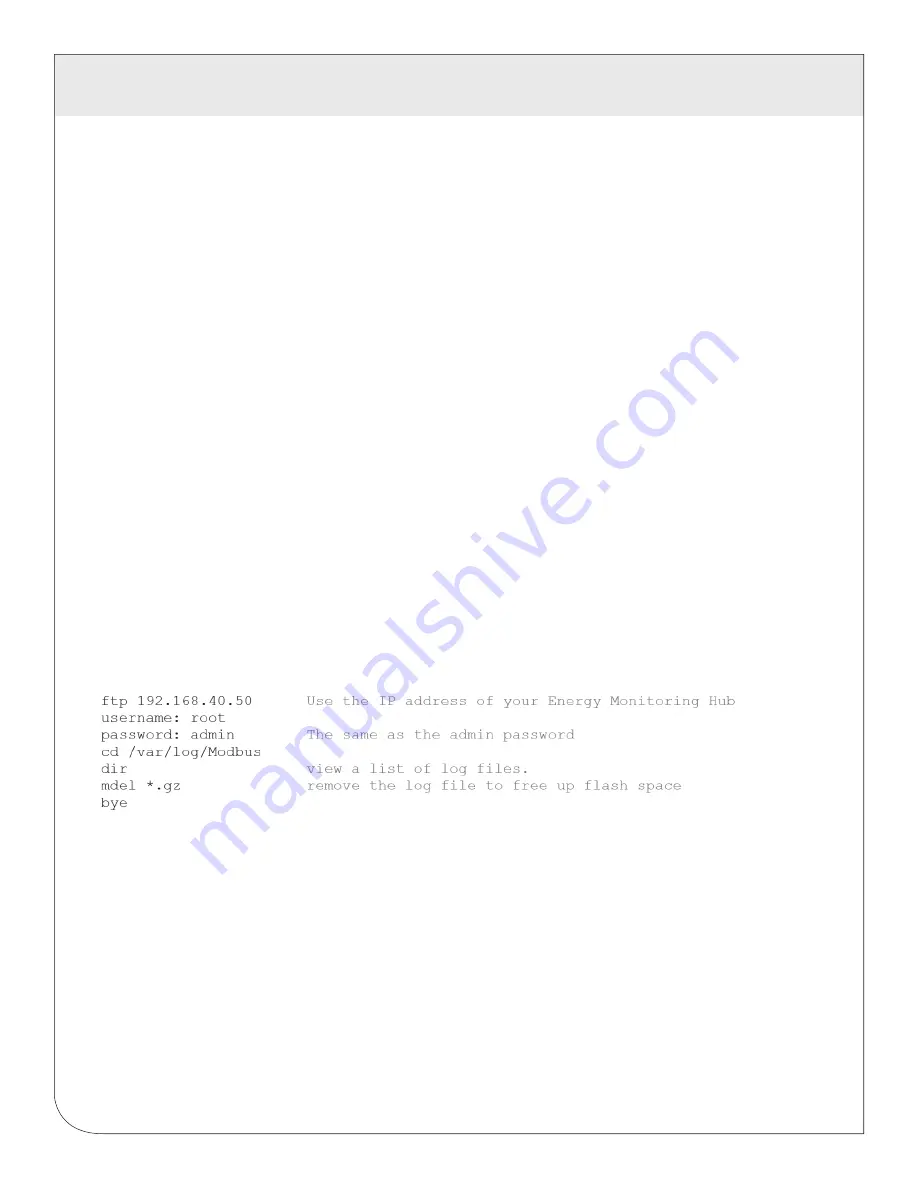
44
15 RETRIEVING DATA FROM THE DAS
15.4 HTTP/Post Upload To Your Database Server
•
DAS uploads data directly to your webserver or database server.
•
You must supply a script to process the incoming data. Sample script for ASP and PHP are available
upon request.
• Requires web server, CGI Scripting and, database (SQL) knowledge.
• Alarm processing available by processing data on your server when data is uploaded.
• Designed for integration with existing energy reporting systems.
• Contact Leviton technical support for further details and sample scripts.
The “mdel” command will tell the FTP software to delete all files ending in .gz in the current directory. Some
FTP clients will allow you to specify a command “prompt” prior to using “mdel” that will prevent the FTP
client software from asking if you are sure you wish to delete each file.
15.6 Linking to DAS Device Status Pages
It may be helpful to create a shortcut or a hyperlink on another web page that will direct the browser to bring
up a specific device status page in your browser. To do this, right click on the page and select properties.
The URL for the page will be shown on that dialog. Simply copy/paste this URL into your link.
The DAS can provide Modbus device data in XML format. This feature, coupled with browser based AJAX
(Javascript) can provide a very powerful tool to allow the creation of custom web pages.
Further examples of XML and its uses are available on the Leviton website in the
Documentation/Technotes section.
15.5 Removing Data From the DAS
When using an HTTP/Post method to allow the DAS to push data to a database server, the DAS will
automatically remove log files from its flash memory once the DAS has confirmed that the file was received
by the database server.
If you are using the DAS with a standalone mode, you can use FTP to delete log files from the
flash memory.
With EnertraxDL, simply check the setup checkbox to delete log data after download.
For FTP, the process is essentially the same process as the manual FTP data download. For more
information on FTP access to the DAS, please view the FAQ and Technotes section at leviton.com.
Steps for Microsoft Windows command prompt FTP.
Use the following commands.
WEB
VERSION
































