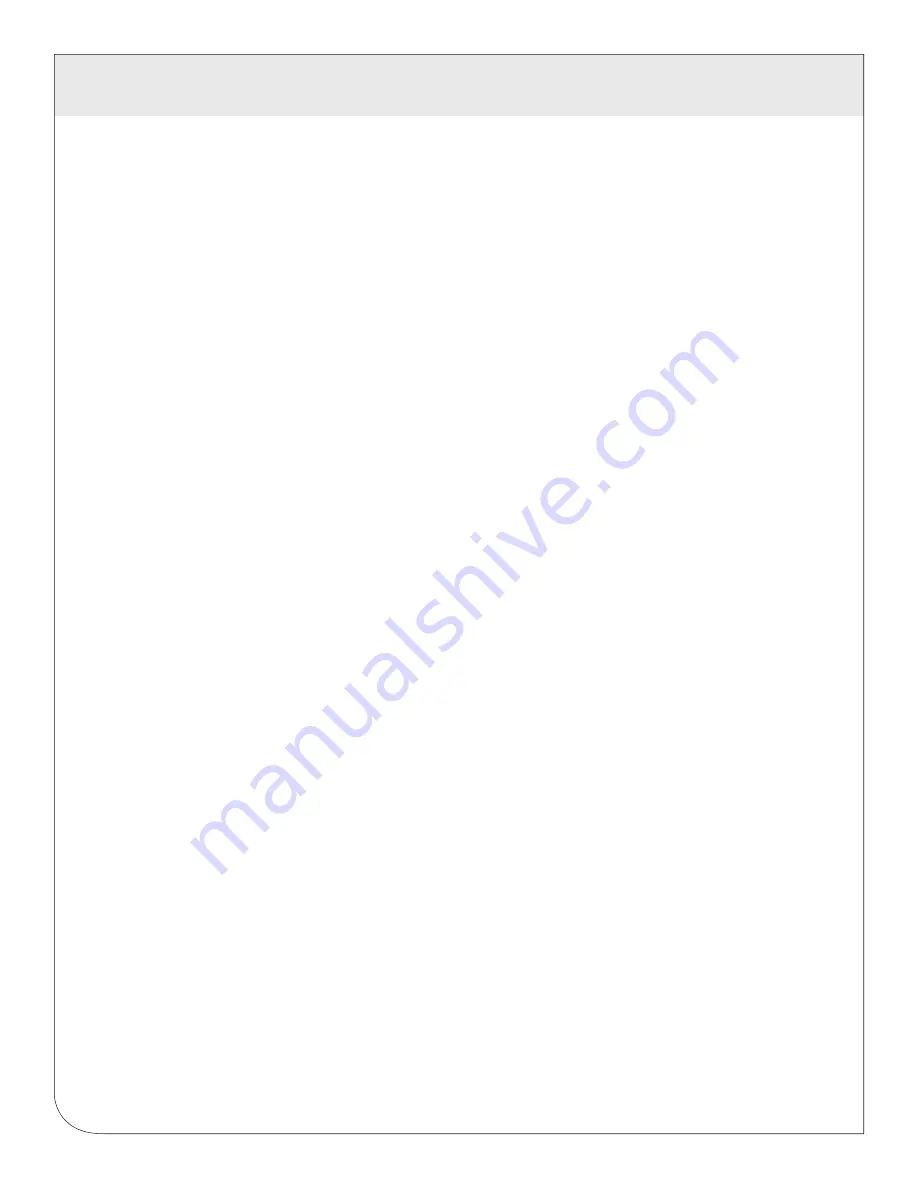
42
•
Allow remote Modbus device configuration:
If enabled, users may remotely configure alarms
and other modbus device features on the BMO website. When the DAS uploads data to the BMO
website, it will also download any new configuration information as needed. Note: if configuration
changes are made to the DAS, those changes will be uploaded to the BMO site. If configuration
changes are made at both the DAS and the BMO website, the most recent changes will be used.
•
Target Address to upload data:
This is the website URL to which you can upload data. This should
always be set to http://upload.levitonbmo.com/ unless you are configuring the DAS to send data to
your own internal database server. (see the Data Collection FAQ
at www.leviton.com
•
Password to upload data:
This password is used by the BMO webserver to verify the DAS device
authentication before accepting the uploaded data. You should select a password other than the
default, and make note of it for future reference.
•
Number of times to retry:
In the event of a failure (often due to dial up problems, busy signals, etc.)
this option specifies the number of retries to attempt the upload again. If all retries fail, the DAS will
wait until the next scheduled upload time before trying again.
•
Time to wait before retry:
In the event of a failure, the DAS can be configured to wait for a
specified period of time before attempting another connection. This option specifies how long to wait
before retrying.
14.4.3
Contact the Leviton Technical Support department. Please have the
DAS serial number
and
password to upload data
handy. Your tech support representative will confirm your BMO
account and will add the DAS to one of your client databases.
14.4.4
Click the “Upload Data Now” button. Your data will be sent to the BMO web server.
14.4.5
For more detailed information about the transfer process, use the Connection Test page in the
Testing/Diags menu on the DAS for a full report of the data upload progress.
14 LOG FILE DATA
WEB
VERSION







































