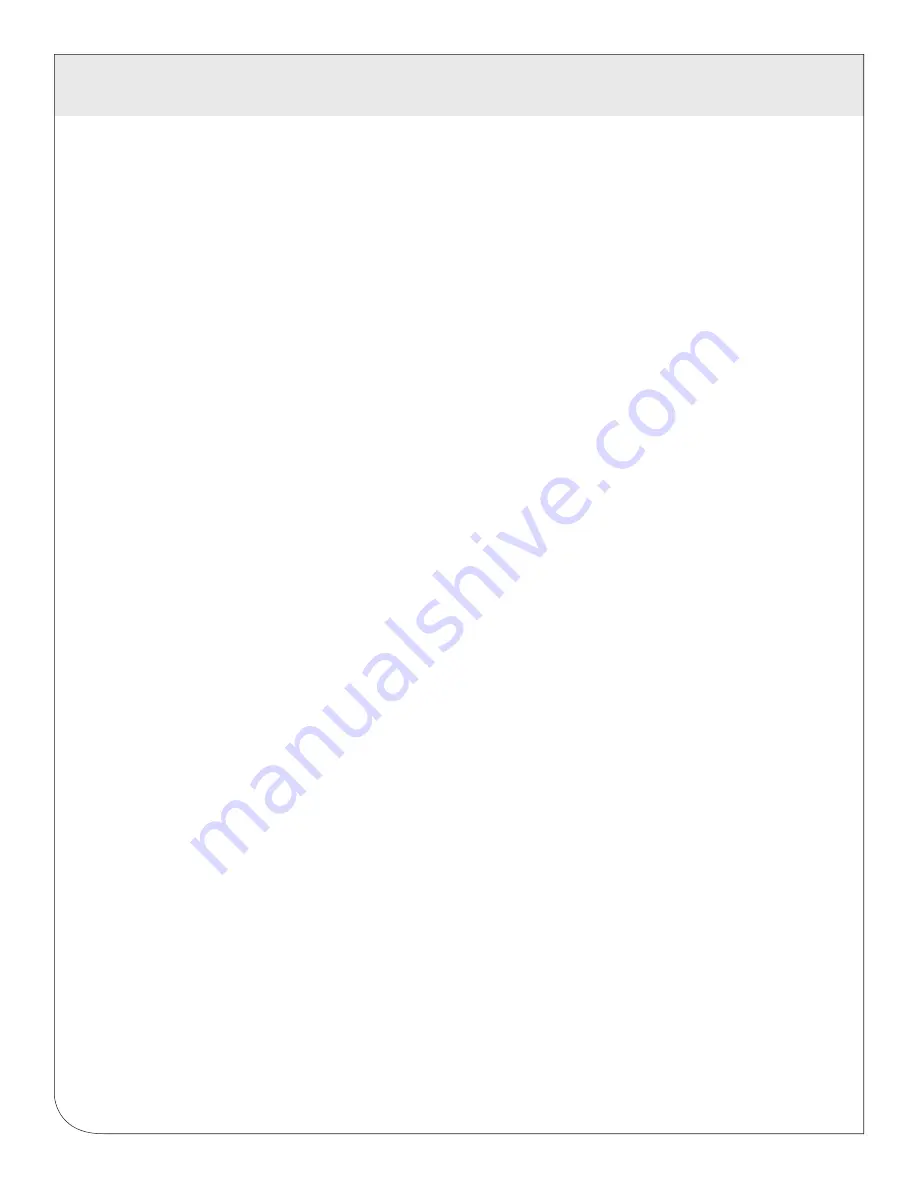
31
10 NETWORKING
10.3 Troubleshooting Ethernet Problems
After reconfiguring the ethernet settings you experience problems accessing the DAS with your web
browser, check the following items.
•
Verify that you rebooted the DAS after making the changes to the network settings.
• Use the DAS LCD console. Check the IP address and Netmask. Verify these are correct.
• Verify the ethernet link/act light next to the Ethernet port is on. It should blink with activity.
•
Verify the network connection in your computer has the proper IP address, on the same subnet, to
access the DAS. NOTE: one common mistake is configuring the Laptop IP to the same address as the
IP address of the DAS. In order for the laptop and DAS to communicate, the IP addresses should not be
identical. (See the basic network config for suggested IP addresses.)
•
Use the LCD console to run the Network Status test. This will attempt a number of things including a
ping query to the gateway address. If the DAS can ping an external machine such as a gateway, the
ethernet port is most likely connected properly. If the DAS does not use a gateway, try adding a gateway
address, and make it the address of your computer.
WEB
VERSION






























