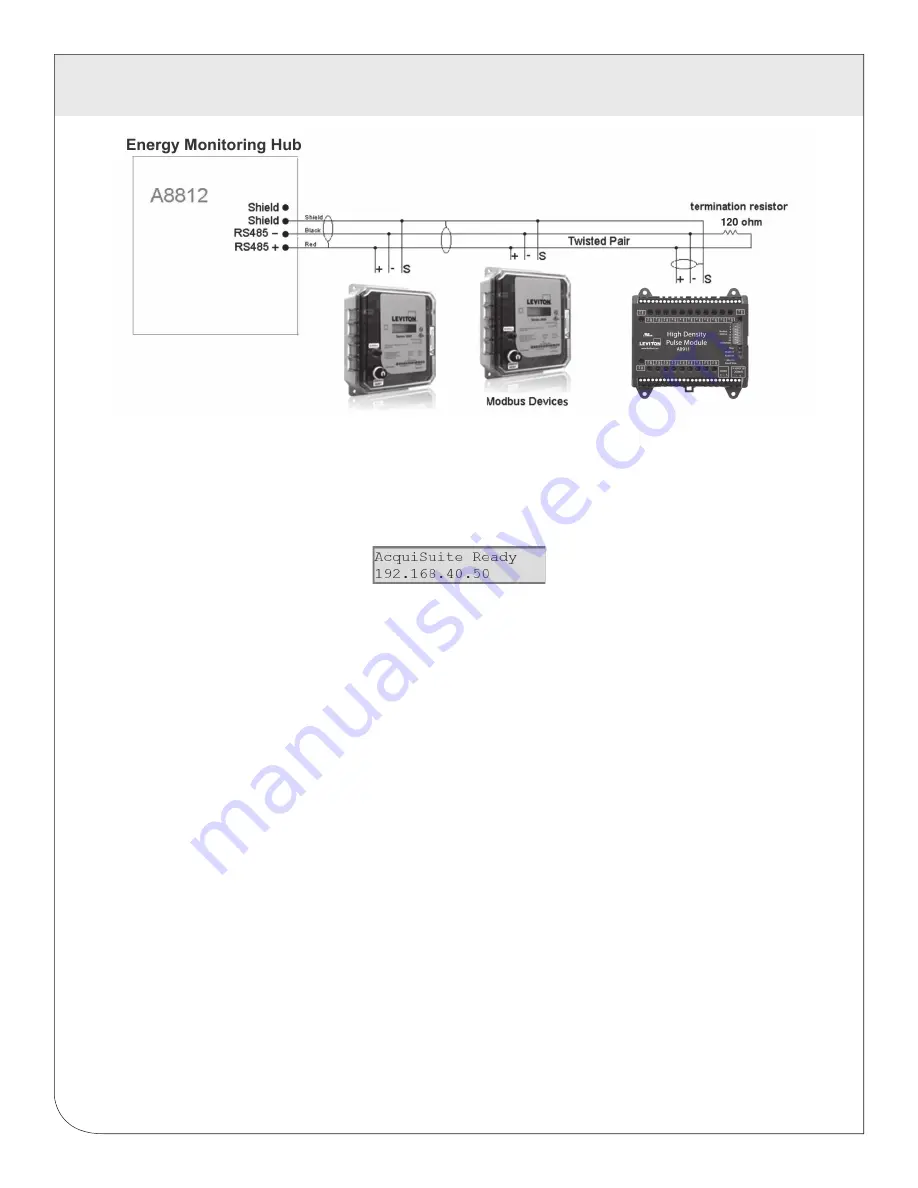
9
4 INSTALLATION
This indicates that the DAS has loaded properly and is ready for configuration and connection to the
network and sensors. If the “Alive” light does not come on or the LCD display does not cycle to the above
screen, verify that the power cord is plugged in. If after cycling the power the unit still does not power up
(or if an error message appears in the LCD display), contact technical support. After the A8812 has been
powered up for a minute, the green Alive LED should blink slowly once per second during normal operation.
•
Modbus TX/RX:
The Modbus TX and RX LEDs blink to indicate data on the RS485/Modbus loop. The
RX led blinks only when data is received by the Energy Monitoring Hub
•
Modem RTS:
the modem is being monitored or operated by the Energy Monitoring Hub, off when the
modem is idle. This LED will be on when a dialout call is in progress, or when dial in is enabled and
waiting for an inbound call.
•
Modem CD:
the modem has a carrier connection to a remote system.
•
Modem TX/RX:
data is being sent or received on the modem.
•
Alive:
blinks once per second while the system is operating correctly.
•
Alarm:
blinks to indicate a problem.
•
Inputs 1-8:
in pulse or status mode, the LED is on when contacts are closed. In analog 4-20mA and
0-10V mode, the led blinks quickly (2 Hz) to indicate an over-range alarm error. In 4-20mA mode
when the input current is less than 4mA, or in resistance mode where the input resistance is above
10Mohm, the led will blink a pattern (blink, blink, off) to indicate a broken wire alarm.
•
Ethernet Link/Act:
On when connected to a hub or switch, off when not connected. Blinks when LAN
traffic is being sent or received.
•
RS485 RX/TX:
The 485TX led should blink slowly once per second during normal operation. The RX
led will blink when external Modbus devices communicate with the Energy Monitoring Hub.
•
RF TX / RF RX:
If the A8812 has a built-in ModHopper option with an on-board radio, the RF LEDs
will blink showing transmit and receive packets.
4.3
Power-up and diagnostics: Attach the power supply to the power input jack on the DAS, and plug the
power brick into a wall outlet. The power brick should be in a location that is accessible for connection
and disconnection. After power is applied, the green “Alive” light in the upper right of the Energy
Monitoring Hub should come on and the LCD display will display a series of diagnostic screens ending
with the following message on the LCD display (this boot sequence may require up to 20 seconds
to complete):
WEB
VERSION










































