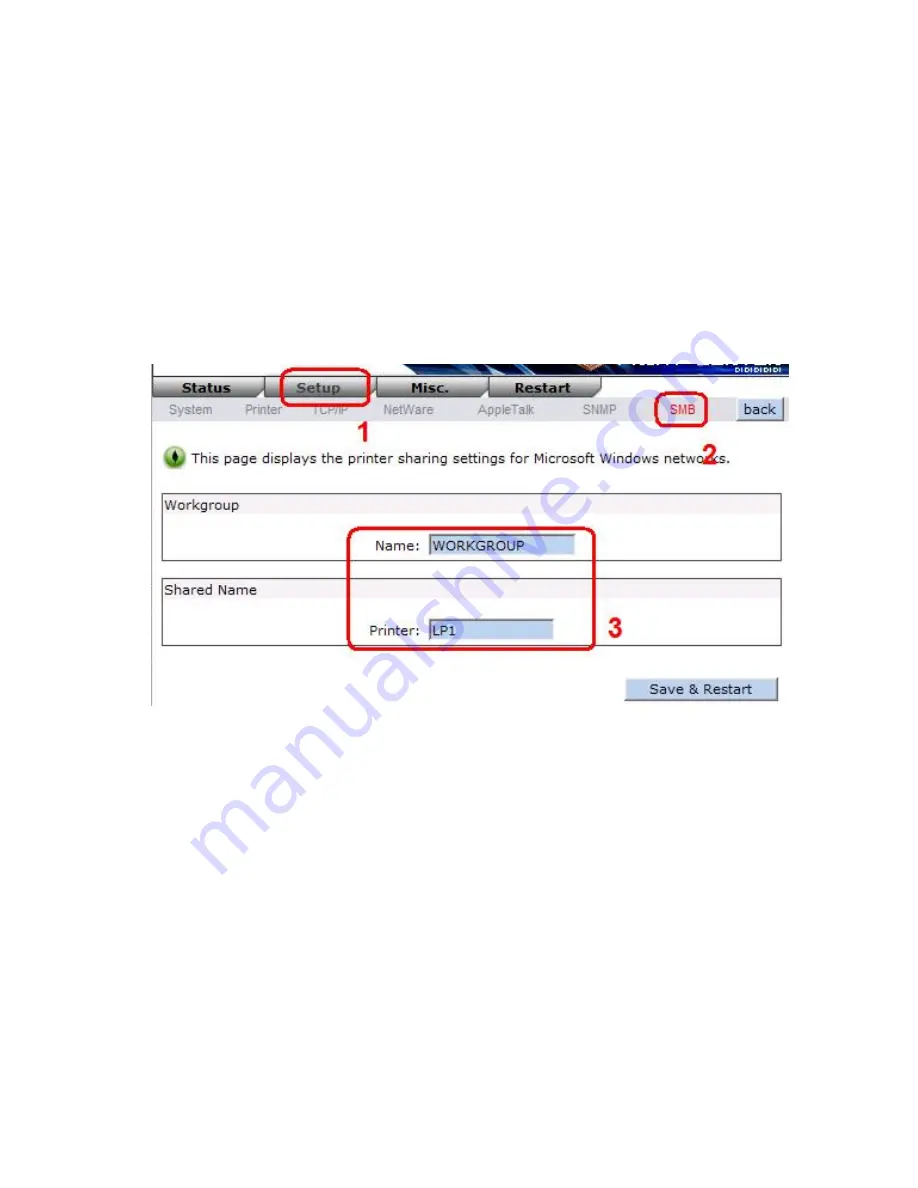
77
Appendix
SMB Printing with Windows XP system
1. Enable the SMB settings from the print server’s WEB configuration. Assume your
computers use the “
WORKGROUP
” as the SMB workgroup name in Windows.
Please assign the same SMB name to your print server. If print server uses the different
SMB name from computers’, the SMB printing won’t active.
2. Now you can find the print server from the SMB workgroup of Windows. Then, double
click it.
Summary of Contents for WPS-1133
Page 1: ...LevelOne User Manual WPS 1133 3 Port USB Parallel Wireless Printer Server Ver 1 1 ...
Page 65: ...65 7 Click Forward button 8 In the Name field type a user defined name click Forward ...
Page 67: ...67 15 Done ...
Page 70: ...70 4 Click Browse and select the firmware file 5 Click Upgrade 6 Done ...
Page 78: ...78 3 Double click it again 4 Now you have to install the printer s driver ...
Page 79: ...79 5 Choose it from the Add Printer Wizard 6 Install printer successfully ...
Page 80: ...80 7 Now you can find your printer s icon and you can use the SMB printing mode ...






















