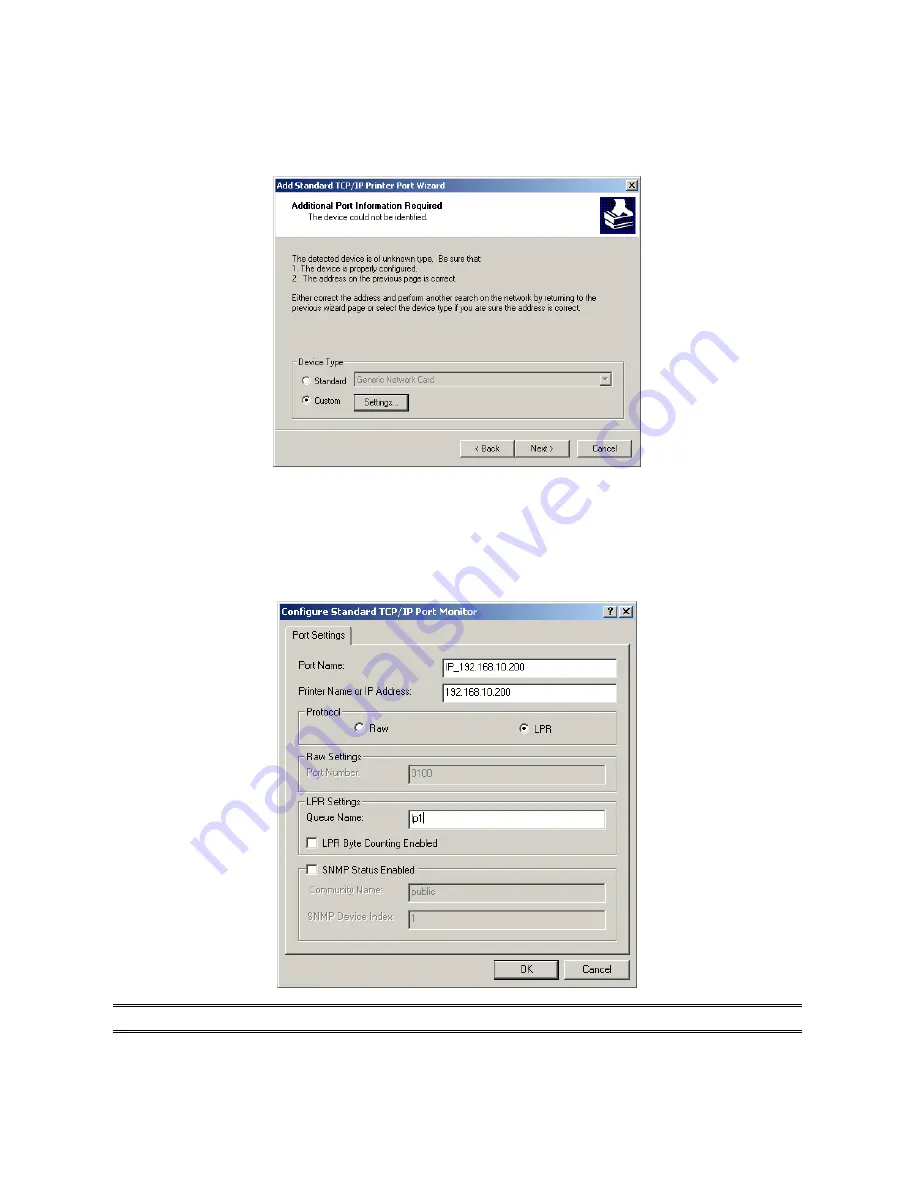
61
6. In the
Add Standard TCP/IP Printer Port Wizard
box as shown in the following picture,
Select
Custom
, Click
Settings
button, and click
Next
.
7. In the
Configure Standard TCP/IP Port Monitor
box as shown in the following picture,
select
LPR
form Protocol, type in a queue name, e.g. lp1 for port-1, lp2 for port-2 and lp3
for port-3 of print server.
8. Click
OK
, and
Next
.
Note: Please DO NOT type any other name than lp1, lp2 and lp3 in this step.
9. Click
Finish
.
Summary of Contents for WPS-1133
Page 1: ...LevelOne User Manual WPS 1133 3 Port USB Parallel Wireless Printer Server Ver 1 1 ...
Page 65: ...65 7 Click Forward button 8 In the Name field type a user defined name click Forward ...
Page 67: ...67 15 Done ...
Page 70: ...70 4 Click Browse and select the firmware file 5 Click Upgrade 6 Done ...
Page 78: ...78 3 Double click it again 4 Now you have to install the printer s driver ...
Page 79: ...79 5 Choose it from the Add Printer Wizard 6 Install printer successfully ...
Page 80: ...80 7 Now you can find your printer s icon and you can use the SMB printing mode ...






























