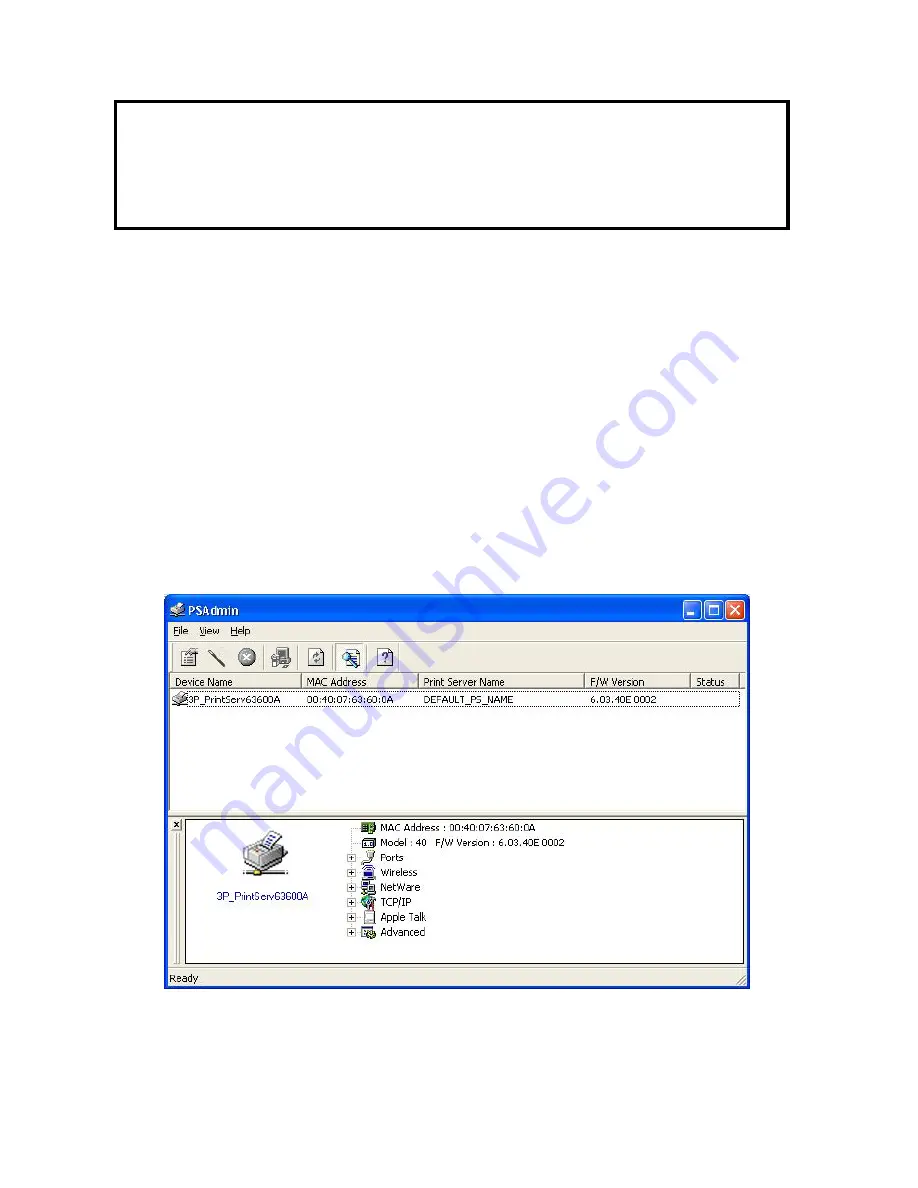
21
Using PSAdmin
After the software of setup CD is successfully installed, starts PSAdmin utility from your
Windows Start menu:
start -> All Programs -> Network Print Server -> PSAdmin
. The
screen will then appear as follow picture.
All print server(s) on the LAN will be displayed along with their respective device name, MAC
Address, print server name, firmware version, and status. The terms are defined as follows:
Device Name
: The name of the print server hardware used for identification purposes.
Note:
If you wish to install more print servers, start setup wizard from your Windows Start menu:
start
->
All
Programs
->
Network Print Server
->
PSWzard
and repeat the installation procedure.
Summary of Contents for WPS-1133
Page 1: ...LevelOne User Manual WPS 1133 3 Port USB Parallel Wireless Printer Server Ver 1 1 ...
Page 65: ...65 7 Click Forward button 8 In the Name field type a user defined name click Forward ...
Page 67: ...67 15 Done ...
Page 70: ...70 4 Click Browse and select the firmware file 5 Click Upgrade 6 Done ...
Page 78: ...78 3 Double click it again 4 Now you have to install the printer s driver ...
Page 79: ...79 5 Choose it from the Add Printer Wizard 6 Install printer successfully ...
Page 80: ...80 7 Now you can find your printer s icon and you can use the SMB printing mode ...






























